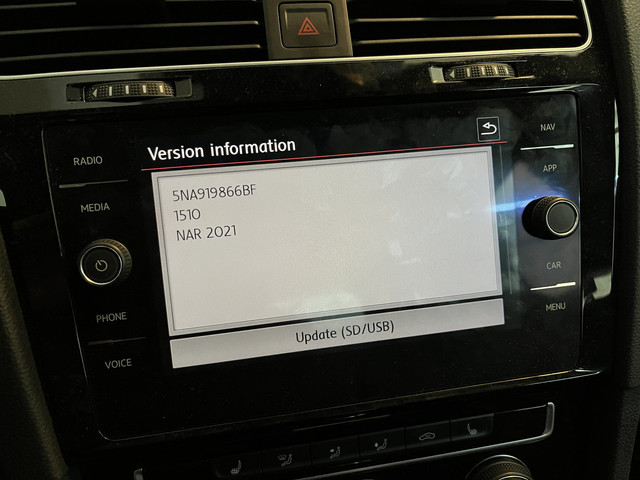How To Update Your Audi Navigation System Easily
Updating your Audi navigation system is crucial for a smooth and accurate driving experience. At CARDIAGTECH.NET, we understand the importance of staying up-to-date with the latest maps and software. Discover how to update your Audi navigation, ensuring you have the best route guidance and feature enhancements with our tools, which will also improve your vehicle’s usability, connectivity, and overall performance.
1. Understanding the Importance of Updating Your Audi Navigation System
Keeping your Audi navigation system updated offers numerous benefits, including access to the most recent maps, points of interest, and software enhancements. Regular updates ensure accurate routing, improved traffic information, and access to new features that can enhance your driving experience. An outdated navigation system can lead to:
- Inaccurate Directions: Roads change, new businesses open, and outdated maps can lead you astray.
- Missing Points of Interest: New restaurants, gas stations, and other essential locations may not appear on your outdated system.
- Poor Performance: Older software can be slow and lack the latest features and improvements.
According to a study by the U.S. Department of Transportation, accurate navigation systems can reduce travel time by up to 15%. Regular updates ensure you’re always on the most efficient route.
2. Identifying Your Audi Navigation System Type
Before you can update your Audi navigation system, you need to identify which type you have. Audi uses several different systems, including MMI (Multi Media Interface) 2G, 3G, 3G+, and MIB (Modular Infotainment Platform). Each system has its own update process.
2.1. MMI 2G
The MMI 2G system was used in Audi models from 2004 to 2009. To identify it:
- Look for: A monochrome screen and a CD-based navigation system.
- Update Method: Updates are typically done via DVD.
2.2. MMI 3G
The MMI 3G system appeared in Audi models from 2009 to 2012. There are two versions: MMI 3G High and MMI 3G Basic.
- MMI 3G High: Features a high-resolution color screen and a hard drive-based navigation system.
- MMI 3G Basic: Has a lower-resolution screen and uses SD cards for navigation data.
- Update Method: Updates can be performed via DVD, SD card, or online (for some models).
2.3. MMI 3G+
Introduced in 2012, MMI 3G+ offers improved graphics and faster performance compared to MMI 3G.
- Key Features: Enhanced 3D maps and Audi Connect services.
- Update Method: Updates are usually done via SD card or online.
2.4. MIB (Modular Infotainment Platform)
The MIB system is the most modern Audi navigation system, found in models from 2015 onwards. It includes MIB1, MIB2, and MIB3 versions, each offering increasing levels of performance and features.
- Key Features: High-resolution displays, advanced voice control, and seamless smartphone integration.
- Update Method: Updates are typically performed over-the-air (OTA) or via USB.
3. Gathering Necessary Tools and Information
Before starting the update process, make sure you have everything you need:
- Vehicle Identification Number (VIN): You’ll need this to download the correct update files.
- Software Version Information: Check your current software version in the MMI system settings.
- Valid MyAudi Account: Required for downloading updates and accessing online services.
- SD Card or USB Drive: Depending on your system, you’ll need a high-capacity SD card (32GB or more) or a USB drive.
- Battery Charger: To prevent battery drain during the update, use a charger to maintain a stable voltage.
- CARDIAGTECH Diagnostic Tools: These tools can help diagnose any issues before and after the update, ensuring a smooth process.
4. Step-by-Step Guide to Updating Your Audi Navigation System
Here’s a detailed guide on how to update your Audi navigation system, covering the most common methods.
4.1. Updating via MyAudi Portal
The MyAudi portal is the primary way to download updates for newer Audi models.
- Create an Account: If you don’t have one already, register for a MyAudi account at myAudi Portal.
- Add Your Vehicle: Enter your VIN to add your Audi to your account.
- Download the Update: Navigate to the “Navigation Updates” section and download the latest update for your system.
- Prepare the SD Card/USB Drive: Extract the downloaded files and copy them to a formatted SD card or USB drive.
- Insert the SD Card/USB Drive: Insert the SD card or USB drive into the appropriate slot in your Audi.
- Start the Update: In the MMI system, go to “System Update” and follow the on-screen instructions.
- Wait for Completion: The update process can take anywhere from 30 minutes to an hour. Do not turn off the vehicle during this time.
- Verify the Update: Once the update is complete, verify the new software version in the MMI system settings.
4.2. Updating via SD Card (MMI 3G/3G+ Systems)
For older systems like MMI 3G and 3G+, updating via SD card is a common method.
-
Download the Update: Obtain the update files from the MyAudi portal or an authorized Audi dealer.
-
Prepare the SD Card: Format an SD card (32GB or larger) to FAT32.
-
Copy the Files: Copy the downloaded files to the SD card. Ensure the files are in the root directory.
Ensure the files are in the root directory of the SD card for proper update installation.
-
Insert the SD Card: Insert the SD card into the MMI system.
-
Start the Update:
- Go to the “Setup MMI” menu.
- Select “Update.”
- Choose the SD card as the update source.
- Follow the on-screen prompts to start the update.
-
Wait for Completion: The update process may take up to an hour. Keep the engine running or use a battery charger.
-
Verify the Update: After the update, check the software version in the MMI settings.
4.3. Updating via DVD (MMI 2G Systems)
For the oldest MMI 2G systems, updates are typically done via DVD.
- Obtain the Update DVD: Purchase the latest navigation update DVD from an authorized Audi dealer.
- Insert the DVD: Insert the DVD into the DVD drive of the MMI system.
- Start the Update: The system should automatically recognize the DVD and prompt you to start the update. If not, navigate to the “Update” menu in the MMI settings.
- Follow the Prompts: Follow the on-screen instructions to install the update.
- Wait for Completion: The update process can take a significant amount of time. Ensure the vehicle remains on throughout the process.
- Verify the Update: Once completed, verify the new software version in the MMI system.
4.4. Over-The-Air (OTA) Updates (Newer MIB Systems)
Newer Audi models with MIB systems support over-the-air (OTA) updates, making the process more convenient.
- Ensure Connectivity: Make sure your Audi is connected to a Wi-Fi network or has an active Audi Connect subscription.
- Check for Updates: The MMI system will automatically check for updates periodically. You can also manually check for updates in the system settings.
- Download and Install: If an update is available, the system will prompt you to download and install it.
- Follow the Prompts: Follow the on-screen instructions to complete the update.
- Wait for Completion: The update process will run in the background. You can continue to use the vehicle, but some features may be temporarily unavailable.
- Verify the Update: After the update, verify the new software version in the MMI settings.
5. Common Issues and Troubleshooting
Updating your Audi navigation system can sometimes encounter issues. Here are some common problems and how to troubleshoot them:
5.1. Update Not Recognized
- Problem: The MMI system does not recognize the SD card, USB drive, or DVD.
- Solution:
- Ensure the media is properly formatted (FAT32 for SD cards/USB drives).
- Verify the update files are in the correct directory (root directory for SD cards/USB drives).
- Try a different SD card, USB drive, or DVD.
- Clean the DVD drive lens with a lens cleaner.
5.2. Update Freezes or Fails
- Problem: The update process freezes or fails to complete.
- Solution:
- Ensure the vehicle battery is fully charged or use a battery charger to maintain a stable voltage.
- Restart the MMI system by holding down the power button for 10-15 seconds.
- Try downloading the update files again, as they may be corrupted.
- Ensure all other electronic devices are turned off to minimize interference.
5.3. Error Messages During Update
- Problem: The MMI system displays error messages during the update.
- Solution:
- Note the error code and consult the Audi service manual or online forums for possible solutions.
- Try performing a soft reset of the MMI system.
- Contact an authorized Audi dealer for assistance.
5.4. System Malfunctions After Update
- Problem: The MMI system malfunctions or certain features do not work after the update.
- Solution:
- Perform a factory reset of the MMI system. Note that this will erase all personal settings.
- Reinstall the update.
- Contact an authorized Audi dealer for a professional diagnosis and repair.
6. Benefits of Using CARDIAGTECH Tools for Navigation System Updates
CARDIAGTECH.NET offers a range of diagnostic tools that can assist with updating your Audi navigation system and ensuring optimal performance. Here are some benefits:
- Pre-Update Diagnostics: Our tools can scan your vehicle for any existing issues that might interfere with the update process.
- Voltage Monitoring: Ensure a stable voltage supply during the update to prevent interruptions.
- Post-Update Verification: Verify that the update was successful and that all system components are functioning correctly.
- Error Code Analysis: Quickly identify and diagnose any error codes that may appear during or after the update.
- Customized Solutions: Receive tailored advice and support based on your specific Audi model and navigation system.
By using CARDIAGTECH tools, you can minimize the risk of errors and ensure a smooth and successful update.
7. Best Practices for Maintaining Your Audi Navigation System
To keep your Audi navigation system running smoothly, follow these best practices:
-
Regular Updates: Update your navigation system at least once a year, or more frequently if you notice significant changes in your area.
-
Use Genuine Updates: Always use official updates from Audi or authorized dealers to avoid compatibility issues and potential damage to your system.
-
Keep the System Clean: Regularly clean the MMI screen and surrounding areas to prevent dust and debris from interfering with the system’s performance.
-
Protect Against Extreme Temperatures: Avoid exposing your Audi to extreme temperatures for extended periods, as this can damage the navigation system’s components.
-
Proper Storage: When using SD cards or USB drives for updates, store them in a safe place to prevent damage or data loss.
Store SD cards and USB drives in a safe place to prevent damage and data loss.
8. How to Purchase the Latest Map Updates
Keeping your Audi navigation maps current is crucial for accurate routing and access to new points of interest. Here’s how to purchase the latest map updates:
- MyAudi Portal: The easiest way to purchase map updates is through the MyAudi portal. Log in to your account, navigate to the “Navigation Updates” section, and select the latest map update for your region.
- Authorized Audi Dealers: You can also purchase map updates from authorized Audi dealers. They can provide you with the correct update for your system and assist with the installation process.
- Online Retailers: Some online retailers also sell Audi navigation map updates. However, be cautious and only purchase from reputable sources to avoid counterfeit or outdated products.
When purchasing map updates, make sure to:
- Verify Compatibility: Ensure the update is compatible with your specific Audi model and navigation system.
- Check the Coverage Area: Confirm that the update includes the geographic areas you need.
- Read Reviews: Check customer reviews to ensure the update is reliable and accurate.
9. What to Do After Updating Your Audi Navigation System
After successfully updating your Audi navigation system, there are a few steps you should take to ensure everything is working correctly:
-
Verify the Update: Check the software version in the MMI system settings to confirm that the update was installed successfully.
-
Test the System: Use the navigation system to plan a route and verify that it provides accurate directions and up-to-date traffic information.
-
Check Points of Interest: Search for new points of interest in your area to ensure the latest data is included.
-
Customize Settings: Review and customize the navigation system settings to your preferences.
-
Back Up Your Data: If possible, back up your navigation system data to an external device.
Back up your navigation system data to an external device after updating.
10. Exploring Advanced Features and Customizations
Once your Audi navigation system is up-to-date, take some time to explore its advanced features and customizations:
- Voice Control: Use voice commands to control the navigation system, make calls, and access other features.
- Real-Time Traffic Information: Enable real-time traffic updates to avoid congestion and find the fastest routes.
- Online Services: Connect to Audi Connect to access online services such as weather updates, fuel prices, and parking information.
- Personalized Settings: Customize the navigation system settings to your preferences, such as map views, route options, and voice guidance.
- Smartphone Integration: Use Apple CarPlay or Android Auto to seamlessly integrate your smartphone with the MMI system.
11. Why Choose CARDIAGTECH.NET for Your Automotive Diagnostic Needs
At CARDIAGTECH.NET, we are committed to providing high-quality diagnostic tools and exceptional customer service. Here’s why you should choose us for your automotive diagnostic needs:
- Wide Range of Products: We offer a comprehensive range of diagnostic tools for various makes and models, including Audi.
- Expert Support: Our team of experienced technicians can provide you with expert advice and support to help you choose the right tools and troubleshoot any issues.
- Competitive Prices: We offer competitive prices on all our products, ensuring you get the best value for your money.
- Fast Shipping: We provide fast and reliable shipping to ensure you receive your tools as quickly as possible.
- Customer Satisfaction: We are dedicated to ensuring our customers are completely satisfied with their purchases.
12. The Future of Audi Navigation Systems
The future of Audi navigation systems is likely to include even more advanced features and capabilities, such as:
- Augmented Reality: Augmented reality navigation will overlay directions and information onto the real-world view through the windshield.
- Artificial Intelligence: AI-powered navigation systems will learn your driving habits and preferences to provide personalized route recommendations.
- Advanced Driver-Assistance Systems (ADAS): Navigation systems will be integrated with ADAS features to provide enhanced safety and convenience.
- 5G Connectivity: Faster 5G connectivity will enable real-time updates and seamless access to online services.
- Electric Vehicle Integration: Navigation systems will provide specialized features for electric vehicles, such as charging station locations and range predictions.
By staying up-to-date with the latest technology and innovations, Audi navigation systems will continue to enhance the driving experience for years to come.
13. Maximizing the Value of Your Audi Navigation System
To maximize the value of your Audi navigation system, consider the following tips:
-
Use It Regularly: The more you use the navigation system, the more familiar you will become with its features and capabilities.
-
Explore Different Routes: Experiment with different route options to find the most efficient and enjoyable routes.
-
Contribute to Map Data: Report any errors or inaccuracies you encounter to help improve the accuracy of the navigation system.
-
Share Your Experiences: Share your experiences and tips with other Audi owners to help them get the most out of their navigation systems.
-
Stay Informed: Keep up-to-date with the latest news and developments in navigation technology to stay ahead of the curve.
Stay informed about the latest news and developments in Audi navigation technology.
14. Ensuring a Smooth Update Process
To ensure a smooth update process for your Audi navigation system, follow these tips:
- Read the Instructions: Carefully read and follow the instructions provided by Audi or your authorized dealer.
- Prepare Your Vehicle: Ensure your vehicle is in a well-ventilated area and that the battery is fully charged.
- Use a Reliable Internet Connection: If downloading updates online, use a reliable internet connection to avoid interruptions.
- Avoid Interruptions: Do not interrupt the update process once it has started.
- Seek Professional Help: If you are unsure about any aspect of the update process, seek professional help from an authorized Audi dealer.
15. Frequently Asked Questions (FAQ) About Updating Audi Navigation Systems
Here are some frequently asked questions about updating Audi navigation systems:
-
How often should I update my Audi navigation system?
- It is recommended to update your system at least once a year to ensure accurate maps and access to the latest features.
-
Can I update my Audi navigation system myself?
- Yes, many Audi models allow you to update the navigation system yourself via the MyAudi portal, SD card, USB drive, or over-the-air updates.
-
How do I know which type of navigation system I have?
- Refer to your Audi owner’s manual or contact an authorized Audi dealer for assistance in identifying your navigation system type.
-
What do I need to update my Audi navigation system?
- You will typically need a MyAudi account, your vehicle identification number (VIN), a high-capacity SD card or USB drive, and a stable internet connection.
-
How long does it take to update the navigation system?
- The update process can take anywhere from 30 minutes to an hour, depending on the system and the size of the update.
-
What should I do if the update fails?
- Ensure your vehicle battery is fully charged, restart the MMI system, and try downloading the update files again. If the issue persists, contact an authorized Audi dealer.
-
Will updating the navigation system erase my personal settings?
- In some cases, updating the navigation system may reset your personal settings. It is recommended to back up your data before performing the update.
-
Can I use third-party map updates?
- It is not recommended to use third-party map updates, as they may not be compatible with your system and could cause damage.
-
How much does it cost to update the Audi navigation system?
- The cost of updates can vary depending on the system and the region. Check the MyAudi portal or contact an authorized Audi dealer for pricing information.
-
Where can I get help with updating my Audi navigation system?
- You can get help from the MyAudi portal, your Audi owner’s manual, authorized Audi dealers, and online forums.
Conclusion
Keeping your Audi navigation system updated is essential for a safe, efficient, and enjoyable driving experience. By following this comprehensive guide, you can easily update your system and take advantage of the latest features and improvements. Don’t let outdated maps and software hold you back – update your Audi navigation system today and hit the road with confidence. And remember, for all your automotive diagnostic needs, CARDIAGTECH.NET is here to provide you with the tools and support you need to keep your vehicle running at its best.
Are you facing challenges with your Audi’s navigation system or other car repair tasks? Do you want to enhance your efficiency and accuracy in the garage? Contact CARDIAGTECH.NET today at +1 (641) 206-8880 or visit us at 276 Reock St, City of Orange, NJ 07050, United States. Let us help you find the perfect diagnostic tools to streamline your work and elevate your service quality. Don’t wait – reach out now and experience the CARDIAGTECH.NET difference!