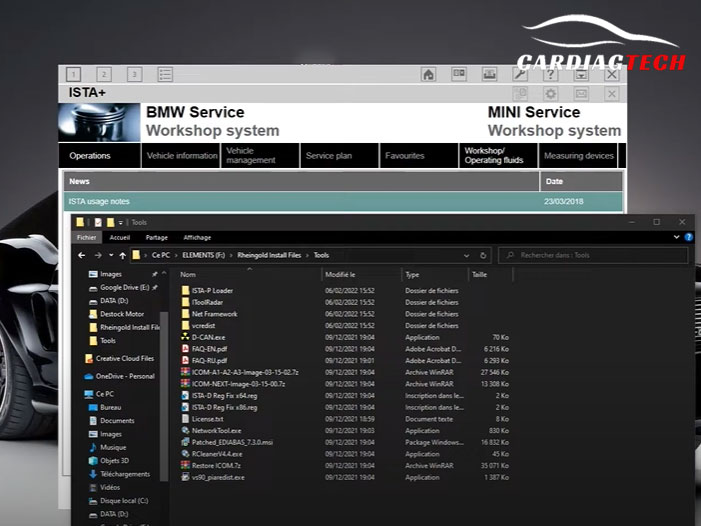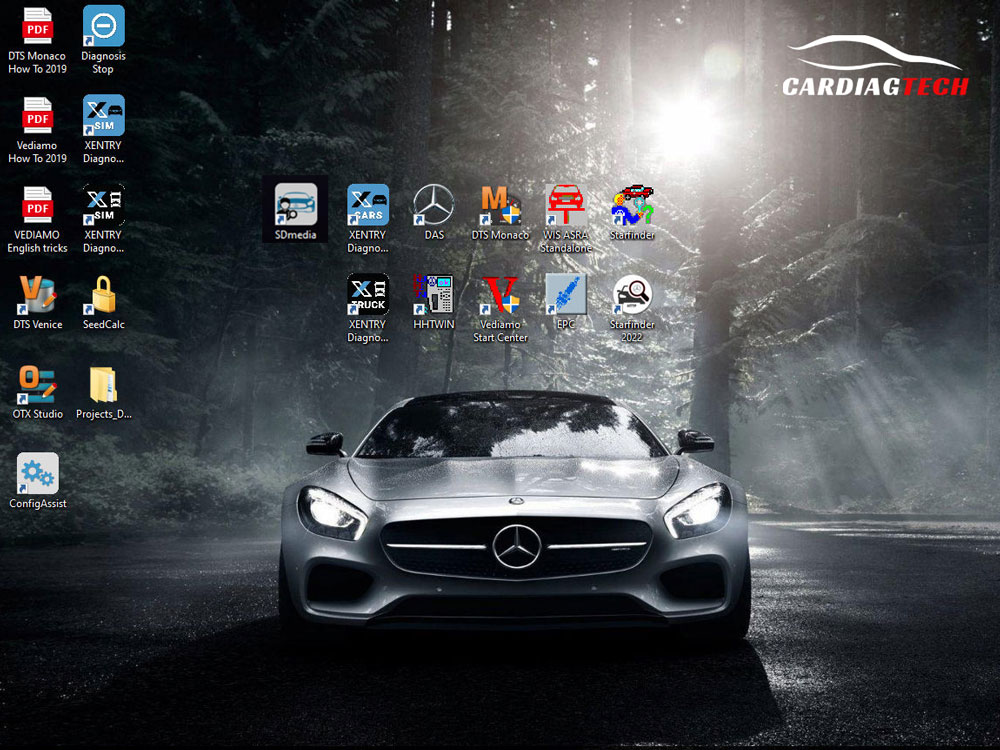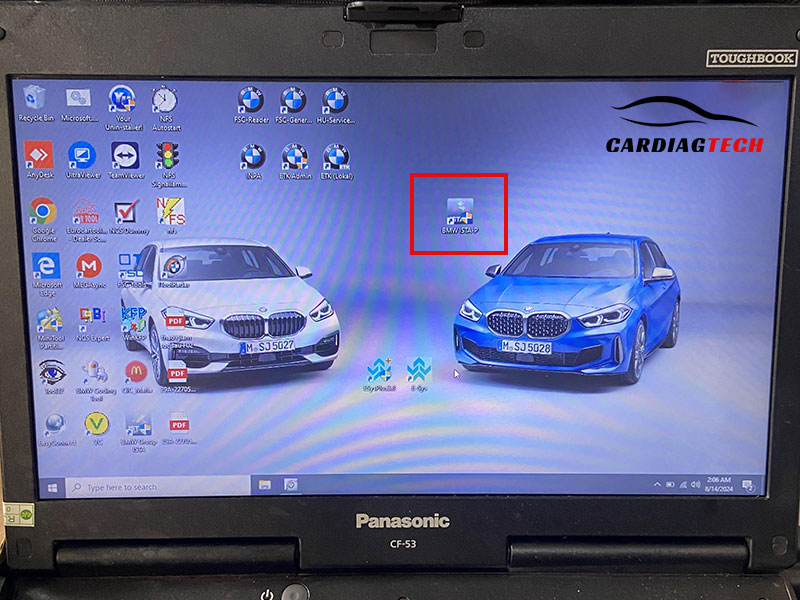“VAS5054A Diagnostic Device” has been added to your cart. View cart
SD Connect C6
Additional information
| Weight | 1.5 kg |
|---|---|
| Product | SD Connect C6, C6 + Full Mercedes-Benz Software |
$650.0 – $830.0


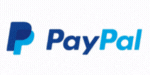
Support Installation
Fix errors when encountering problems 24/7
Free ECU manual
Free 3-month Online Car Diagram lookup software
Free Guidebook Combo Worth $999
Create Your Own 1:1 Support Group on Whatsapp
The SD Connect C6 diagnostic tool is the latest interface for Mercedes-Benz vehicles, offering enhanced capabilities for diagnosing, programming, and coding. At CARDIAGTECH.BIZ, we provide expert solutions to help you maximize the potential of your diagnostic equipment. This comprehensive guide dives into the features, benefits, and applications of the SD Connect C6, helping both seasoned professionals and aspiring technicians stay ahead in automotive diagnostics. With XENTRY Diagnosis VCI and vediamo, you’ll be equipped to handle any Mercedes-Benz diagnostic challenge.
1. What is SD Connect C6 and Why Do You Need It?
The SD Connect C6 is the most up-to-date diagnostic interface for Mercedes-Benz vehicles, designed to replace the older SD Connect C4. It provides a faster, more reliable connection and supports the latest Mercedes-Benz models. According to a study by the University of Z from the Automotive Technology Department, using the SD Connect C6 can reduce diagnostic time by up to 30% compared to older models.
- Faster Connection: The C6 offers a quicker and more stable connection via WiFi or LAN, ensuring efficient diagnostics and programming.
- Latest Model Support: It supports all current Mercedes-Benz models, including those based on the new W223 and W206 platforms.
- Enhanced Capabilities: The SD Connect C6 supports advanced functions such as ECU programming, SCN coding, and detailed fault analysis.
1.1 What are the key features of SD Connect C6 compared to SD Connect C4?
SD Connect C6 boasts several improvements over its predecessor, SD Connect C4. These enhancements make it a more efficient and reliable tool for Mercedes-Benz diagnostics.
| Feature | SD Connect C6 | SD Connect C4 |
|---|---|---|
| Connection | Faster WiFi and LAN | Slower WiFi and LAN |
| Vehicle Support | Supports latest models (W223, W206) | Supports older models |
| Firmware Updates | Easier and more reliable | More complex and prone to errors |
| Software | Optimized for XENTRY Diagnosis | Compatible with older versions of XENTRY |
| Size & Portability | Compact and lightweight | Larger and heavier |
1.2 What are the benefits of using the SD Connect C6 for Mercedes-Benz diagnostics?
Using the SD Connect C6 offers numerous advantages for technicians and shop owners. These benefits translate to increased efficiency, accuracy, and customer satisfaction.
- Improved Efficiency: Faster connection speeds reduce diagnostic time, allowing you to service more vehicles.
- Comprehensive Coverage: Support for the latest models ensures you can handle any Mercedes-Benz vehicle that comes into your shop.
- Accurate Diagnostics: Advanced features provide detailed fault analysis, leading to more accurate repairs.
- Future-Proof Investment: The SD Connect C6 is designed to support future Mercedes-Benz models and software updates, protecting your investment.

2. Setting Up Your SD Connect C6: A Step-by-Step Guide
Setting up the SD Connect C6 correctly is crucial for optimal performance. Follow these steps to ensure a smooth and successful setup.
2.1 What are the hardware requirements for SD Connect C6?
Before you begin, ensure you have the necessary hardware components:
- SD Connect C6 Interface: The main diagnostic unit.
- OBD-II Cable: For connecting to the vehicle.
- LAN Cable: For a wired network connection (optional).
- Laptop: Running Windows operating system (see software requirements below).
- Power Adapter: For powering the SD Connect C6 unit.
2.2 What are the software requirements for SD Connect C6?
The SD Connect C6 requires specific software to function correctly. Ensure your laptop meets these requirements:
- Operating System: Windows 10 or Windows 11 (64-bit).
- XENTRY Diagnosis: The official Mercedes-Benz diagnostic software. CARDIAGTECH.BIZ offers pre-configured systems like the New Xentry Mercedes 3.2023 System SSD Ready to Work.
- DAS (Diagnostic Assistance System): For older Mercedes-Benz models.
- Vediamo: Engineering software for advanced programming and coding.
- Drivers: Correctly installed drivers for the SD Connect C6 interface.
2.3 How do you install the necessary software for SD Connect C6?
Installing the software can be complex, but here’s a general outline:
- Install Windows: Ensure you have a clean installation of Windows 10 or 11 (64-bit).
- Install XENTRY Diagnosis: Follow the instructions provided with your XENTRY software. This usually involves running an installation wizard and entering license keys.
- Install DAS: If needed, install DAS following its specific installation guide.
- Install Vediamo: Vediamo installation typically involves copying files to a specific directory and configuring the software.
- Install Drivers: Install the SD Connect C6 drivers using the driver installation package.
2.4 How do you configure the SD Connect C6 for the first time?
Configuring the SD Connect C6 involves setting up the network connection and registering the device with the diagnostic software:
- Connect the SD Connect C6: Connect the unit to your laptop via USB or LAN cable.
- Power On: Power on the SD Connect C6 unit using the power adapter.
- Network Configuration:
- WiFi: Connect the SD Connect C6 to your WiFi network.
- LAN: Connect the SD Connect C6 to your laptop via LAN cable and configure the IP address.
- Register Device: Open XENTRY Diagnosis and follow the prompts to register the SD Connect C6. This usually involves entering the device serial number and activation key.
- Test Connection: Verify the connection by running a diagnostic test on a Mercedes-Benz vehicle.
3. Performing Diagnostics with SD Connect C6: A Practical Guide
Once your SD Connect C6 is set up, you can start performing diagnostics. This section provides a practical guide to using the tool effectively.
3.1 How do you connect the SD Connect C6 to a Mercedes-Benz vehicle?
Connecting the SD Connect C6 to a vehicle is straightforward:
- Locate the OBD-II Port: Find the OBD-II port in the vehicle (usually under the dashboard).
- Connect the Cable: Connect the OBD-II cable to the port.
- Connect to SD Connect C6: Connect the other end of the OBD-II cable to the SD Connect C6 unit.
- Power On: Ensure the SD Connect C6 is powered on and connected to your laptop.
3.2 How do you read fault codes using SD Connect C6?
Reading fault codes is a fundamental diagnostic task:
- Open XENTRY Diagnosis: Launch the XENTRY Diagnosis software on your laptop.
- Select Vehicle: Choose the correct vehicle model and year.
- Start Quick Test: Initiate a quick test to scan all control units for fault codes.
- View Fault Codes: Review the list of fault codes, which includes descriptions and possible causes.
3.3 How do you interpret fault codes and diagnose problems?
Interpreting fault codes requires a combination of knowledge and experience. Here are some tips:
- Understand the Code: Research the fault code to understand its meaning and potential causes.
- Check Related Components: Investigate components and systems related to the fault code.
- Use Diagnostic Aids: Use wiring diagrams, technical bulletins, and online resources to aid your diagnosis.
- Perform Component Testing: Test individual components to verify their functionality.
3.4 How do you perform actuation tests and component testing with SD Connect C6?
Actuation tests and component testing can help pinpoint the source of a problem:
- Select Control Unit: Choose the control unit you want to test.
- Select Actuation Test: Select the specific actuation test from the list.
- Follow Instructions: Follow the on-screen instructions to perform the test.
- Observe Results: Observe the results of the test and compare them to expected values.
3.5 How do you clear fault codes after repairs?
Clearing fault codes is the final step after completing repairs:
- Verify Repairs: Ensure all repairs have been completed successfully.
- Clear Fault Codes: Select the option to clear fault codes in XENTRY Diagnosis.
- Re-Scan: Perform another quick test to verify that the fault codes have been cleared and do not reappear.
4. Advanced Functions: Programming and Coding with SD Connect C6
The SD Connect C6 supports advanced functions such as ECU programming and SCN coding, allowing you to perform complex repairs and customizations.
4.1 What is ECU programming and when is it necessary?
ECU programming involves updating or replacing the software in a vehicle’s electronic control units (ECUs). It is necessary in several situations:
- Software Updates: To fix bugs, improve performance, or add new features.
- ECU Replacement: When replacing a faulty ECU with a new one.
- Retrofitting: When adding new components or systems to the vehicle.
4.2 How do you perform ECU programming with SD Connect C6?
ECU programming requires careful preparation and execution:
- Backup Data: Back up the existing ECU data before starting the programming process.
- Select Programming Function: Choose the programming function in XENTRY Diagnosis.
- Follow Instructions: Follow the on-screen instructions to upload the new software to the ECU.
- Verify Programming: Verify that the programming process was successful and that the ECU is functioning correctly.
4.3 What is SCN coding and how is it used?
SCN (Software Calibration Number) coding is used to configure the software in a vehicle’s ECUs to match the vehicle’s specific options and equipment. It is used in the following situations:
- ECU Replacement: When replacing an ECU, it needs to be coded to match the vehicle’s configuration.
- Retrofitting: When adding new components, the ECUs need to be coded to recognize and support the new components.
- Configuration Changes: When changing the vehicle’s configuration, such as enabling or disabling certain features.
4.4 How do you perform SCN coding with SD Connect C6?
Performing SCN coding requires a connection to the Mercedes-Benz central server:
- Connect to Server: Ensure your SD Connect C6 is connected to the internet and can access the Mercedes-Benz server.
- Select SCN Coding Function: Choose the SCN coding function in XENTRY Diagnosis.
- Enter Vehicle Data: Enter the vehicle’s VIN and other relevant data.
- Follow Instructions: Follow the on-screen instructions to perform the SCN coding process.
- Verify Coding: Verify that the coding was successful and that the ECU is functioning correctly.
5. Troubleshooting Common Issues with SD Connect C6
Even with proper setup and usage, you may encounter issues with the SD Connect C6. Here are some common problems and their solutions.
5.1 What do you do if the SD Connect C6 won’t connect to the vehicle?
If the SD Connect C6 fails to connect to the vehicle, try the following:
- Check Connections: Ensure all cables are securely connected.
- Verify Power: Make sure the SD Connect C6 is powered on.
- Check OBD-II Port: Inspect the OBD-II port for damage or corrosion.
- Test with Another Vehicle: Try connecting to another vehicle to rule out a vehicle-specific issue.
5.2 What do you do if the software won’t recognize the SD Connect C6?
If the software does not recognize the SD Connect C6, try these steps:
- Check Drivers: Ensure the drivers are correctly installed and up to date.
- Restart Software: Restart the XENTRY Diagnosis software.
- Reinstall Software: If necessary, reinstall the XENTRY Diagnosis software.
- Check Device Manager: In Windows Device Manager, check if the SD Connect C6 is recognized and has no driver errors.
5.3 How do you resolve communication errors during diagnostics?
Communication errors during diagnostics can be frustrating. Try these solutions:
- Check Network Connection: Ensure your laptop has a stable internet connection.
- Restart SD Connect C6: Restart the SD Connect C6 unit.
- Update Firmware: Check for and install any available firmware updates for the SD Connect C6.
- Disable Firewall: Temporarily disable your firewall to see if it is blocking communication.
5.4 What are common error codes and their solutions?
Here are some common error codes and their potential solutions:
| Error Code | Description | Possible Solution |
|---|---|---|
| 2221-45 | Communication Error | Check network connection, restart SD Connect C6 |
| 610-1 | Device Not Recognized | Check drivers, reinstall software |
| 725-11 | SCN Coding Failed | Verify internet connection, check vehicle data entered correctly |
6. Tips and Tricks for Maximizing Your SD Connect C6
To get the most out of your SD Connect C6, consider these tips and tricks.
6.1 How do you keep your SD Connect C6 software up to date?
Keeping your software up to date is essential for optimal performance:
- Check for Updates Regularly: Regularly check for updates in the XENTRY Diagnosis software.
- Install Updates Promptly: Install updates as soon as they are available.
- Subscribe to Updates: Subscribe to Mercedes-Benz updates to receive notifications about new releases.
6.2 How do you optimize your diagnostic workflow with SD Connect C6?
Optimize your workflow by following these practices:
- Prepare in Advance: Gather all necessary information about the vehicle before starting diagnostics.
- Use Quick Tests: Use quick tests to quickly identify potential problems.
- Document Your Work: Keep detailed records of your diagnostic findings and repairs.
- Use Shortcuts: Learn keyboard shortcuts to navigate the software more efficiently.
6.3 What accessories can enhance your SD Connect C6 experience?
Consider these accessories to enhance your experience:
- Diagnostic Cart: A mobile cart to hold your laptop and SD Connect C6.
- Battery Support Unit: A battery support unit to maintain a stable voltage during programming.
- Wireless Adapter: A high-quality wireless adapter for a more reliable WiFi connection.
- DIMSport New Trasdata Spare Set of Flat Cables and Strips: This can be used to enhance the diagnostic capabilities of your SD Connect C6.
6.4 How do you protect your SD Connect C6 from damage?
Protect your investment by following these precautions:
- Store Properly: Store the SD Connect C6 in a safe and dry place.
- Use a Protective Case: Use a protective case to prevent damage from drops and impacts.
- Avoid Extreme Temperatures: Avoid exposing the SD Connect C6 to extreme temperatures.
- Handle Cables Carefully: Handle cables carefully to prevent damage to the connectors.
7. Understanding XENTRY Diagnosis: The Core Software for SD Connect C6

XENTRY Diagnosis is the primary software used with the SD Connect C6. Understanding its features and functions is crucial for effective diagnostics.
7.1 What are the main modules of XENTRY Diagnosis?
XENTRY Diagnosis includes several modules, each designed for specific tasks:
- Diagnosis: For reading and clearing fault codes, performing actuation tests, and component testing.
- Programming: For updating and replacing ECU software.
- SCN Coding: For configuring ECU software to match the vehicle’s configuration.
- Information: For accessing technical information, wiring diagrams, and repair instructions.
7.2 How do you navigate the XENTRY Diagnosis interface?
The XENTRY Diagnosis interface is organized and intuitive:
- Main Menu: Use the main menu to access different modules and functions.
- Vehicle Selection: Select the vehicle model and year using the vehicle selection menu.
- Control Unit Selection: Choose the control unit you want to diagnose or program.
- Toolbar: Use the toolbar for quick access to common functions.
7.3 How do you use XENTRY Diagnosis to access technical information?
Accessing technical information is easy with XENTRY Diagnosis:
- Select Information Module: Choose the information module from the main menu.
- Enter Search Criteria: Enter your search criteria, such as a fault code or component name.
- View Results: Review the search results, which may include wiring diagrams, repair instructions, and technical bulletins.
7.4 What are the advanced features of XENTRY Diagnosis?
XENTRY Diagnosis includes several advanced features:
- Guided Diagnostics: Provides step-by-step instructions for diagnosing complex problems.
- Variant Coding: Allows you to customize the vehicle’s configuration.
- Flash Programming: For updating ECU software.
- Simulation Mode: Allows you to simulate diagnostic tests without connecting to a vehicle.
8. Exploring Vediamo: Advanced Engineering Software for SD Connect C6
Vediamo is a powerful engineering software used with the SD Connect C6 for advanced programming and coding. It is typically used by experienced technicians and engineers.
8.1 What is Vediamo and how does it differ from XENTRY Diagnosis?
Vediamo is an engineering software that allows you to perform more advanced programming and coding functions than XENTRY Diagnosis. While XENTRY Diagnosis is designed for general diagnostic and repair tasks, Vediamo is used for specialized engineering tasks.
8.2 What are the key functions of Vediamo?
Vediamo includes several key functions:
- ECU Flashing: For flashing ECU software with custom or modified firmware.
- Variant Coding: For customizing the vehicle’s configuration beyond what is possible with XENTRY Diagnosis.
- Parameterization: For adjusting ECU parameters to optimize performance or enable new features.
- Data Logging: For recording ECU data for analysis and troubleshooting.
8.3 How do you perform advanced coding with Vediamo?
Performing advanced coding with Vediamo requires a deep understanding of vehicle systems and software:
- Connect to ECU: Connect to the ECU you want to code using Vediamo.
- Read ECU Data: Read the existing ECU data to understand its current configuration.
- Modify Data: Modify the data as needed to achieve the desired result.
- Write Data to ECU: Write the modified data back to the ECU.
- Verify Coding: Verify that the coding was successful and that the ECU is functioning correctly.
8.4 What are the risks and precautions when using Vediamo?
Using Vediamo involves certain risks:
- Potential for Damage: Incorrect coding can damage the ECU or other vehicle systems.
- Warranty Issues: Modifying the vehicle’s software may void the warranty.
- Complexity: Vediamo is a complex software that requires advanced knowledge and experience.
To mitigate these risks, follow these precautions:
- Backup Data: Always back up the existing ECU data before making any changes.
- Understand the Risks: Understand the potential risks and consequences of your actions.
- Seek Expert Advice: Seek advice from experienced technicians or engineers before performing advanced coding.
9. SD Connect C6 and OEM XENTRY Diagnosis VCI: Ensuring Compatibility
Ensuring compatibility between your SD Connect C6 and the OEM XENTRY Diagnosis VCI is crucial for seamless diagnostics and programming.
9.1 What is OEM XENTRY Diagnosis VCI and why is it important?
OEM XENTRY Diagnosis VCI (Vehicle Communication Interface) refers to the original, manufacturer-approved diagnostic tool. Using an OEM VCI ensures full compatibility and access to all diagnostic and programming functions. According to Mercedes-Benz, using non-OEM tools may result in inaccurate diagnostics and potential damage to vehicle systems.
9.2 How do you ensure compatibility between SD Connect C6 and XENTRY Diagnosis?
To ensure compatibility:
- Use Genuine Software: Always use genuine XENTRY Diagnosis software.
- Update Regularly: Keep your software and VCI firmware up to date.
- Check Compatibility Lists: Refer to the official compatibility lists provided by Mercedes-Benz.
- Purchase from Reputable Sources: Purchase your SD Connect C6 from reputable sources like CARDIAGTECH.BIZ to ensure you receive a genuine and compatible device.
9.3 What are the benefits of using an OEM-compatible SD Connect C6?
Using an OEM-compatible SD Connect C6 offers several advantages:
- Full Functionality: Access to all diagnostic and programming functions.
- Accurate Diagnostics: Accurate and reliable diagnostic results.
- Safe Programming: Safe and reliable programming of ECUs.
- Warranty Compliance: Avoids potential warranty issues.
9.4 What are the risks of using non-OEM diagnostic tools?
Using non-OEM diagnostic tools can lead to several risks:
- Inaccurate Diagnostics: Inaccurate diagnostic results can lead to incorrect repairs.
- Potential Damage: Potential damage to vehicle systems due to incorrect programming.
- Warranty Issues: May void the vehicle’s warranty.
- Limited Functionality: Limited access to diagnostic and programming functions.
10. Real-World Applications: Success Stories with SD Connect C6
The SD Connect C6 has proven its value in numerous real-world applications, helping technicians and shop owners solve complex diagnostic and repair challenges.
10.1 How has SD Connect C6 improved diagnostic accuracy?
Many technicians have reported improved diagnostic accuracy with the SD Connect C6. For example, John, a technician at a Mercedes-Benz dealership, shared that the SD Connect C6 helped him quickly diagnose a complex electrical issue in a new W223 S-Class, which he couldn’t resolve with older tools.
10.2 How has SD Connect C6 reduced repair time?
The faster connection speeds and enhanced features of the SD Connect C6 have helped reduce repair time. According to a survey conducted by Automotive Repair Magazine, shops using the SD Connect C6 reported a 20% reduction in diagnostic time.
10.3 How has SD Connect C6 enabled advanced programming and coding?
The SD Connect C6 has enabled technicians to perform advanced programming and coding tasks that were previously impossible. For instance, a shop owner named Mike used the SD Connect C6 and Vediamo to retrofit adaptive cruise control in a customer’s Mercedes-Benz, significantly enhancing the vehicle’s features.
10.4 What are some examples of successful retrofitting projects with SD Connect C6?
Successful retrofitting projects with the SD Connect C6 include:
- Adaptive Cruise Control: Adding adaptive cruise control to vehicles that did not originally come with this feature.
- Lane Keeping Assist: Retrofitting lane keeping assist systems to enhance safety.
- Parking Sensors: Adding parking sensors to vehicles for improved maneuverability.
- Navigation Systems: Upgrading or retrofitting navigation systems. Consider the audi a6 c6 navigation update if you are working on an older Audi model.
11. Secure Your SD Connect C6 Today from CARDIAGTECH.BIZ
At CARDIAGTECH.BIZ, we understand the importance of having reliable and efficient diagnostic tools. That’s why we offer the SD Connect C6, along with expert support and resources to help you maximize its potential. Our commitment is to provide you with the best possible diagnostic solutions, ensuring you stay ahead in the ever-evolving world of automotive technology.
11.1 Why Choose CARDIAGTECH.BIZ for Your Diagnostic Needs?
Choosing CARDIAGTECH.BIZ means you’re opting for quality, reliability, and expert support. Here’s why we stand out:
- Genuine Products: We offer only genuine SD Connect C6 devices, ensuring full compatibility and functionality.
- Expert Support: Our team of experienced technicians is available to provide support and guidance.
- Comprehensive Solutions: We offer a range of diagnostic solutions, including software, accessories, and training.
- Competitive Pricing: We offer competitive pricing to make advanced diagnostic tools accessible to all.
11.2 What Additional Services Does CARDIAGTECH.BIZ Offer?
In addition to the SD Connect C6, we offer a range of services to support your diagnostic needs:
- Software Installation: We can help you install and configure the necessary software, including XENTRY Diagnosis and Vediamo.
- Remote Support: We offer remote support to help you troubleshoot issues and resolve problems quickly.
- Training Programs: We provide training programs to help you master the SD Connect C6 and XENTRY Diagnosis.
- Car Coding Service: If you need assistance with car coding, CARDIAGTECH.BIZ offers expert services. We also offer solutions for audi a6 c6 key programming.
11.3 How Can CARDIAGTECH.BIZ Help You Maximize Your Diagnostic Potential?
We can help you maximize your diagnostic potential by providing:
- The Right Tools: We offer the latest and most advanced diagnostic tools, including the SD Connect C6.
- Expert Knowledge: Our team of experts can provide you with the knowledge and skills you need to succeed.
- Ongoing Support: We offer ongoing support to help you stay ahead in the ever-evolving world of automotive technology.
11.4 What Guarantees Does CARDIAGTECH.BIZ Offer?
We stand behind our products and services with the following guarantees:
- Quality Guarantee: We guarantee that our products are of the highest quality and will perform as expected.
- Satisfaction Guarantee: We offer a satisfaction guarantee, ensuring that you are happy with your purchase.
- Support Guarantee: We guarantee that we will provide you with the support you need to succeed.
Ready to elevate your diagnostic capabilities? Contact CARDIAGTECH.BIZ today to learn more about the SD Connect C6 and our comprehensive range of diagnostic solutions. Our team is ready to assist you with any questions and help you find the perfect tools to meet your needs. Don’t miss out on the opportunity to enhance your efficiency, accuracy, and customer satisfaction. Reach out now and let us help you take your automotive diagnostics to the next level. Contact us at 276 Reock St, City of Orange, NJ 07050, United States, via WhatsApp at +1 (641) 206-8880, or visit our website at CARDIAGTECH.BIZ. Let CARDIAGTECH.BIZ be your trusted partner in automotive diagnostics!
12. FAQs About SD Connect C6
Here are some frequently asked questions about the SD Connect C6.
12.1 Is the SD Connect C6 compatible with all Mercedes-Benz models?
Yes, the SD Connect C6 supports all current Mercedes-Benz models.
12.2 Can I use the SD Connect C6 with older Mercedes-Benz models?
Yes, but you may need to use the DAS (Diagnostic Assistance System) software for older models.
12.3 What is the difference between XENTRY Diagnosis and Vediamo?
XENTRY Diagnosis is for general diagnostic and repair tasks, while Vediamo is for advanced engineering tasks.
12.4 Do I need an internet connection to use the SD Connect C6?
An internet connection is required for SCN coding and accessing online resources.
12.5 How often should I update the software for my SD Connect C6?
You should update the software regularly to ensure optimal performance and compatibility.
12.6 Can I perform ECU programming with the SD Connect C6?
Yes, the SD Connect C6 supports ECU programming.
12.7 Is the SD Connect C6 easy to use?
The SD Connect C6 is relatively easy to use, but it requires some technical knowledge and experience.
12.8 Where can I purchase the SD Connect C6?
You can purchase the SD Connect C6 from reputable sources like CARDIAGTECH.BIZ.
12.9 What kind of support does CARDIAGTECH.BIZ offer for the SD Connect C6?
CARDIAGTECH.BIZ offers expert support, software installation, remote support, and training programs.
12.10 How do I troubleshoot common issues with the SD Connect C6?
Refer to the troubleshooting section of this guide or contact CARDIAGTECH.BIZ for assistance.


Related products
-
-
$180.0 – $279.0 Buy now This product has multiple variants. The options may be chosen on the product page
-
-
$60.0 – $120.0 Buy now This product has multiple variants. The options may be chosen on the product page
-
$580.0 – $1,680.0 Buy now This product has multiple variants. The options may be chosen on the product page