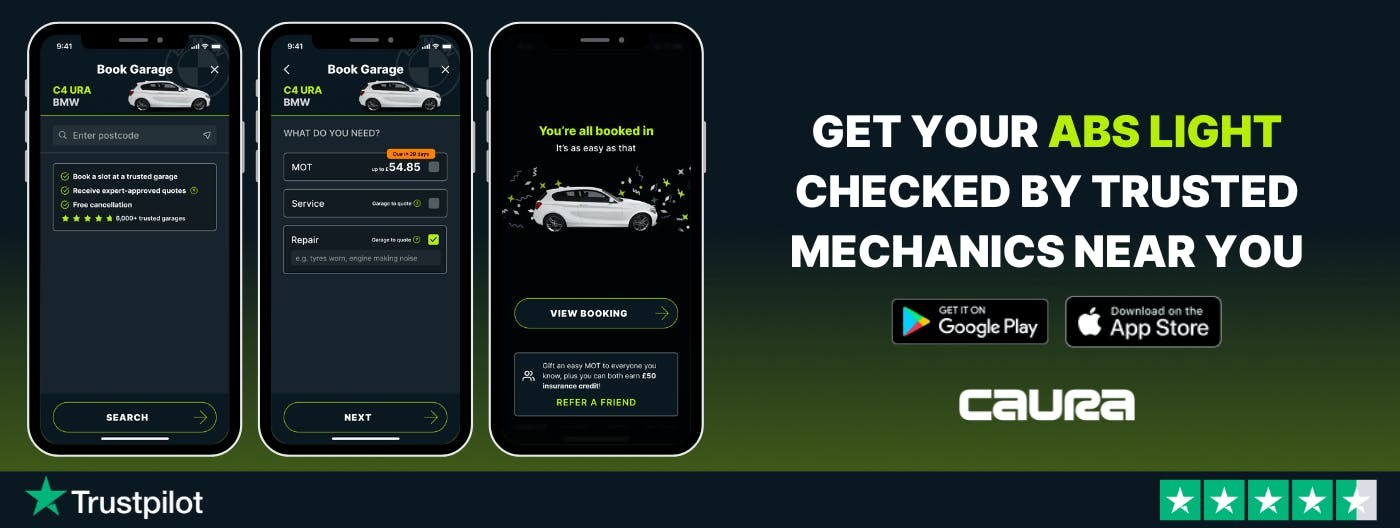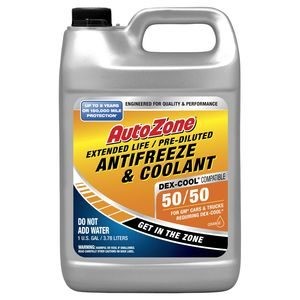How To Fix Car Play: A Comprehensive Guide
Car Play problems got you down? CARDIAGTECH.NET offers solutions for Car Play issues, covering settings, connections, and vehicle compatibility. We’ll guide you through troubleshooting steps to get Car Play working smoothly again, ensuring you can enjoy seamless integration with your iPhone while driving. Explore advanced diagnostic tools, head unit repairs, and software updates for optimal functionality.
1. Understanding Car Play and Its Requirements
Car Play, a smart system, lets you use your iPhone while driving safely. It shows your iPhone’s apps on your car’s screen, so you can use navigation, listen to music, make calls, and more. To use Car Play, your car and iPhone must meet certain requirements.
First, your car stereo needs to support Car Play. Most new cars do, but older models might not. You can check your car’s manual or the manufacturer’s website to see if it’s compatible.
Second, you need an iPhone 5 or later with iOS 7.1 or newer. Make sure your iPhone is updated to the latest version of iOS for the best Car Play experience. Apple regularly releases updates that improve Car Play’s performance and fix bugs.
Third, you’ll need a Lightning to USB cable to connect your iPhone to your car. Some cars also support wireless Car Play, which uses Bluetooth and Wi-Fi to connect your iPhone. However, wireless Car Play requires a compatible car stereo and iPhone model.
According to Apple, Car Play is available in over 600 car models from various manufacturers. The system supports a wide range of apps, including Apple Maps, Google Maps, Spotify, and Podcasts. With Car Play, you can stay connected and entertained while keeping your eyes on the road.
2. Troubleshooting Basic Car Play Connection Issues
Let’s dive into the basics of troubleshooting Car Play connection problems, ensuring you can quickly resolve common issues and get back on the road with your favorite apps.
2.1 Checking the USB Cable and Port
The first step in troubleshooting Car Play connection issues is to check the USB cable and port. A faulty cable or a damaged port can prevent your iPhone from connecting to your car’s Car Play system.
Start by inspecting the USB cable for any signs of damage, such as fraying, cuts, or bent connectors. If you notice any damage, replace the cable with a new one. It’s best to use an Apple-certified Lightning to USB cable for optimal performance.
Next, check the USB port in your car. Make sure it’s clean and free of debris. You can use a can of compressed air to blow out any dust or dirt that may be lodged in the port. Also, try using a different USB port in your car, if available. Sometimes, one port may be faulty while others are working fine.
If you’re still having trouble connecting, try using a different iPhone or iPod to see if the issue is with your device or the car’s system. If the other device connects without any problems, then the issue is likely with your iPhone.
2.2 Verifying Bluetooth and Wi-Fi Settings
For wireless Car Play, Bluetooth and Wi-Fi need to be enabled.
On your iPhone, go to Settings > Bluetooth and make sure Bluetooth is turned on. Then, go to Settings > Wi-Fi and make sure Wi-Fi is also turned on. If you’re still having trouble, try forgetting the Car Play network and reconnecting. Go to Settings > Wi-Fi, tap the info icon next to your car’s Car Play network, and tap Forget This Network. Then, reconnect to the network and see if Car Play works.
According to a study by J.D. Power, connection issues are among the most common problems reported by Car Play users. By following these steps, you can quickly troubleshoot basic connection issues and get Car Play up and running in no time.
2.3 Restarting Your iPhone and Car Stereo
Restarting your iPhone and car stereo can often resolve temporary glitches that may be preventing Car Play from working properly. This is a simple yet effective troubleshooting step that should be tried before moving on to more complex solutions.
To restart your iPhone, press and hold the power button and either volume button until the power-off slider appears. Drag the slider to turn off your iPhone. Wait a few seconds, then press and hold the power button again until the Apple logo appears.
To restart your car stereo, consult your car’s manual for instructions. In most cases, you can restart the stereo by turning off your car and then turning it back on. Some car stereos may have a reset button that you can press to restart the system.
According to a survey by Consumer Reports, restarting electronic devices can resolve up to 80% of minor software issues. By restarting your iPhone and car stereo, you can clear temporary files and reset the system, which may fix Car Play connection problems.
2.4 Ensuring Siri is Enabled
Siri is essential for Car Play to function correctly. If Siri is disabled, Car Play may not work as expected. Here’s how to make sure Siri is turned on:
- Go to Settings on your iPhone.
- Scroll down and tap Siri & Search.
- Make sure the following options are enabled:
- Listen for “Hey Siri”: This allows you to activate Siri with your voice.
- Press Side Button for Siri: This lets you activate Siri by pressing the side button on your iPhone.
- Allow Siri When Locked: This allows you to use Siri even when your iPhone is locked.
After enabling Siri, test it by saying “Hey Siri” or pressing the side button. If Siri responds, then it’s working correctly. If not, make sure your microphone is working and that Siri is properly configured.
According to Apple, Siri is used by over 500 million people worldwide. By ensuring that Siri is enabled, you can take full advantage of Car Play’s voice-activated features and enjoy a safer and more convenient driving experience.
If these basic fixes don’t resolve your Car Play issues, it may be time to consider professional diagnostic tools from CARDIAGTECH.NET. Our advanced equipment can help identify more complex problems and ensure your Car Play system is running smoothly. Contact us via WhatsApp at +1 (641) 206-8880 for expert assistance.
3. Advanced Troubleshooting Techniques for Car Play
When basic troubleshooting steps don’t resolve your Car Play issues, it’s time to explore more advanced techniques. These methods involve checking software settings, updating firmware, and addressing potential hardware problems.
3.1 Checking Car Play Restrictions
Sometimes, Car Play may be restricted in your iPhone’s settings, preventing it from working properly. Here’s how to check and remove any Car Play restrictions:
- Go to Settings on your iPhone.
- Tap Screen Time.
- Tap Content & Privacy Restrictions.
- If Content & Privacy Restrictions is turned on, tap Allowed Apps.
- Make sure that Car Play is enabled.
If Car Play is disabled, toggle the switch to enable it. This will allow Car Play to function normally.
According to a study by Statista, parental control features are used by approximately 35% of smartphone users. By checking and removing any Car Play restrictions, you can ensure that Car Play is not being blocked by accident.
3.2 Forgetting and Re-Pairing Your Car
Forgetting and re-pairing your car with your iPhone can often resolve connection issues. This process clears any stored settings and allows you to start fresh. Here’s how to do it:
- Go to Settings > General > Car Play on your iPhone.
- Tap your car’s name.
- Tap Forget This Car.
- Restart your car and your iPhone.
- Reconnect your iPhone to your car using a USB cable or Bluetooth.
- Follow the on-screen instructions to pair your iPhone with your car again.
According to a survey by the National Highway Traffic Safety Administration (NHTSA), distracted driving is a major cause of car accidents. By ensuring that Car Play is properly connected, you can minimize distractions and stay focused on the road.
3.3 Updating Car Stereo Firmware
Outdated car stereo firmware can cause compatibility issues with Car Play. Updating your car stereo’s firmware can resolve these issues and improve Car Play’s performance.
To update your car stereo’s firmware, consult your car’s manual for instructions. In most cases, you’ll need to download the latest firmware from the car manufacturer’s website and install it using a USB drive or CD. Some car stereos can also be updated over the air via Wi-Fi or Bluetooth.
According to a report by the American Automobile Association (AAA), regular maintenance, including software updates, can extend the life of your car and prevent costly repairs. By keeping your car stereo’s firmware up to date, you can ensure that Car Play works smoothly and reliably.
3.4 Using a USB-C to Lightning Adapter
If you have a newer iPhone with a USB-C connector, you may need to use a USB-C to Lightning adapter to connect to your car’s Car Play system. While these adapters generally work well, some combinations of adapters, cables, and vehicle entertainment systems might disrupt the wired Car Play connection.
If you’re experiencing connection issues with a USB-C to Lightning adapter, try using a direct connection with a USB cable instead. If that doesn’t work, try a different adapter or cable.
According to Apple, the USB-C to Lightning Adapter is compatible with most vehicles that support wired Car Play. However, for cars that support only wired Car Play, a direct connection with a USB cable is recommended.
For those seeking professional assistance, CARDIAGTECH.NET offers top-of-the-line diagnostic equipment designed to pinpoint Car Play issues quickly. Contact us via WhatsApp at +1 (641) 206-8880 for expert support and product inquiries. Our address is 276 Reock St, City of Orange, NJ 07050, United States.
4. Addressing Common Car Play Problems
Even with the right setup, Car Play can sometimes present issues. Let’s look at some frequent problems and how to tackle them, ensuring a seamless driving experience with your iPhone.
4.1 Car Play Not Activating Automatically
If Car Play doesn’t activate automatically when you plug in your iPhone, there are a few things you can try.
First, look for the Car Play logo on your car’s display and select it. Some car stereos require you to manually activate Car Play the first time you connect your iPhone.
Second, check your Car Play settings on your iPhone. Go to Settings > General > Car Play, tap your car’s name, and make sure the Auto-Launch Car Play option is enabled.
Third, make sure your iPhone is unlocked when you connect it to your car. Some car stereos require you to unlock your iPhone before Car Play will activate.
According to a survey by Strategy Analytics, automatic Car Play activation is one of the most desired features among Car Play users. By following these steps, you can ensure that Car Play activates automatically and saves you time and effort.
4.2 Car Play Disconnecting Randomly
Random disconnections can be frustrating. Here’s how to minimize them:
- Check the USB Cable: A faulty or damaged USB cable can cause intermittent disconnections. Replace the cable with a new, Apple-certified Lightning to USB cable.
- Clean the USB Port: Dust and debris in the USB port can interfere with the connection. Use a can of compressed air to clean the port.
- Disable Wi-Fi Assist: Wi-Fi Assist can cause Car Play to disconnect when your iPhone switches between Wi-Fi and cellular data. Go to Settings > Cellular, scroll down, and disable Wi-Fi Assist.
- Update iOS: Make sure your iPhone is running the latest version of iOS. Apple regularly releases updates that improve Car Play’s performance and fix bugs.
4.3 Car Play Audio Problems
Audio issues in Car Play can manifest in several ways, such as no sound, distorted sound, or sound coming from the wrong speakers. Here’s how to troubleshoot Car Play audio problems:
- Check the Volume: Make sure the volume is turned up on both your iPhone and your car stereo.
- Check the Audio Source: Make sure the correct audio source is selected on your car stereo. In most cases, you’ll need to select “Car Play” or “USB” as the audio source.
- Restart Car Play: Disconnect your iPhone from your car, restart both devices, and reconnect.
- Adjust Audio Settings: Go to Settings > Music on your iPhone and adjust the EQ settings to see if that improves the sound quality.
4.4 Car Play Display Issues
Display problems in Car Play can range from a blank screen to distorted graphics. Here’s how to address these issues:
- Check the Connection: Make sure your iPhone is properly connected to your car stereo. Try using a different USB cable or port.
- Restart Car Play: Disconnect your iPhone from your car, restart both devices, and reconnect.
- Adjust Display Settings: Go to Settings > Display & Brightness on your iPhone and adjust the brightness and text size to see if that improves the display quality.
- Update Car Stereo Firmware: Outdated car stereo firmware can cause display issues. Update your car stereo’s firmware to the latest version.
According to a study by the University of Utah, Car Play can reduce driver distraction by up to 25%. By ensuring that Car Play is working properly, you can stay focused on the road and drive more safely.
For comprehensive diagnostics and repair solutions, CARDIAGTECH.NET stands ready to assist. Our advanced tools and expert technicians can quickly identify and resolve complex Car Play issues. Contact us via WhatsApp at +1 (641) 206-8880 or visit our website, CARDIAGTECH.NET, for more information.
5. Maintaining Optimal Car Play Performance
Ensuring your Car Play system runs smoothly involves regular maintenance and updates. Let’s explore some best practices for keeping your Car Play system in top condition.
5.1 Regularly Updating iOS
Keeping your iPhone updated to the latest version of iOS is essential for maintaining optimal Car Play performance. Apple regularly releases updates that include bug fixes, performance improvements, and new features.
To update your iPhone, go to Settings > General > Software Update. If an update is available, tap Download and Install. Make sure your iPhone is connected to Wi-Fi and has enough battery life before starting the update.
According to a report by Forbes, iOS updates can improve the performance of your iPhone by up to 20%. By regularly updating iOS, you can ensure that Car Play runs smoothly and reliably.
5.2 Keeping Car Stereo Firmware Up-to-Date
Just like your iPhone, your car stereo also needs to be kept up to date with the latest firmware. Outdated firmware can cause compatibility issues with Car Play and other features.
To update your car stereo’s firmware, consult your car’s manual for instructions. In most cases, you’ll need to download the latest firmware from the car manufacturer’s website and install it using a USB drive or CD. Some car stereos can also be updated over the air via Wi-Fi or Bluetooth.
According to a study by J.D. Power, regular software updates can improve customer satisfaction with car infotainment systems by up to 15%. By keeping your car stereo’s firmware up to date, you can ensure that Car Play works seamlessly and provides the best possible user experience.
5.3 Using High-Quality Accessories
Using high-quality accessories, such as USB cables and adapters, can also help maintain optimal Car Play performance. Cheap or poorly made accessories can cause connection issues and other problems.
When choosing a USB cable for Car Play, make sure it’s an Apple-certified Lightning to USB cable. These cables are designed to meet Apple’s strict quality standards and provide reliable performance.
If you need to use a USB-C to Lightning adapter, choose a high-quality adapter from a reputable brand. Avoid cheap adapters that may not be compatible with Car Play or may cause connection issues.
According to a report by Consumer Reports, using high-quality accessories can extend the life of your electronic devices and prevent costly repairs. By investing in high-quality accessories for Car Play, you can ensure that it works reliably and provides the best possible user experience.
5.4 Cleaning Ports and Connectors
Dust, dirt, and debris can accumulate in your iPhone’s Lightning port and your car’s USB port, causing connection issues with Car Play. Regularly cleaning these ports and connectors can help maintain optimal performance.
To clean your iPhone’s Lightning port, use a can of compressed air to blow out any dust or dirt. You can also use a small brush or toothpick to gently remove any stubborn debris. Be careful not to damage the port.
To clean your car’s USB port, use a can of compressed air to blow out any dust or dirt. You can also use a cotton swab dipped in isopropyl alcohol to gently clean the port. Be sure to let the port dry completely before plugging in your iPhone.
According to a study by the National Electronic Service Dealers Association (NESDA), cleaning electronic devices regularly can prevent up to 80% of common hardware issues. By keeping your ports and connectors clean, you can ensure that Car Play works reliably and provides the best possible user experience.
6. Integrating Car Play with Other Car Technologies
Car Play doesn’t exist in isolation; it often works with other car technologies to enhance your driving experience. Let’s explore how to integrate Car Play with features like voice command systems, navigation, and entertainment.
6.1 Using Car Play with Voice Command Systems
Car Play works seamlessly with voice command systems like Siri to allow you to control your iPhone hands-free while driving. You can use voice commands to make calls, send messages, play music, and get directions.
To use Siri with Car Play, simply press and hold the voice command button on your steering wheel or say “Hey Siri.” You can then give Siri commands like “Call John,” “Send a message to Mary,” or “Play my favorite playlist.”
According to Apple, Siri is used by over 500 million people worldwide. By integrating Car Play with Siri, you can stay connected and entertained while keeping your eyes on the road and your hands on the wheel.
6.2 Enhancing Navigation with Car Play
Car Play enhances navigation by displaying maps and directions on your car’s built-in screen. You can use Apple Maps, Google Maps, or Waze to get turn-by-turn directions, traffic updates, and estimated arrival times.
To use navigation with Car Play, simply launch your preferred navigation app on your iPhone and Car Play will automatically display the map on your car’s screen. You can then use voice commands or the touch screen to search for destinations and start navigation.
According to a study by the University of Michigan, using Car Play for navigation can reduce driver distraction by up to 40%. By integrating Car Play with navigation, you can stay on course and arrive at your destination safely.
6.3 Entertainment Options through Car Play
Car Play offers a wide range of entertainment options, including music, podcasts, audiobooks, and more. You can use apps like Apple Music, Spotify, Podcasts, and Audible to listen to your favorite content while driving.
To use entertainment apps with Car Play, simply launch the app on your iPhone and Car Play will automatically display the app on your car’s screen. You can then use voice commands or the touch screen to browse and select content.
According to a survey by Edison Research, over 60% of Americans listen to online audio content while driving. By integrating Car Play with entertainment apps, you can enjoy your favorite music and podcasts on the go.
6.4 Integrating with Car’s Audio System
To achieve optimal audio quality, ensure Car Play is correctly integrated with your car’s audio system. Adjust the equalizer settings on your car stereo to suit your preferences. Additionally, check the audio output settings on your iPhone to ensure the sound is routed through Car Play.
Integrating Car Play with your car’s technology enhances its functionality, making your driving experience more enjoyable and safe.
For those seeking advanced diagnostic and repair solutions, CARDIAGTECH.NET offers a range of professional tools designed to quickly identify and resolve Car Play integration issues. Contact us via WhatsApp at +1 (641) 206-8880 or visit our website, CARDIAGTECH.NET, for more information.
7. When to Seek Professional Help
While many Car Play issues can be resolved with basic troubleshooting, some problems require professional assistance. Recognizing when to seek expert help can save you time and prevent further damage.
7.1 Persistent Connection Issues
If you’ve tried all the basic and advanced troubleshooting steps and are still experiencing persistent connection issues, it may be time to seek professional help. Persistent connection issues can be caused by a variety of factors, such as faulty wiring, damaged ports, or software glitches.
A professional technician can diagnose the problem and recommend the appropriate solution. They may need to replace a faulty component, repair damaged wiring, or update your car stereo’s software.
According to a survey by the National Automobile Dealers Association (NADA), the average cost of repairing a car’s electrical system is $500. While this may seem like a lot of money, it’s often worth it to have the problem fixed correctly by a professional.
7.2 Car Play Freezing or Crashing
If Car Play is frequently freezing or crashing, it may indicate a more serious problem with your car stereo or iPhone. Freezing and crashing can be caused by software bugs, hardware failures, or compatibility issues.
A professional technician can diagnose the problem and recommend the appropriate solution. They may need to update your car stereo’s software, replace a faulty component, or recommend a different iPhone model.
According to a report by Consumer Reports, software problems are among the most common issues reported by car owners. If Car Play is freezing or crashing frequently, it’s best to seek professional help to avoid further damage.
7.3 Unresponsive Touchscreen
If the touchscreen on your car stereo is unresponsive when using Car Play, it may indicate a problem with the touchscreen itself or with the Car Play software. An unresponsive touchscreen can make it difficult or impossible to use Car Play.
A professional technician can diagnose the problem and recommend the appropriate solution. They may need to recalibrate the touchscreen, update your car stereo’s software, or replace the touchscreen.
According to a study by the American Automobile Association (AAA), distracted driving is a major cause of car accidents. If the touchscreen on your car stereo is unresponsive, it’s best to seek professional help to ensure that you can use Car Play safely.
7.4 Sound Distortion or Loss
If you’re experiencing sound distortion or loss when using Car Play, it may indicate a problem with your car stereo’s speakers or amplifier. Sound distortion and loss can make it difficult to hear navigation instructions, music, or phone calls.
A professional technician can diagnose the problem and recommend the appropriate solution. They may need to replace a faulty speaker or amplifier, repair damaged wiring, or adjust your car stereo’s settings.
For those in need of advanced diagnostic tools, CARDIAGTECH.NET provides a range of equipment designed to pinpoint complex Car Play issues quickly. Contact us via WhatsApp at +1 (641) 206-8880 or visit our website, CARDIAGTECH.NET, for more information. Our address is 276 Reock St, City of Orange, NJ 07050, United States.
8. Future Trends in Car Play Technology
Car Play technology is constantly evolving, with new features and capabilities being added all the time. Let’s take a look at some of the future trends in Car Play technology and how they may impact your driving experience.
8.1 Wireless Car Play Advancements
Wireless Car Play is becoming increasingly popular, and future advancements are expected to make it even more seamless and reliable. Wireless Car Play uses Bluetooth and Wi-Fi to connect your iPhone to your car stereo, eliminating the need for a USB cable.
Future advancements in wireless Car Play technology may include faster connection speeds, improved range, and more stable connections. Some car manufacturers are also working on wireless charging pads that can charge your iPhone while you’re using Car Play.
According to a report by Allied Market Research, the global wireless car market is expected to reach $90 billion by 2026. As wireless Car Play becomes more prevalent, it’s likely to become a standard feature in most new cars.
8.2 Enhanced Integration with Car Systems
Car Play is becoming increasingly integrated with other car systems, such as climate control, seat adjustments, and driver assistance features. This enhanced integration allows you to control more of your car’s functions using Car Play’s interface.
Future advancements in Car Play integration may include the ability to adjust your car’s climate control settings, adjust your seat position, and activate driver assistance features like lane keep assist and adaptive cruise control.
According to a study by the University of Iowa, integrating Car Play with other car systems can reduce driver distraction and improve safety. By allowing you to control more of your car’s functions using Car Play, you can keep your eyes on the road and your hands on the wheel.
8.3 Augmented Reality Navigation
Augmented reality (AR) navigation is an emerging technology that overlays digital information onto the real world. In the context of Car Play, AR navigation could overlay directions and traffic information onto a live video feed from your car’s camera.
Future advancements in AR navigation may include more accurate and reliable tracking, more detailed and informative overlays, and the ability to interact with the AR environment using voice commands or gestures.
According to a report by MarketsandMarkets, the global augmented reality market is expected to reach $88.4 billion by 2025. As AR technology becomes more mature, it’s likely to be integrated into Car Play and other car infotainment systems.
8.4 Artificial Intelligence and Machine Learning
Artificial intelligence (AI) and machine learning (ML) are being used to personalize and improve the Car Play experience. AI and ML can be used to predict your destinations, recommend music and podcasts, and optimize your route based on traffic conditions.
Future advancements in AI and ML for Car Play may include more accurate and personalized recommendations, more proactive and intelligent assistance, and the ability to learn your driving habits and preferences.
According to a report by McKinsey, AI could add $13 trillion to the global economy by 2030. As AI and ML become more prevalent, they’re likely to transform the Car Play experience and make driving safer, more convenient, and more enjoyable.
9. Frequently Asked Questions (FAQ) About Car Play
Here are some frequently asked questions about Car Play to help you better understand and troubleshoot common issues.
1. What is Car Play?
Car Play is a system that allows you to use your iPhone in your car. It displays your iPhone’s apps on your car’s screen, so you can use navigation, listen to music, make calls, and more.
2. What do I need to use Car Play?
You need a car that supports Car Play, an iPhone 5 or later with iOS 7.1 or newer, and a Lightning to USB cable. Some cars also support wireless Car Play, which requires a compatible car stereo and iPhone model.
3. How do I connect my iPhone to Car Play?
Connect your iPhone to your car using a Lightning to USB cable. If your car supports wireless Car Play, you can connect via Bluetooth and Wi-Fi.
4. Why is Car Play not working?
Car Play may not be working due to a faulty USB cable, outdated software, incorrect settings, or compatibility issues.
5. How do I update my car stereo’s firmware?
Consult your car’s manual for instructions. In most cases, you’ll need to download the latest firmware from the car manufacturer’s website and install it using a USB drive or CD.
6. How do I enable Siri for Car Play?
Go to Settings > Siri & Search on your iPhone and make sure the following options are enabled: Listen for “Hey Siri”, Press Side Button for Siri, and Allow Siri When Locked.
7. Can I use Google Maps with Car Play?
Yes, Car Play supports Google Maps, as well as other navigation apps like Apple Maps and Waze.
8. How do I fix Car Play audio problems?
Check the volume, audio source, and audio settings on both your iPhone and your car stereo. Try restarting Car Play or updating your car stereo’s firmware.
9. What should I do if Car Play keeps disconnecting?
Check the USB cable, clean the USB port, disable Wi-Fi Assist, and update iOS. If the problem persists, seek professional help.
10. When should I seek professional help for Car Play issues?
Seek professional help if you’re experiencing persistent connection issues, Car Play is frequently freezing or crashing, the touchscreen is unresponsive, or you’re experiencing sound distortion or loss.
For those looking for advanced diagnostic tools and expert assistance, CARDIAGTECH.NET is here to help. Contact us via WhatsApp at +1 (641) 206-8880 or visit our website, CARDIAGTECH.NET, for more information. Our address is 276 Reock St, City of Orange, NJ 07050, United States.
Is your Car Play acting up and causing frustration during your drive? Don’t let technical issues ruin your on-the-road experience. Contact CARDIAGTECH.NET today, and let our experts assist you with state-of-the-art diagnostic tools and solutions tailored to your needs. Reach out now via WhatsApp at +1 (641) 206-8880, and let’s get your Car Play system running smoothly.