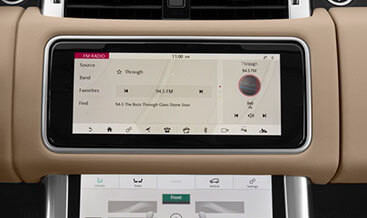USB Coding Video and DVD in Motion for BMW Mini Cooper
Unleash the full potential of your BMW or Mini Cooper’s infotainment system with USB Coding Video and DVD in Motion, brought to you by CARDIAGTECH.NET, and elevate your driving experience with enhanced entertainment features. Our service provides a seamless and lifetime activation of Apple CarPlay, Fullscreen functionality (where applicable), Android Screen Mirroring, and Video in Motion (VIM) via USB or DVD for BMW and Mini Cooper models equipped with Professional Navigation (609 option – 8.8/10.25 Inch screen) manufactured after June 2016, supported by coding and diagnostic tools. Discover how easy it is to unlock these features and transform your daily commute or road trips, and contact us today for a consultation on the best tools for the job and to learn more about our exclusive offers at CARDIAGTECH.NET.
1. Understanding USB Coding for BMW and Mini Cooper
USB coding for BMW and Mini Cooper vehicles is a method used to activate or modify certain features of the car’s software using a USB drive. This process involves transferring a coded file to the vehicle’s iDrive system, which then executes the file to make the desired changes. USB coding is particularly popular for enabling features like Apple CarPlay, Android Screen Mirroring, and Video in Motion (VIM) due to its simplicity and convenience.
1.1. What is USB Coding?
USB coding is a streamlined approach to modifying vehicle software, offering a user-friendly alternative to more complex coding methods that require specialized equipment and technical knowledge. By simply plugging a USB drive containing the coded file into the car’s USB port, users can initiate the activation or modification process.
1.2. Benefits of USB Coding
- Convenience: USB coding is exceptionally convenient, requiring no specialized equipment beyond a USB drive and the coded file.
- Simplicity: The process is straightforward, making it accessible to users with limited technical expertise.
- Cost-Effectiveness: USB coding is often more affordable than other coding methods, as it eliminates the need for professional services or expensive equipment.
- Time-Saving: The coding process is quick, typically taking just a few minutes to complete.
1.3. Limitations of USB Coding
- Software Version Compatibility: USB coding is only compatible with specific software versions of the BMW and Mini Cooper iDrive system.
- Limited Functionality: USB coding may not support all available coding options, as it is limited by the capabilities of the USB interface.
- Potential Risks: Incorrectly coded files can potentially cause issues with the vehicle’s software, so it is crucial to use trusted sources and follow instructions carefully.
1.4. Key Features Activated via USB Coding
- Apple CarPlay: Integrates your iPhone with the car’s infotainment system, allowing you to access navigation, music, phone calls, and messages through the iDrive interface.
- Android Screen Mirroring: Mirrors your Android device’s screen onto the car’s display, enabling you to use apps, view content, and access other functionalities.
- Video in Motion (VIM): Allows you to play videos from USB drives or DVDs on the car’s display while the vehicle is in motion, enhancing the entertainment experience for passengers.
Unlock your car’s hidden potential with USB coding
2. Identifying Compatible BMW and Mini Cooper Models
Before proceeding with USB coding, it is essential to ensure that your BMW or Mini Cooper model is compatible with the process. Compatibility depends on factors such as the vehicle’s production date, iDrive system version, and navigation option.
2.1. Checking Your iDrive Software Version
The iDrive software version is a crucial factor in determining USB coding compatibility. To check your iDrive software version:
- Navigate to the “Navigation” menu on your iDrive system.
- Press the “Options” button.
- Go to “Settings.”
- Select “Position & Version History.”
- Check the version number displayed (e.g., NBTEvo_XXXXX).
2.2. Compatible Software Versions for USB Coding
USB coding is typically compatible with the following iDrive software versions:
- NBTEvo_H
- NBTEvo_I
- NBTEvo_J
- NBTEvo_K
- NBTEvo_L
- NBTEvo_M
- NBTEvo_N
- NBTEvo_O
2.3. Compatible BMW and Mini Cooper Models
The following BMW and Mini Cooper models with Professional Navigation (8.8/10.25 inch screen) are generally compatible with USB coding:
| Model | Years |
|---|---|
| BMW 1 Series (F20 / F21) | 2016-2020 |
| BMW 2 Series (F22 / F23) | 2017-2020 |
| BMW 3 Series (F30 / F31 / F34) | 2017-2019 |
| BMW 4 Series (F32 / F33 / F36) | 2017-2020 |
| BMW 5 Series (G30) | 2017-2019 |
| BMW 6 Series (F06 / F12 / G32) | 2017-2019 |
| BMW 7 Series (G11 / G12) | 2015-2019 |
| BMW X3 (F25 / G01) | 2017-2019 |
| BMW X3M/X4M (F97 / F98) | 2019-2020 |
| BMW X4 (F26 / G02) | 2017-2019 |
| BMW X5 (F15 / F85) | 2017-2018 |
| BMW X6 (F16 / F86) | 2017-2018 |
| BMW M2 (F87) | 2017-2022 |
| BMW M3 / M4 (F80 / F82 / F83) | 2017-2020 |
| BMW M5 (F90) | 2018-2019 |
| BMW i3 / i8 | 2018-2021 |
Note: Compatibility may vary depending on specific configurations and regional differences. Always verify compatibility with a trusted source before proceeding with USB coding.
2.4. Identifying the Professional Navigation Option
The Professional Navigation option (609) is essential for USB coding compatibility. This option typically includes a larger 8.8/10.25 inch screen and enhanced navigation features. To identify whether your BMW or Mini Cooper has the Professional Navigation option, check your vehicle’s build sheet or consult with a BMW or Mini Cooper specialist.
3. Step-by-Step Guide to USB Coding for BMW and Mini Cooper
USB coding is a relatively straightforward process, but it is crucial to follow the instructions carefully to avoid potential issues.
3.1. Preparing for USB Coding
- Obtain the Coded File: Purchase or obtain the coded file from a trusted source like CARDIAGTECH.NET.
- Prepare a USB Drive: Format a USB drive (preferably USB 2.0) with the FAT32 file system.
- Copy the Coded File: Copy the coded file to the root directory of the USB drive.
3.2. Performing the USB Coding Process
- Start the Vehicle: Turn on the ignition of your BMW or Mini Cooper.
- Insert the USB Drive: Plug the USB drive into the USB port of your vehicle.
- Follow On-Screen Prompts: The iDrive system should automatically detect the USB drive and prompt you to begin the coding process. Follow the on-screen instructions carefully.
- Wait for Completion: The coding process typically takes a few minutes to complete. Do not interrupt the process or turn off the vehicle during this time.
- Restart the iDrive System: Once the coding process is complete, the iDrive system may prompt you to restart. Follow the on-screen instructions to restart the system.
- Verify Activation: After the iDrive system restarts, verify that the desired features (e.g., Apple CarPlay, Android Screen Mirroring, Video in Motion) have been successfully activated.
3.3. Troubleshooting Common Issues
- USB Drive Not Recognized: Ensure that the USB drive is properly formatted with the FAT32 file system and that the coded file is in the root directory.
- Coding Process Fails: Verify that the coded file is compatible with your iDrive software version and that you are following the instructions carefully.
- Features Not Activated: Double-check that the coding process was completed successfully and that the required settings are enabled in the iDrive system.
- Software Malfunctions: If you experience any software malfunctions after USB coding, consult with a BMW or Mini Cooper specialist.
4. ENET Coding: An Alternative Method
For iDrive software versions not compatible with USB coding (e.g., NBTEvo_P / Q / R / S / T / U / W / V / X / Y), ENET coding provides an alternative method for activating features like Apple CarPlay and Video in Motion.
4.1. What is ENET Coding?
ENET coding involves connecting a Windows PC or macOS computer to the vehicle’s OBD-II port using an ENET cable. Specialized software is then used to communicate with the vehicle’s control units and modify the desired parameters.
4.2. Requirements for ENET Coding
- ENET Cable: An ENET (Ethernet to OBD-II) cable is required to connect your computer to the vehicle’s OBD-II port.
- Windows PC or macOS: A Windows PC or macOS computer with a stable network connection is needed to run the coding software.
- Coding Software: Specialized coding software, such as E-Sys or BimmerCode, is required to perform the ENET coding process.
- Activation Code: An activation code may be required to unlock certain features or functionalities within the coding software.
4.3. Procedure for ENET Coding
- Download Coding Software: Download and install the appropriate coding software on your computer.
- Connect ENET Cable: Connect the ENET cable to your computer and the vehicle’s OBD-II port.
- Start the Vehicle: Turn on the ignition of your BMW or Mini Cooper.
- Launch Coding Software: Launch the coding software and establish a connection with the vehicle.
- Enter Activation Code: Enter the activation code, if required, to unlock the desired features.
- Follow On-Screen Instructions: Follow the on-screen instructions carefully to perform the coding process.
- Wait for Completion: The coding process may take several minutes to complete. Do not interrupt the process or turn off the vehicle during this time.
- Verify Activation: After the coding process is complete, verify that the desired features have been successfully activated.
ENET cable connection for advanced coding
5. Fullscreen Apple CarPlay: Enhancing the Visual Experience
Fullscreen Apple CarPlay provides an immersive visual experience by utilizing the entire screen of your BMW or Mini Cooper’s infotainment system.
5.1. What is Fullscreen Apple CarPlay?
Fullscreen Apple CarPlay expands the Apple CarPlay interface to fill the entire display screen, eliminating the black bars on the sides and providing a more modern and integrated look.
5.2. Software Version Requirements for Fullscreen Apple CarPlay
Fullscreen Apple CarPlay is typically available on the following iDrive software versions:
- NBTEvo_N
- NBTEvo_O
- NBTEvo_P
- NBTEvo_Q
- NBTEvo_R
- NBTEvo_S
- NBTEvo_U
- NBTEvo_V
- NBTEvo_W
- NBTEvo_X
- NBTEvo_Y
5.3. Upgrading to Fullscreen Apple CarPlay
If your BMW or Mini Cooper has an older iDrive software version, you may need to perform an iDrive firmware update to enable Fullscreen Apple CarPlay. Contact CARDIAGTECH.NET for assistance with iDrive firmware updates.
6. Video in Motion (VIM): Entertainment on the Go
Video in Motion (VIM) allows you to play videos from USB drives or DVDs on the car’s display while the vehicle is in motion, providing entertainment for passengers during long journeys.
6.1. What is Video in Motion (VIM)?
Video in Motion (VIM) unlocks the ability to watch videos on the iDrive screen while the vehicle is moving, a feature typically disabled for safety reasons.
6.2. Benefits of Video in Motion (VIM)
- Enhanced Entertainment: Provides entertainment for passengers during long journeys.
- Convenience: Allows you to play videos from USB drives or DVDs without restrictions.
- Improved Passenger Experience: Keeps passengers entertained and engaged during travel.
6.3. Safety Considerations
While Video in Motion (VIM) can enhance the entertainment experience for passengers, it is crucial to prioritize safety. The driver should never be distracted by the video display while driving.
7. Choosing the Right Tools and Equipment from CARDIAGTECH.NET
Selecting the appropriate tools and equipment is essential for successful USB coding, ENET coding, and iDrive firmware updates. CARDIAGTECH.NET offers a comprehensive range of high-quality tools and equipment to meet your needs.
7.1. USB Drives
Choose a reliable USB drive with sufficient storage capacity and compatibility with the FAT32 file system. CARDIAGTECH.NET recommends USB 2.0 drives for optimal compatibility.
7.2. ENET Cables
Invest in a high-quality ENET cable to ensure a stable and reliable connection between your computer and the vehicle’s OBD-II port. CARDIAGTECH.NET offers ENET cables specifically designed for BMW and Mini Cooper vehicles.
7.3. Coding Software
Select coding software that is compatible with your vehicle’s iDrive system and offers the features you need. CARDIAGTECH.NET can provide recommendations and support for choosing the right coding software.
7.4. Diagnostic Tools
Consider purchasing a diagnostic tool to help troubleshoot any issues that may arise during the coding process. CARDIAGTECH.NET offers a variety of diagnostic tools suitable for BMW and Mini Cooper vehicles.
8. Addressing Customer Challenges with CARDIAGTECH.NET Solutions
At CARDIAGTECH.NET, we understand the challenges faced by automotive technicians and garage owners. Our products and services are designed to address these challenges and enhance your efficiency, accuracy, and profitability.
8.1. Enhancing Efficiency and Reducing Repair Time
Our high-quality tools and equipment enable you to perform coding, programming, and diagnostic tasks quickly and efficiently, reducing repair time and increasing your shop’s throughput.
8.2. Increasing Accuracy and Safety
Our precise and reliable tools ensure accurate readings and measurements, minimizing the risk of errors and enhancing safety during repairs.
8.3. Saving Costs
By using our durable and long-lasting tools, you can reduce the need for frequent replacements, saving costs in the long run.
8.4. Boosting Revenue and Profitability
Our comprehensive solutions and expert support help you expand your service offerings, attract more customers, and increase your revenue and profitability.
8.5. Improving Garage Reputation
By providing high-quality services and using reliable tools, you can enhance your garage’s reputation and build trust with your customers.
Contact CARDIAGTECH.NET today at +1 (641) 206-8880 or visit our website at CARDIAGTECH.NET to discover how our solutions can help you overcome your challenges and achieve your business goals. Our address is 276 Reock St, City of Orange, NJ 07050, United States.
9. Understanding Search Intent for “USB Coding Video and DVD in Motion for BMW Mini Cooper”
To effectively optimize content for search engines, it’s crucial to understand the search intent behind the keyword “USB Coding Video And DVD In Motion For BMW Mini Cooper.” Here are five key search intents:
- Informational: Users seeking information about what USB coding is, its benefits, and how it works for BMW and Mini Cooper vehicles.
- Tutorial: Users looking for step-by-step guides on how to perform USB coding to enable video in motion functionality.
- Compatibility: Users checking if their specific BMW or Mini Cooper model and iDrive version are compatible with USB coding for video in motion.
- Product/Service: Users searching for where to purchase the necessary USB coding files or professional services to enable video in motion.
- Troubleshooting: Users seeking solutions to common issues encountered during the USB coding process.
10. Frequently Asked Questions (FAQ) about USB Coding for BMW and Mini Cooper
Here are ten frequently asked questions about USB coding for BMW and Mini Cooper vehicles:
- What is USB coding for BMW and Mini Cooper?
USB coding is a method used to activate or modify certain features of the car’s software by transferring a coded file to the vehicle’s iDrive system via a USB drive. - What features can be activated with USB coding?
Common features activated via USB coding include Apple CarPlay, Android Screen Mirroring, and Video in Motion (VIM). - How do I check my iDrive software version?
Go to Navigation -> Press Options Button -> Go to Settings -> Go to Position & Version History -> Check Version (NBTEvo_XXXXX). - Which BMW and Mini Cooper models are compatible with USB coding?
Compatibility depends on the vehicle’s production date, iDrive system version, and navigation option. Refer to a compatibility list or consult with a specialist. - What do I need to perform USB coding?
You need a coded file, a USB drive (preferably USB 2.0 formatted with FAT32), and the proper instructions. - Is USB coding safe for my car?
When performed correctly with trusted files, USB coding is generally safe. However, it’s crucial to follow instructions carefully and use reliable sources. - What is ENET coding, and when is it required?
ENET coding is an alternative method used for iDrive software versions not compatible with USB coding. It involves connecting a computer to the vehicle’s OBD-II port using an ENET cable. - What is Fullscreen Apple CarPlay?
Fullscreen Apple CarPlay expands the Apple CarPlay interface to fill the entire display screen, providing a more immersive visual experience. - How can I enable Video in Motion (VIM) on my BMW or Mini Cooper?
Video in Motion (VIM) can be enabled through USB coding or ENET coding, depending on your iDrive software version. - Where can I get the necessary USB coding files or professional assistance?
You can purchase USB coding files or seek professional assistance from trusted sources like CARDIAGTECH.NET.
Speak to a BMW coding specialist today
By understanding the search intent and addressing frequently asked questions, you can create content that is both informative and optimized for search engines, attracting more visitors to your website. Remember to contact CARDIAGTECH.NET for all your coding and diagnostic tool needs. Our Whatsapp number is +1 (641) 206-8880.