PCM3.1 Enabling Codes To Change Boot Up Logo Image
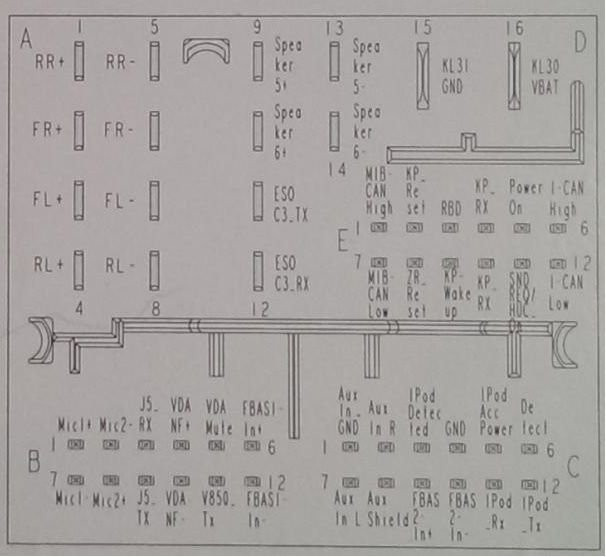
Unlocking the full potential of your Porsche Communication Management (PCM) 3.1 system opens up a world of customization. At CARDIAGTECH.NET, we understand the desire to personalize your driving experience. This comprehensive guide delves into enabling codes that allow you to change the boot-up logo image on your PCM3.1, offering a unique touch to your Porsche. Discover how to modify your system safely and effectively with the right tools and knowledge, ensuring a seamless integration and enhanced user experience. Explore related features and customization options for PCM modifications, firmware updates, and car diagnostic tools.
1. Understanding PCM3.1 and Customization
The Porsche Communication Management (PCM) system is the central hub for infotainment and vehicle settings in many Porsche models. Customization options, while sometimes hidden, allow owners to personalize their vehicle’s experience. Changing the boot-up logo is a popular modification, reflecting individual style. However, this requires specific enabling codes and a careful approach to avoid system instability. These modifications can also be connected to broader vehicle personalization, entertainment features, and other in-car technologies.
1.1 What is PCM3.1?
PCM3.1 is an infotainment system found in Porsche vehicles, primarily from the early 2010s. It manages navigation, audio, vehicle settings, and communication features. It is known for its user interface and functional integration. The system utilizes a QNX-based operating system that is crucial to modification processes. The features of PCM3.1 include:
- Navigation
- Multimedia playback
- Vehicle settings
- Bluetooth connectivity
1.2 Why Change the Boot Up Logo?
Changing the boot-up logo personalizes your Porsche, adding a unique visual signature. It allows owners to express individuality and customize their vehicle. The modification can enhance the sense of ownership and make the vehicle feel more special. Owners frequently seek this modification to add a custom logo or reflect their personal brand.
1.3 Risks and Precautions
Modifying PCM3.1 carries risks, including system instability or potential bricking of the unit. Always back up your system before making changes. Ensure you have the correct enabling codes and follow instructions meticulously. Incorrect procedures can lead to costly repairs and system downtime. It’s also important to understand your warranty implications.
2. Essential Tools and Software
Successfully changing the boot-up logo on your PCM3.1 requires specific tools and software. These ensure you can access the system, modify the necessary files, and safely implement the changes. Proper preparation with the right tools is crucial for a smooth and successful modification.
2.1 Required Hardware
- SD Card: For transferring files to and from the PCM3.1 unit. Ensure it is compatible and formatted correctly.
- UART to USB Adapter: This allows communication with the PCM3.1 system via a serial connection. (Example: Amazon)
- Laptop/PC: Necessary for running software and managing files.
- Porsche PIWIS Tester II or III (Optional): For advanced diagnostics and adaptations.
2.2 Necessary Software
- PuTTY or Similar Terminal Application: Enables serial communication with the PCM3.1 unit.
- IDA Pro, Ghidra, or Similar Disassembler: For analyzing and modifying the PCM3.1 firmware.
- Linux Environment: Required for unpacking and repacking the file system.
- QNX SDP with
dumpifsandmkxfs: Utilities for handling the QNX-based file system. Available at: https://github.com/ibreakifix/PorschePCMStuff.
2.3 Where to Find Reliable Tools
Reliable tools can be found at specialized automotive diagnostic equipment suppliers. CARDIAGTECH.NET offers a range of diagnostic and modification tools specifically designed for Porsche vehicles. Ensure you source your tools from reputable providers to avoid faulty equipment. High-quality tools reduce the risk of damaging your PCM3.1 unit. Consider checking online retailers and forums for recommendations.
3. Step-by-Step Guide to Enabling Codes and Changing the Boot Up Logo
This section provides a detailed, step-by-step guide to enabling codes and changing the boot-up logo image on your PCM3.1 system. Follow each step carefully to ensure a successful and safe modification.
3.1 Accessing the PCM3.1 System
- Connect via UART:
- Connect the UART to USB adapter to the PCM3.1 unit.
- Connect GND to the PCM3.1 chassis, RX to J5_TX, and TX to J5_RX.
- Use pins B3 and B9 on the connector block.
- Open Serial Connection:
- Launch PuTTY and configure a serial connection to your COM port (115200, 8, N, 1).
- Log in with the credentials: root / oaIQOqkW.
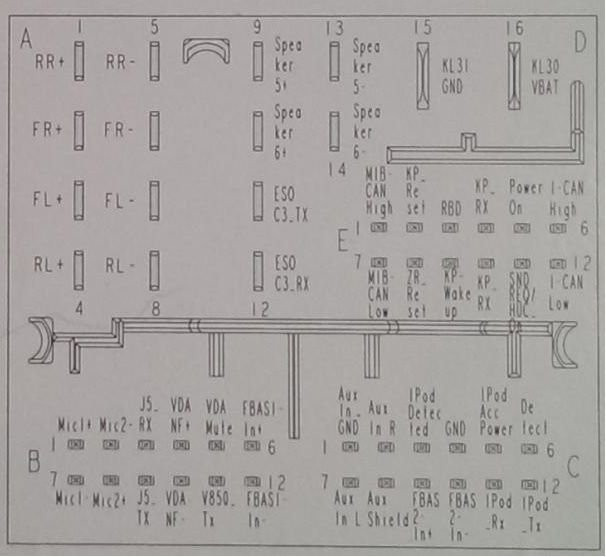 Connecting UART to PCM3.1 system for accessing diagnostic data and enabling customization.
Connecting UART to PCM3.1 system for accessing diagnostic data and enabling customization.
3.2 Downloading the Root-IFS
- Stop Verbose Logging:
- Issue the command “stfu” to reduce terminal output.
- Insert SD Card:
- Insert the SD card into the PCM3.1 unit (left slot).
- Download File System:
- Use the command: “dd if=/dev/fs0 of=/net/mmx/fs/sda0/PCM31_NOR.bin”.
- Copy FEC File:
- Copy the existing FEC file using the command: “cp /mnt/efs-persist/FecContainer.fec /net/mmx/fs/sda0/orig_FecContainer.fec”.
- Remove SD Card:
- Remove the SD card and insert it into your PC.
3.3 Unpacking the Root-IFS
- Open RCC NOR Image:
- Open the downloaded RCC NOR image (PCM31_NOR.bin) in a hex editor.
- Find IFS Magic:
- Navigate to offset 0xBA0000 and verify the IFS magic “EB 7E FF”.
- If not found, use “flashlock” on the PCM3.1 shell to find the correct offset.
- Select Data Block:
- Select from 0xBA0000 to the end of the IFS, indicated by “FF FF FF FF FF” padding.
- Cut and Paste:
- Cut and paste the data block into a new file named ifsroot_stage2_orig.ifs.
- Move to Linux Computer:
- Transfer the file to a Linux computer with the
dumpifsbinary.
- Transfer the file to a Linux computer with the
- Extract IFS:
- Use the command “./dumpifs_helper.sh ifsroot_stage2_orig.ifs” to extract the file system.
- Your files will be located in ./ifs_extracted.
 Locating IFS magic in RCC NOR image using a hex editor to unpack the root file system for PCM3.1 customization.
Locating IFS magic in RCC NOR image using a hex editor to unpack the root file system for PCM3.1 customization.
3.4 Modifying the Boot Up Logo
- Locate Boot Up Image Files:
- Navigate to the directory containing the boot-up logo image files. These are typically located in the resource or graphics directory within the extracted IFS.
- Replace Image Files:
- Replace the existing logo image files with your custom images. Ensure the new images have the same resolution and format as the original ones (e.g., PNG or BMP).
- Update Configuration Files (If Necessary):
- If the image file names or paths are referenced in any configuration files, update these files to reflect the changes.
- Verify Changes:
- Double-check that all changes are correctly implemented and saved.
3.5 Rebuilding the IFS Image
- Place Modified Files:
- Put the modified boot-up logo image files back into their respective locations within the extracted IFS directory.
- Open Terminal:
- Open a terminal in the parent directory of the ifs_extracted folder.
- Build New IFS:
- Use the command: “mkxfs -t ifs -nn -o ./ -r / ./mkifs_attributes.txt ./ifs_extracted ./patched_ifs.ifs”.
- Place Image on SD Card:
- Copy the patched_ifs.ifs file back onto your SD card.
3.6 Loading New Files to the Head Unit
- Insert SD Card:
- Insert the SD card into the PCM3.1 unit (left slot).
- Log In:
- Log into the PCM3.1 system via UART with root / oaIQOqkW.
- Stop Verbose Logging:
- Use the “stfu” command.
- Remount EFS-Persist:
- Remount efs-persist with “mount -uw /mnt/efs-persist/”.
- Flash IFS-Root:
- Use the following commands to flash the new IFS-root:
- flashunlock
- /usr/bin/flash.it -v -x -d -a0x00BA0000 -f/net/mmx/fs/sda0/patched_ifs.ifs
- flashlock
- Use the following commands to flash the new IFS-root:
- Reboot Unit:
- Reboot the unit by holding down the power button for 30 seconds.
3.7 Post-Modification Steps
- Verify the Change:
- Turn on your PCM3.1 unit to see if the boot-up logo has been successfully changed.
- Troubleshooting:
- If the logo does not appear, double-check the file paths, formats, and steps in the modification process.
- Adaptations (If Necessary):
- Use PIWIS II/III or VCDS to perform any necessary adaptations for the new logo to display correctly.
4. Advanced PCM3.1 Modifications
Beyond changing the boot-up logo, PCM3.1 offers various advanced modifications that enhance functionality and user experience. These modifications include enabling additional features, updating firmware, and improving system performance.
4.1 Enabling Additional Features
PCM3.1 can be coded to enable hidden or disabled features. These include:
- CarPlay: Integrate Apple CarPlay for seamless iPhone connectivity.
- Android Auto: Integrate Android Auto for Android phone connectivity.
- Navigation Updates: Update navigation maps and software for improved routing.
- Performance Monitor: Enable sports display for performance data.
To enable these features, you need to modify the FEC (Feature Enablement Codes) container. This involves:
- Extracting the FEC Container:
- Copy the FecContainer.fec file from the PCM3.1 unit.
- Modifying the FEC List:
- Add the required FEC codes to enable the desired features.
- Generating a New FEC Container:
- Use a tool like MIB2_FEC_Generator.sh to create a new FecContainer.fec file.
- Loading the New FEC Container:
- Copy the new FecContainer.fec file back to the PCM3.1 unit.
4.2 Firmware Updates
Updating the PCM3.1 firmware can improve system stability, add new features, and enhance performance. Firmware updates are typically available from Porsche and can be installed via SD card or USB.
Steps to update firmware:
- Download Firmware:
- Obtain the latest firmware update from Porsche or a trusted source.
- Prepare SD Card:
- Copy the firmware files to an SD card.
- Install Update:
- Insert the SD card into the PCM3.1 unit and follow the on-screen instructions to install the update.
4.3 Improving System Performance
Optimize PCM3.1 performance through various tweaks and modifications. These include:
- Removing Unnecessary Apps:
- Remove unused applications to free up system resources.
- Optimizing Memory Usage:
- Adjust memory settings to improve overall performance.
- Tweaking System Parameters:
- Modify system parameters to optimize responsiveness and speed.
These modifications require advanced knowledge of the PCM3.1 system and should be performed with caution.
5. Troubleshooting Common Issues
Modifying the PCM3.1 system can sometimes lead to issues. This section provides solutions to common problems encountered during and after the modification process.
5.1 Unit Not Booting After Modification
If the PCM3.1 unit fails to boot after modification, it may be due to a corrupted IFS image. To resolve this:
- Boot into QNX Recovery:
- Connect via UART and log in with root / oaIQOqkW.
- Flash Original IFS Root:
- Copy the original ifsroot_stage2_orig.ifs file to the SD card.
- Use the following commands:
- flashunlock
- /usr/bin/flash.it -v -x -d -a0x00BA0000 -f/net/mmx/fs/sda0/ifsroot_stage2_orig.ifs
- flashlock
- Reboot:
- Reboot the unit.
5.2 Android Auto/CarPlay Not Working
If Android Auto or CarPlay is not functioning after enabling the feature, verify the following:
- FEC Codes:
- Ensure the correct FEC codes are added to the FecContainer.fec file.
- For Android Auto, the code is 00060900.
- For CarPlay, the code is 00060800.
- Adaptations:
- Use PIWIS II/III or VCDS to perform the necessary adaptations.
- Set the Google_GAL bitfield to “on”.
- USB Media Player Functionality:
- Ensure USB media player functionality is enabled in PIWIS II.
5.3 FECs Being Removed
If FECs are being removed from FecContainer.fec and placed into IllegalFecContainer.fec, the signature check is failing. This indicates an issue with the patch.
- Review Patching Process:
- Revisit the steps for patching the MIBRoot file.
- Ensure the patch is applied correctly.
- Regenerate FEC Container:
- Regenerate the FEC container with the corrected patch.
6. Maintaining Your Modified PCM3.1
Once the PCM3.1 system is modified, it is important to maintain it to ensure long-term stability and performance. This includes backing up your system, keeping software up to date, and monitoring system health.
6.1 Backing Up Your System
Regularly backing up your PCM3.1 system is crucial for data protection. Backups allow you to restore your system to a previous state in case of errors or failures.
Steps to back up your system:
- Create a Full System Image:
- Use a tool like
ddin Linux to create a full image of the PCM3.1 file system. - Store the image on an external storage device.
- Use a tool like
- Backup Configuration Files:
- Backup important configuration files, such as FecContainer.fec.
- Store these files in a safe location.
6.2 Keeping Software Up to Date
Keeping your PCM3.1 software up to date ensures you have the latest features, security patches, and performance improvements.
- Check for Updates:
- Regularly check for firmware updates from Porsche.
- Install Updates:
- Follow the instructions provided by Porsche to install the updates.
6.3 Monitoring System Health
Monitoring the health of your PCM3.1 system can help you identify and address potential issues before they become major problems.
- Regular Diagnostics:
- Use diagnostic tools like PIWIS II/III to perform regular system checks.
- Monitor Performance:
- Monitor the system’s performance and identify any slowdowns or errors.
- Address Issues Promptly:
- Address any issues or errors promptly to prevent further damage.
7. The Future of PCM Customization
The future of PCM customization is likely to involve more advanced modifications and integration with new technologies. As automotive technology evolves, PCM systems will become more sophisticated, offering even greater opportunities for personalization.
7.1 Emerging Trends
- Over-the-Air Updates:
- PCM systems will increasingly support over-the-air updates, making it easier to keep software up to date.
- Cloud Integration:
- Integration with cloud services will enable more advanced features and customization options.
- AI and Machine Learning:
- AI and machine learning technologies will personalize the user experience and optimize system performance.
7.2 Potential Enhancements
- Advanced Graphics:
- Improved graphics capabilities will allow for more visually appealing customizations.
- Voice Control:
- Enhanced voice control features will make it easier to interact with the PCM system.
- Third-Party Apps:
- Support for third-party apps will expand the functionality of the PCM system.
7.3 Considerations for Future Modifications
- Security:
- Ensure that any modifications do not compromise the security of the PCM system or the vehicle.
- Compatibility:
- Verify that modifications are compatible with the PCM system and other vehicle components.
- Ethical Implications:
- Consider the ethical implications of modifications and ensure they comply with all applicable laws and regulations.
8. CARDIAGTECH.NET: Your Partner in PCM Customization
At CARDIAGTECH.NET, we are dedicated to providing the tools, software, and expertise you need to customize your PCM3.1 system safely and effectively. Our comprehensive range of products and services ensures you can achieve your desired modifications with confidence.
8.1 Our Products and Services
- Diagnostic Tools:
- We offer a wide range of diagnostic tools, including PIWIS testers and other advanced equipment.
- Software Solutions:
- Our software solutions include tools for modifying FEC containers, updating firmware, and optimizing system performance.
- Expert Support:
- Our team of experienced technicians provides expert support and guidance throughout the modification process.
8.2 Why Choose CARDIAGTECH.NET?
- Quality Products:
- We offer high-quality products from trusted manufacturers.
- Expertise:
- Our team has extensive knowledge and experience in PCM customization.
- Customer Support:
- We provide excellent customer support to ensure your satisfaction.
- Comprehensive Solutions:
- We offer comprehensive solutions for all your PCM customization needs.
8.3 Contact Us
Ready to start customizing your PCM3.1 system? Contact CARDIAGTECH.NET today!
- Address: 276 Reock St, City of Orange, NJ 07050, United States
- WhatsApp: +1 (641) 206-8880
- Website: CARDIAGTECH.NET
Take the first step towards personalizing your Porsche experience. Our team is ready to assist you with expert advice and top-quality tools. Contact us now to explore the possibilities and unleash the full potential of your PCM3.1 system. We understand the challenges you face: the physical demands, the constant need to update your skills, and the pressure to deliver efficient and accurate repairs. That’s why we offer tools that enhance your efficiency, improve accuracy, and save time.
Don’t let outdated equipment hold you back. Invest in the best, and see the difference in your work. Contact CARDIAGTECH.NET today, and let us help you take your automotive repair capabilities to the next level.



