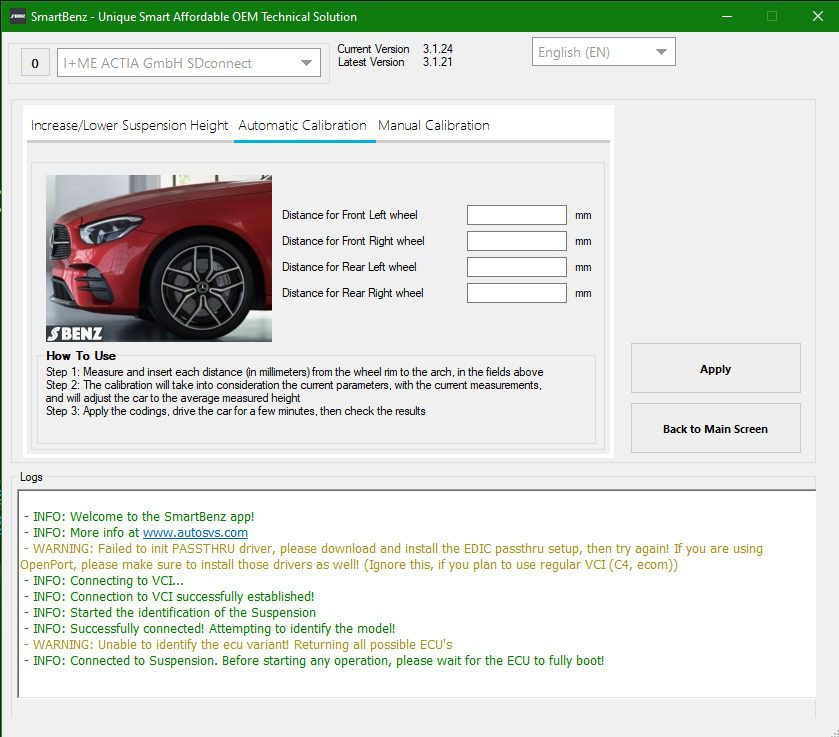BMW CarPlay Lifetime Activation: OEM Activation Guide
BMW CarPlay Lifetime Activation offers a seamless way to integrate your iPhone with your BMW, providing access to your favorite apps and features. CARDIAGTECH.NET provides a streamlined OEM Activation, ensuring a user-friendly experience and uninterrupted connectivity. Unlock enhanced vehicle integration and smart driving features, utilizing diagnostic tools and automotive software for optimal performance.
1. Understanding BMW CarPlay Lifetime Activation
BMW CarPlay Lifetime Activation is a process that enables permanent Apple CarPlay functionality in compatible BMW vehicles. This activation allows drivers to seamlessly integrate their iPhones with their car’s infotainment system, providing access to apps, navigation, music, and communication features directly through the car’s display. The “lifetime” aspect means that once activated, the CarPlay functionality remains active for the lifespan of the vehicle without recurring subscription fees.
1.1. What is Apple CarPlay?
Apple CarPlay is a system that allows an iPhone to function as the in-car entertainment system for compatible vehicles. It mirrors the iPhone’s display onto the car’s built-in screen, allowing drivers to use apps safely while driving.
1.2. Benefits of Lifetime Activation
Lifetime activation ensures that the CarPlay feature remains active indefinitely, eliminating the need for renewals or subscriptions. This provides long-term convenience and cost savings for BMW owners.
1.3. OEM (Original Equipment Manufacturer) Activation
OEM activation refers to activating CarPlay using methods and software approved by the vehicle’s manufacturer, ensuring compatibility and reliability. This approach minimizes the risk of software glitches or conflicts with the car’s systems.
2. Compatibility: Which BMW Models Support CarPlay?
Apple CarPlay is available on many BMW models, typically those manufactured from 2016 onwards. However, compatibility can depend on the vehicle’s software version and installed hardware.
2.1. Identifying Compatible Models
To determine if your BMW is compatible, check the car’s infotainment system for the CarPlay option or consult the vehicle’s manual. Online compatibility checkers provided by BMW or third-party vendors can also be helpful.
2.2. Software Version Requirements
CarPlay activation often requires specific software versions. The NBTEvo software versions are particularly relevant for determining compatibility and the activation method.
2.3. Hardware Prerequisites
Some BMW models may require additional hardware, such as a Wi-Fi antenna, for CarPlay to function correctly. Confirming these requirements beforehand ensures a smooth activation process.
3. Step-by-Step Guide to Check Your BMW’s Compatibility
Before purchasing a BMW CarPlay Lifetime Activation, it’s essential to verify your vehicle’s compatibility. This involves checking the software version and identifying any necessary hardware.
3.1. Accessing the Navigation Menu
Start by turning on your BMW’s infotainment system and navigating to the main menu.
3.2. Finding Version Information
- Select “Navigation.”
- Go to “Options.”
- Scroll down to “Position and Version.”
- Select “Version Information.”
Here, you will find the NBTEvo_ software version, which is crucial for determining compatibility.
3.3. Identifying Your NBTEvo Version
The NBTEvo version will be displayed in the version information screen. Note this version down, as it will determine the activation method and whether full-screen CarPlay is supported.
3.4. Checking for Wi-Fi Antenna Requirement
Some models require a Wi-Fi antenna for CarPlay to function correctly. If you are unsure, contact CARDIAGTECH.NET with your vehicle’s details, and they can assist you in determining if a Wi-Fi antenna is needed.
4. Activation Methods: USB vs. DIY
BMW CarPlay can be activated using either a USB drive or a DIY (Do-It-Yourself) method. The appropriate method depends on the vehicle’s software version.
4.1. USB Activation
USB activation involves using a pre-programmed USB drive to install the CarPlay activation files onto the car’s system.
4.1.1. How USB Activation Works
- Purchase: Obtain a USB activation kit from CARDIAGTECH.NET.
- Insert: Plug the USB drive into the car’s USB port.
- Follow Instructions: Follow the on-screen prompts to install the CarPlay activation.
- Reboot: Reboot the system to complete the activation.
4.1.2. Advantages of USB Activation
- Simplicity: It is user-friendly and requires minimal technical knowledge.
- Speed: The activation process is typically quick, often taking just a few minutes.
- Reliability: Using a pre-programmed USB drive reduces the risk of errors.
4.2. DIY Activation
DIY activation involves using your own laptop and specific software to activate CarPlay.
4.2.1. Requirements for DIY Activation
- A laptop running Windows.
- An ENET cable to connect your laptop to the car.
- Specific software for BMW coding (e.g., E-Sys).
- CarPlay activation codes.
4.2.2. Steps for DIY Activation
- Connect: Connect your laptop to the car using the ENET cable.
- Launch Software: Open the BMW coding software.
- Enter Codes: Enter the CarPlay activation codes.
- Code: Code the car’s system to enable CarPlay.
- Reboot: Reboot the system to complete the activation.
4.2.3. Advantages and Disadvantages of DIY Activation
-
Advantages:
- Customization: Allows for more advanced coding and customization options.
- Cost-Effective: Can be cheaper if you already have the necessary equipment.
-
Disadvantages:
- Complexity: Requires technical knowledge and coding experience.
- Risk: Incorrect coding can potentially damage the car’s software.
5. Software Versions and Activation Types
The NBTEvo software version determines whether full-screen or split-screen CarPlay is supported, as well as the activation method.
5.1. Full-Screen CarPlay Versions
These versions support full-screen CarPlay, providing a more immersive and integrated experience.
- NBTEvo_N (USB Activation)
- NBTEvo_O (USB Activation)
- NBTEvo_P (DIY Activation)
- NBTEvo_Q (DIY Activation)
- NBTEvo_R (DIY Activation)
- NBTEvo_S (DIY Activation)
- NBTEvo_T (DIY Activation)
- NBTEvo_U (DIY Activation)
- NBTEvo_W (DIY Activation)
- NBTEvo_X (DIY Activation)
5.2. Split-Screen CarPlay Versions
These versions support split-screen CarPlay, where the CarPlay interface shares the screen with other BMW infotainment features.
- NBTEvo_G (USB Activation)
- NBTEvo_H (USB Activation)
- NBTEvo_I (USB Activation)
- NBTEvo_J (USB Activation)
- NBTEvo_K (USB Activation)
- NBTEvo_L (USB Activation)
- NBTEvo_M (USB Activation)
5.3. Choosing the Right Activation Method
Select the activation method that corresponds to your NBTEvo software version. If you’re unsure, CARDIAGTECH.NET can provide guidance based on your specific model and software version.
6. Preparing for the Activation Process
Proper preparation ensures a smooth and successful CarPlay activation. This includes gathering necessary tools, ensuring a stable power supply, and backing up your car’s data.
6.1. Gathering Necessary Tools
For USB activation, you only need the USB drive provided by CARDIAGTECH.NET. For DIY activation, gather your laptop, ENET cable, and BMW coding software.
6.2. Ensuring a Stable Power Supply
Connect your car to a battery charger or maintainer to ensure a stable power supply during the activation process. This prevents interruptions that can cause errors.
6.3. Backing Up Car Data
Before making any changes to your car’s software, back up your data. This provides a safeguard in case something goes wrong during the activation process.
7. Step-by-Step Guide to USB Activation
USB activation is a straightforward process that can be completed in a few simple steps.
7.1. Purchasing the Activation Kit
Purchase the correct USB activation kit from CARDIAGTECH.NET, ensuring it matches your NBTEvo software version.
7.2. Inserting the USB Drive
Turn on your car’s infotainment system and insert the USB drive into the USB port.
7.3. Following On-Screen Prompts
The system should recognize the USB drive and prompt you to begin the installation. Follow the on-screen instructions carefully.
7.4. Completing the Activation
Once the installation is complete, the system will prompt you to reboot. Follow this instruction to finalize the CarPlay activation.
8. Step-by-Step Guide to DIY Activation
DIY activation requires more technical knowledge but offers greater customization options.
8.1. Connecting Laptop to BMW
Use an ENET cable to connect your laptop to your BMW’s OBD port.
8.2. Launching BMW Coding Software
Open your BMW coding software (e.g., E-Sys) and connect to the car’s ECU.
8.3. Entering Activation Codes
Enter the CarPlay activation codes provided by CARDIAGTECH.NET into the software.
8.4. Coding the System
Use the software to code the car’s system to enable CarPlay. This involves modifying specific parameters within the ECU.
8.5. Rebooting the System
Once the coding is complete, reboot the car’s infotainment system to finalize the CarPlay activation.
9. Troubleshooting Common Issues
Even with careful preparation, issues can sometimes arise during the CarPlay activation process. Here are some common problems and how to troubleshoot them.
9.1. USB Drive Not Recognized
- Check USB Port: Ensure the USB port is functioning correctly by testing it with another device.
- Verify USB Drive: Ensure the USB drive is properly formatted and contains the correct activation files.
- Restart System: Try restarting the car’s infotainment system.
9.2. Activation Codes Not Working
- Verify Codes: Double-check the activation codes to ensure they are entered correctly.
- Check Compatibility: Ensure the codes are compatible with your NBTEvo software version.
- Contact Support: Contact CARDIAGTECH.NET support for assistance.
9.3. CarPlay Not Appearing in Menu
- Reboot System: Reboot the car’s infotainment system multiple times.
- Check Connections: Ensure all connections are secure.
- Update Software: Ensure your car’s software is up to date.
9.4. Seeking Professional Help
If you encounter persistent issues, consider seeking professional help from a qualified BMW technician or contacting CARDIAGTECH.NET for support.
10. Benefits of Choosing CARDIAGTECH.NET for Your Activation Needs
CARDIAGTECH.NET offers numerous advantages when it comes to BMW CarPlay Lifetime Activation.
10.1. Expertise and Experience
CARDIAGTECH.NET has extensive experience in BMW coding and CarPlay activation, ensuring reliable and effective solutions.
10.2. Quality Products and Services
CARDIAGTECH.NET provides high-quality USB activation kits and reliable DIY activation codes, along with excellent customer support.
10.3. Customer Support and Guidance
CARDIAGTECH.NET offers comprehensive customer support, guiding you through the activation process and troubleshooting any issues you may encounter.
10.4. Competitive Pricing
CARDIAGTECH.NET offers competitive pricing on its CarPlay activation solutions, providing excellent value for your investment.
11. Maintaining Your CarPlay Activation
Once CarPlay is activated, it’s important to maintain the system to ensure optimal performance.
11.1. Software Updates
Keep your car’s software updated to ensure compatibility with the latest CarPlay features and enhancements.
11.2. Connection Stability
Ensure a stable connection between your iPhone and the car’s system. Use a high-quality Lightning cable or a reliable wireless connection.
11.3. Troubleshooting Minor Issues
Address minor issues promptly to prevent them from escalating into larger problems. Rebooting the system or reconnecting your iPhone can often resolve simple issues.
12. Enhancing Your BMW Driving Experience with CarPlay
CarPlay enhances your BMW driving experience by providing seamless access to your favorite apps and features.
12.1. Navigation and Maps
Use Apple Maps, Google Maps, or Waze for navigation, benefiting from real-time traffic updates and turn-by-turn directions.
12.2. Music and Entertainment
Access your favorite music streaming services, podcasts, and audiobooks directly through the car’s infotainment system.
12.3. Communication and Connectivity
Make hands-free phone calls, send and receive text messages, and stay connected with your contacts while keeping your focus on the road.
12.4. Siri Integration
Use Siri voice commands to control CarPlay features, allowing you to keep your hands on the wheel and your eyes on the road.
13. The Future of CarPlay in BMW Vehicles
The future of CarPlay in BMW vehicles looks promising, with ongoing advancements and integration enhancements.
13.1. Wireless CarPlay
Wireless CarPlay is becoming increasingly common, providing a more convenient and clutter-free connection between your iPhone and the car’s system.
13.2. Enhanced Integration
Future CarPlay versions are expected to offer even tighter integration with BMW’s infotainment system, providing a more seamless and intuitive user experience.
13.3. Advanced Features
Expect to see advanced features such as augmented reality navigation, improved voice control, and enhanced app compatibility in future CarPlay updates.
14. Real-World Examples and Case Studies
Many BMW owners have successfully activated CarPlay using CARDIAGTECH.NET’s solutions. Here are a few real-world examples and case studies.
14.1. Case Study 1: Successful USB Activation on a 2017 BMW 5 Series
John, a 2017 BMW 5 Series owner, successfully activated CarPlay using CARDIAGTECH.NET’s USB activation kit. He praised the simplicity of the process and the excellent customer support he received.
14.2. Case Study 2: DIY Activation on a 2018 BMW X3
Emily, a tech-savvy 2018 BMW X3 owner, activated CarPlay using CARDIAGTECH.NET’s DIY activation codes. She found the process challenging but rewarding, and appreciated the customization options it offered.
14.3. Customer Testimonials
Many customers have shared positive testimonials about their experience with CARDIAGTECH.NET, praising the quality of the products, the effectiveness of the solutions, and the helpfulness of the customer support team.
15. Expert Opinions and Industry Insights
Industry experts recognize the value and convenience of Apple CarPlay in enhancing the driving experience.
15.1. Automotive Journalists
Automotive journalists often highlight CarPlay as a must-have feature in modern vehicles, praising its ease of use, seamless integration, and safety benefits.
15.2. Technology Analysts
Technology analysts recognize the growing importance of in-car connectivity and the role of CarPlay in meeting consumer demand for integrated smartphone experiences.
15.3. BMW Technicians
BMW technicians acknowledge the reliability and effectiveness of CARDIAGTECH.NET’s CarPlay activation solutions, recommending them to BMW owners looking to upgrade their infotainment systems.
16. Legal and Ethical Considerations
When activating CarPlay in your BMW, it’s important to consider legal and ethical factors.
16.1. Warranty Implications
Check your vehicle’s warranty to ensure that CarPlay activation does not void any coverage. OEM activation methods are generally less likely to cause warranty issues.
16.2. Software Licensing
Ensure that you comply with all software licensing agreements when using CarPlay activation codes or software.
16.3. Responsible Use
Use CarPlay responsibly and avoid using apps or features that may distract you while driving. Always prioritize safety and obey traffic laws.
17. Cost Analysis: Lifetime Activation vs. Subscription Services
Compare the costs of lifetime activation versus subscription-based CarPlay services to determine the most economical option.
17.1. Initial Investment
Lifetime activation requires a one-time upfront investment, while subscription services involve recurring fees.
17.2. Long-Term Savings
Over the long term, lifetime activation can be more cost-effective than subscription services, especially if you plan to keep your BMW for several years.
17.3. Value for Money
Consider the value you place on CarPlay functionality and the peace of mind that comes with a permanent activation.
18. Step-by-Step Guide to Installing a Wi-Fi Antenna (If Required)
If your BMW requires a Wi-Fi antenna for CarPlay to function correctly, follow these steps to install it.
18.1. Purchasing a Compatible Antenna
Purchase a compatible Wi-Fi antenna from CARDIAGTECH.NET or another reputable vendor.
18.2. Locating the Installation Point
Identify the installation point for the Wi-Fi antenna, typically behind the car’s dashboard or in the center console.
18.3. Connecting the Antenna
Connect the antenna to the car’s wiring harness, following the manufacturer’s instructions.
18.4. Testing the Connection
Test the connection to ensure that the Wi-Fi antenna is functioning correctly.
19. Understanding BMW’s iDrive System and CarPlay Integration
BMW’s iDrive system is the central hub for controlling the car’s infotainment features. Understanding how CarPlay integrates with iDrive is essential for maximizing its functionality.
19.1. Navigating the iDrive Menu
Use the iDrive controller to navigate the menu and access CarPlay features.
19.2. Customizing CarPlay Settings
Customize CarPlay settings to suit your preferences, such as selecting default apps and configuring Siri voice commands.
19.3. Switching Between iDrive and CarPlay
Easily switch between the iDrive system and CarPlay interface to access different features and apps.
20. Optimizing Your iPhone for CarPlay
Optimize your iPhone settings to ensure seamless compatibility and performance with CarPlay.
20.1. Updating to the Latest iOS Version
Keep your iPhone updated to the latest iOS version to ensure compatibility with the latest CarPlay features and enhancements.
20.2. Configuring Siri Settings
Configure Siri settings to allow voice commands while driving, enabling hands-free control of CarPlay features.
20.3. Managing App Permissions
Manage app permissions to control which apps have access to CarPlay, ensuring privacy and security.
21. Step-by-Step Guide to Connecting Your iPhone to CarPlay
Connecting your iPhone to CarPlay is a simple process that can be completed in a few steps.
21.1. Connecting via USB
Connect your iPhone to the car’s USB port using a Lightning cable.
21.2. Connecting Wirelessly
Enable Bluetooth on your iPhone and pair it with the car’s system. Then, select CarPlay from the iDrive menu to establish a wireless connection.
21.3. Granting Permissions
Grant the necessary permissions on your iPhone to allow CarPlay to access your contacts, messages, and other data.
22. Advanced CarPlay Features and Tips
Explore advanced CarPlay features and tips to get the most out of your system.
22.1. Using Siri Shortcuts
Create Siri Shortcuts to automate common tasks, such as starting navigation or playing your favorite playlist.
22.2. Customizing the CarPlay Interface
Customize the CarPlay interface by rearranging app icons and selecting your preferred layout.
22.3. Exploring Third-Party Apps
Explore third-party apps that are compatible with CarPlay, expanding your access to navigation, entertainment, and communication features.
23. Common Myths About CarPlay Activation
Dispel common myths about CarPlay activation to ensure you have accurate information.
23.1. Myth: CarPlay Activation Voids Warranty
Fact: OEM CarPlay activation methods are generally safe and do not void your vehicle’s warranty.
23.2. Myth: CarPlay Requires a Subscription
Fact: Lifetime CarPlay activation provides permanent access to CarPlay without recurring subscription fees.
23.3. Myth: CarPlay is Only for New BMW Models
Fact: Many older BMW models are compatible with CarPlay through activation solutions.
24. DIY vs. Professional Installation: Which is Right for You?
Decide whether to activate CarPlay yourself or seek professional installation based on your technical skills and comfort level.
24.1. Assessing Your Technical Skills
Evaluate your technical skills and comfort level with coding and software modifications.
24.2. Weighing the Risks and Benefits
Weigh the risks and benefits of DIY activation versus professional installation, considering factors such as cost, time, and potential for errors.
24.3. Making an Informed Decision
Make an informed decision based on your individual circumstances and preferences.
25. The Importance of Regular Software Updates for CarPlay
Regular software updates are essential for maintaining optimal performance and compatibility with CarPlay.
25.1. New Features and Enhancements
Software updates often include new features and enhancements that improve the CarPlay experience.
25.2. Bug Fixes and Security Patches
Software updates address bug fixes and security patches that enhance the stability and security of the system.
25.3. Compatibility with New Devices
Software updates ensure compatibility with new iPhone models and iOS versions.
26. Avoiding Scams and Fake Activation Services
Protect yourself from scams and fake activation services by choosing reputable vendors and verifying their credentials.
26.1. Researching Vendors
Research vendors thoroughly before purchasing CarPlay activation solutions.
26.2. Checking Reviews and Ratings
Check reviews and ratings to assess the vendor’s reputation and customer satisfaction.
26.3. Verifying Credentials
Verify the vendor’s credentials and ensure they are authorized to provide CarPlay activation services.
27. Maximizing Safety While Using CarPlay
Prioritize safety while using CarPlay by following these guidelines.
27.1. Keeping Your Eyes on the Road
Keep your eyes on the road and avoid distractions while using CarPlay.
27.2. Using Voice Commands
Use voice commands to control CarPlay features, allowing you to keep your hands on the wheel.
27.3. Avoiding Complex Tasks
Avoid performing complex tasks while driving, such as browsing the internet or watching videos.
28. Preparing Your BMW for Resale with CarPlay Activated
CarPlay activation can enhance the resale value of your BMW. Here’s how to prepare your car for resale with CarPlay activated.
28.1. Documenting the Activation
Document the CarPlay activation and provide proof of purchase to potential buyers.
28.2. Highlighting the Benefits
Highlight the benefits of CarPlay to potential buyers, such as seamless smartphone integration and enhanced entertainment features.
28.3. Ensuring Functionality
Ensure that CarPlay is functioning correctly and demonstrate its features to potential buyers.
29. Advanced Coding Options for BMW Vehicles
Explore advanced coding options for BMW vehicles to further customize your driving experience.
29.1. Enabling Hidden Features
Enable hidden features in your BMW, such as enhanced display options and customized driving modes.
29.2. Improving Performance
Improve the performance of your BMW by optimizing engine parameters and transmission settings.
29.3. Customizing Aesthetics
Customize the aesthetics of your BMW by modifying lighting settings and interior trim options.
30. The Impact of CarPlay on the Future of In-Car Technology
CarPlay is shaping the future of in-car technology by driving innovation and setting new standards for smartphone integration.
30.1. Integration with Vehicle Systems
CarPlay is becoming increasingly integrated with vehicle systems, such as climate control and driver assistance features.
30.2. Enhanced User Experience
CarPlay is enhancing the user experience by providing a seamless and intuitive interface for accessing smartphone features.
30.3. Driving Innovation
CarPlay is driving innovation in the automotive industry by inspiring new features and technologies that improve the driving experience.
Don’t let these challenges hold you back! Contact CARDIAGTECH.NET today at 276 Reock St, City of Orange, NJ 07050, United States, or message us on Whatsapp at +1 (641) 206-8880. Visit our website at CARDIAGTECH.NET to discover how our tools and expertise can transform your auto repair business. Our dedicated team is ready to provide tailored solutions that meet your specific needs.
Frequently Asked Questions (FAQ)
Q1: What is BMW CarPlay Lifetime Activation?
BMW CarPlay Lifetime Activation is a one-time process to permanently enable Apple CarPlay in your compatible BMW vehicle, offering seamless integration with your iPhone.
Q2: Which BMW models are compatible with CarPlay?
Most BMW models manufactured from 2016 onwards are compatible. Check your car’s infotainment system or consult your vehicle’s manual for specific compatibility.
Q3: What is OEM Activation?
OEM (Original Equipment Manufacturer) activation refers to activating CarPlay using methods and software approved by the vehicle’s manufacturer, ensuring compatibility and reliability.
Q4: What are the benefits of lifetime activation compared to subscription services?
Lifetime activation provides a one-time cost for permanent access, eliminating recurring subscription fees and providing long-term cost savings.
Q5: How do I check my BMW’s NBTEvo software version?
Navigate to Navigation -> Options -> Navigation -> Scroll down to Position and Version -> Version Information in your car’s infotainment system.
Q6: What is the difference between USB and DIY activation methods?
USB activation uses a pre-programmed USB drive, while DIY activation requires your own laptop, ENET cable, and BMW coding software.
Q7: Do I need a Wi-Fi antenna for CarPlay to work in my BMW?
Some models do require a Wi-Fi antenna. Contact CARDIAGTECH.NET with your vehicle’s details to confirm.
Q8: What do I do if the USB drive is not recognized during activation?
Check the USB port, verify the USB drive’s formatting, and restart the car’s infotainment system.
Q9: Is it safe to perform DIY activation, or should I seek professional help?
DIY activation requires technical knowledge and coding experience. If you’re not comfortable, seek professional help from a qualified BMW technician or CARDIAGTECH.NET.
Q10: Can CarPlay activation void my BMW’s warranty?
OEM activation methods are generally safe and less likely to cause warranty issues. Always check your vehicle’s warranty beforehand.