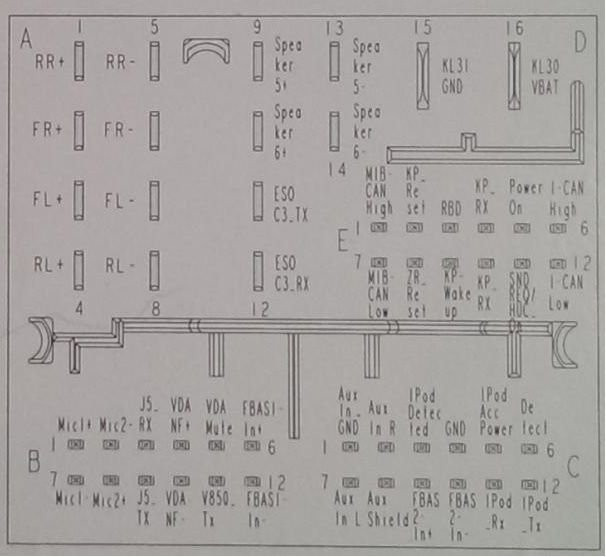Apple CarPlay Activation for ENTRYNAV2 – OEM FSC
Apple CarPlay Activation for ENTRYNAV2 OEM FSC is a game-changer, seamlessly integrating your iPhone with your BMW’s infotainment system. CARDIAGTECH.NET offers a streamlined solution, ensuring you enjoy navigation, communication, and entertainment right at your fingertips. Let’s unlock this functionality and enhance your driving experience with simple activation procedures.
1. Understanding Apple CarPlay and Its Benefits
Apple CarPlay brings the familiar interface of your iPhone to your car’s dashboard, enhancing convenience and safety. By connecting your iPhone, you gain access to navigation apps like Apple Maps and Google Maps, music streaming services such as Spotify and Apple Music, and communication tools like phone calls and text messaging, all accessible via your car’s touchscreen or voice commands.
1.1. Enhanced Convenience and Safety
CarPlay’s intuitive interface allows for easy navigation and media control, reducing driver distraction. Hands-free operation through Siri ensures you keep your eyes on the road while staying connected.
1.2. Seamless Integration with iPhone Apps
Enjoy your favorite iPhone apps directly on your car’s display. Whether it’s streaming music, listening to podcasts, or using navigation, CarPlay integrates these apps seamlessly for a cohesive experience.
1.3. Regular Updates and Feature Enhancements
Apple consistently updates CarPlay with new features and improvements, ensuring your car’s infotainment system stays current with the latest technology. These updates bring enhanced functionality and compatibility with new apps.
2. What is ENTRYNAV2 and Why is it Important?
ENTRYNAV2 is a specific BMW navigation system found in various models. Understanding this system is crucial because the activation process for Apple CarPlay differs based on the iDrive version in your BMW. Knowing your system ensures a smooth and successful activation.
2.1. Identifying ENTRYNAV2 in Your BMW
ENTRYNAV2 systems are commonly found in BMW models like the X1, X2, and some 2 Series vehicles manufactured before certain dates. Visually, the iDrive interface and menu options can help identify the system.
2.2. Key Features and Limitations of ENTRYNAV2
ENTRYNAV2 offers essential navigation and infotainment features. However, it may lack some advanced functionalities found in newer iDrive systems. Understanding these limitations helps manage expectations for CarPlay integration.
2.3. Why Apple CarPlay Activation Matters for ENTRYNAV2
Activating Apple CarPlay on ENTRYNAV2 significantly enhances its capabilities, adding modern smartphone integration features. This brings older BMW models up to par with current technology, providing a more connected and enjoyable driving experience.
3. What is OEM FSC Code and Why You Need it?
An OEM FSC (Original Equipment Manufacturer Feature Activation Code) is a unique code required to activate certain features in your BMW, including Apple CarPlay. This code verifies the authenticity and compatibility of the feature with your car’s specific configuration.
3.1. Understanding the Role of OEM FSC in Activation
The FSC code acts as a digital key, unlocking the CarPlay feature in your BMW’s infotainment system. Without this code, the system will not allow CarPlay to function, regardless of other software tweaks.
3.2. How to Obtain a Valid OEM FSC Code
You can obtain a valid OEM FSC code through authorized BMW dealers or reputable aftermarket providers like CARDIAGTECH.NET. Ensure the provider is trustworthy to avoid invalid or pirated codes. Contact us at +1 (641) 206-8880.
3.3. Risks of Using Unauthorized or Pirated Codes
Using unauthorized or pirated FSC codes can lead to system instability, software malfunctions, and potential voiding of your car’s warranty. Always opt for legitimate codes from verified sources to ensure a safe and reliable activation process.
4. Preparing for Apple CarPlay Activation
Before starting the activation process, it’s essential to ensure you have everything you need. This preparation will streamline the procedure and minimize potential issues.
4.1. Ensuring Compatibility with Your BMW Model and iDrive Version
Verify that your BMW model and iDrive version (ENTRYNAV2) are compatible with Apple CarPlay activation. Check official BMW documentation or consult with a BMW specialist.
4.2. Gathering Necessary Tools and Software
You will need an ENET cable (Ethernet to OBDII), a laptop with Windows, and specific software like E-SYS. Ensure all software is correctly installed and configured.
4.3. Backing Up Your Car’s Current Configuration
Before making any changes, back up your car’s current configuration. This backup allows you to revert to the original settings if something goes wrong during the activation process.
5. Step-by-Step Guide to Apple CarPlay Activation for ENTRYNAV2
Here is a detailed guide to activating Apple CarPlay on your ENTRYNAV2 system. Follow each step carefully to ensure a successful activation.
5.1. Connecting Your Laptop to Your BMW
- Locate the OBDII Port: Find the OBDII port in your BMW, usually located under the dashboard on the driver’s side.
- Connect the ENET Cable: Plug one end of the ENET cable into your laptop’s Ethernet port and the other end into the car’s OBDII port.
- Ensure a Stable Connection: Make sure the connection is stable and secure to prevent interruptions during the process.
5.2. Launching E-SYS and Establishing a Connection
- Open E-SYS Software: Launch the E-SYS software on your laptop.
- Select Target: Choose the correct target vehicle for your BMW model. This selection ensures you’re working with the appropriate settings.
- Connect to the Car: Establish a connection between E-SYS and your car. This process may take a few minutes.
5.3. Reading and Editing the Vehicle Order (VO)
- Read Vehicle Order: Read the Vehicle Order (VO) from your car. This step retrieves the current configuration settings.
- Edit VO: Add the necessary CarPlay enablement codes to the VO. These codes tell the system to activate CarPlay.
- Save Changes: Save the modified Vehicle Order back to your car. This update prepares the system for CarPlay activation.
5.4. Flashing the Head Unit with the Updated VO
- Select Head Unit: Choose the head unit (HU) module in E-SYS.
- Flash ECU: Flash the head unit with the updated Vehicle Order. This process installs the necessary software components for CarPlay.
- Monitor Progress: Monitor the flashing progress closely to ensure no errors occur.
5.5. Activating Apple CarPlay with the OEM FSC Code
- Enter FSC Code: Input the OEM FSC code into E-SYS. This code unlocks the CarPlay feature.
- Verify Activation: Verify that CarPlay is now activated in the iDrive menu. You should see the CarPlay option available.
- Test Functionality: Test CarPlay by connecting your iPhone and ensuring all features work correctly.
6. Troubleshooting Common Issues During Activation
Even with careful preparation, issues can arise during the activation process. Here are some common problems and how to address them.
6.1. Connection Problems with E-SYS
- Issue: E-SYS fails to connect to the car.
- Solution: Check the ENET cable connections, ensure the car’s ignition is on, and verify that the E-SYS software is correctly configured.
6.2. Errors During VO Coding or Flashing
- Issue: Errors occur while coding the Vehicle Order or flashing the head unit.
- Solution: Double-check the coding steps, ensure you have the correct software versions, and try restarting the process.
6.3. FSC Code Not Being Accepted
- Issue: The OEM FSC code is not accepted by the system.
- Solution: Verify the FSC code is correct and matches your car’s VIN. Contact your FSC code provider if the issue persists.
6.4. CarPlay Not Appearing in the iDrive Menu
- Issue: After activation, CarPlay does not appear in the iDrive menu.
- Solution: Reboot the iDrive system, check the coding parameters, and ensure the FSC code was correctly applied.
7. Tips for a Smooth and Successful Activation
Follow these tips to maximize your chances of a successful Apple CarPlay activation on your ENTRYNAV2 system.
7.1. Double-Checking Compatibility and Requirements
Before starting, confirm that your BMW model, iDrive version, and iPhone are compatible with CarPlay. Ensure you have all the necessary tools and software.
7.2. Keeping Your Car Battery Charged
The activation process can take some time, so ensure your car’s battery is fully charged or use a battery maintainer to prevent power interruptions.
7.3. Following Instructions Precisely
Follow each step of the activation guide meticulously. Incorrect steps can lead to errors or system malfunctions.
7.4. Seeking Professional Help When Needed
If you’re uncomfortable with the process or encounter persistent issues, seek help from a professional BMW technician or a reputable aftermarket service like CARDIAGTECH.NET. You can reach us at 276 Reock St, City of Orange, NJ 07050, United States or Whatsapp: +1 (641) 206-8880.
8. Maintaining and Updating Your Apple CarPlay
Once CarPlay is activated, keeping it updated ensures optimal performance and access to the latest features.
8.1. Staying Up-to-Date with iOS Updates
Regularly update your iPhone to the latest iOS version. These updates often include CarPlay improvements and compatibility enhancements.
8.2. Updating Your BMW’s iDrive Software
Keep your BMW’s iDrive software updated to ensure compatibility with the latest CarPlay features. Check for updates through your BMW dealer or via over-the-air updates if available.
8.3. Troubleshooting Common CarPlay Issues
-
Issue: CarPlay disconnects frequently.
-
Solution: Check the USB cable connection, ensure your iPhone is running the latest iOS, and reboot the iDrive system.
-
Issue: CarPlay apps are not working correctly.
-
Solution: Update the apps on your iPhone, check CarPlay settings, and ensure the apps are compatible with CarPlay.
9. The Future of Apple CarPlay in BMW Vehicles
Apple CarPlay continues to evolve, with new features and capabilities on the horizon. Staying informed about these developments can help you maximize your CarPlay experience.
9.1. Anticipated New Features and Enhancements
Apple is expected to introduce new CarPlay features, such as enhanced navigation, improved voice control, and deeper integration with vehicle systems.
9.2. Integration with Future BMW Models
Future BMW models will likely feature more advanced CarPlay integration, including wireless connectivity and enhanced customization options.
9.3. The Role of CarPlay in the Connected Car Ecosystem
CarPlay plays a crucial role in the connected car ecosystem, providing seamless access to smartphone apps and services. As cars become more connected, CarPlay will become an even more integral part of the driving experience.
10. Why Choose CARDIAGTECH.NET for Your Automotive Needs
At CARDIAGTECH.NET, we understand the challenges technicians face. Our mission is to equip you with top-quality tools and support, ensuring you excel in your work. Here’s why choosing CARDIAGTECH.NET is a smart move:
10.1. Addressing Technician Challenges
- Physical Demands: Our tools are designed to reduce strain and improve comfort, helping you manage the physical demands of your job.
- Constant Learning: Stay ahead with our selection of advanced diagnostic tools and training resources, ensuring you’re always up-to-date with the latest automotive technology.
- Time Constraints: Our efficient tools and equipment minimize repair times, allowing you to handle more jobs and increase your productivity.
- Competition: Stand out from the competition by offering superior service with our state-of-the-art equipment.
- Tool Investment: We provide tools that balance quality and cost-effectiveness, helping you make smart investments that pay off in the long run.
10.2. Superior Quality and Innovation
We offer a range of cutting-edge tools and equipment designed to enhance your efficiency, accuracy, and safety. Our products are sourced from trusted manufacturers, ensuring durability and reliability.
10.3. Expert Support and Guidance
Our team of experienced professionals is ready to assist you with any questions or concerns. We provide expert guidance to help you choose the right tools and equipment for your specific needs. Contact us at +1 (641) 206-8880 for immediate support.
10.4. Building Trust and Reliability
We are committed to building long-term relationships with our customers. Our reputation for quality, reliability, and exceptional service makes us the preferred choice for automotive professionals. Visit us at 276 Reock St, City of Orange, NJ 07050, United States.
11. The AIDA Model and Your Immediate Needs
We understand your needs as an automotive professional. Our content is crafted with the AIDA model in mind to capture your Attention, spark your Interest, create Desire, and drive Action.
11.1. Attention
We grab your attention with relevant and timely information on Apple CarPlay activation for ENTRYNAV2, addressing your immediate needs and challenges.
11.2. Interest
We keep you engaged with detailed guides, troubleshooting tips, and insights into the future of automotive technology, making sure you find value in every section.
11.3. Desire
We create a desire for our products by highlighting how they can improve your efficiency, accuracy, and overall work experience. Our tools are presented as solutions to your daily challenges.
11.4. Action
We prompt you to take action by offering easy access to our products and services. Contact us via WhatsApp at +1 (641) 206-8880 for immediate assistance, or visit CARDIAGTECH.NET to explore our full range of offerings.
12. Call to Action: Elevate Your Service Today
Don’t let outdated technology hold you back. Upgrade your capabilities with Apple CarPlay activation and our premium automotive tools.
12.1. Contact Us for Expert Advice
Ready to enhance your garage’s capabilities and boost your service offerings? Contact CARDIAGTECH.NET today! Our expert team is on standby to provide personalized consultations and answer any questions you may have.
12.2. Special Offers and Discounts
Take advantage of our exclusive deals and discounts on essential automotive tools and equipment. Visit CARDIAGTECH.NET or call us at +1 (641) 206-8880 to learn more and secure your savings.
12.3. Visit Our Website
Browse our extensive catalog of automotive tools and equipment at CARDIAGTECH.NET. Discover the perfect solutions to enhance your efficiency, accuracy, and overall service quality.
12.4. Visit Our Store
Come visit our store and talk to our experts. We are located at 276 Reock St, City of Orange, NJ 07050, United States.
By understanding the needs of automotive technicians and providing high-quality tools, expert support, and a commitment to innovation, CARDIAGTECH.NET empowers you to thrive in a competitive industry. Contact us today and experience the difference!
Enhanced BMW Apple CarPlay Activation featuring FSC code for improved functionality and seamless integration.
Frequently Asked Questions (FAQ)
1. What is Apple CarPlay?
Apple CarPlay is a system that allows you to connect your iPhone to your car’s infotainment system, providing access to apps, navigation, and communication features on your car’s display.
2. What is ENTRYNAV2?
ENTRYNAV2 is a specific BMW navigation system found in various models, typically manufactured before certain dates. It’s essential to identify this system for proper Apple CarPlay activation.
3. What is an OEM FSC Code?
An OEM FSC (Original Equipment Manufacturer Feature Activation Code) is a unique code required to activate certain features in your BMW, including Apple CarPlay.
4. How do I know if my BMW has ENTRYNAV2?
ENTRYNAV2 systems are commonly found in BMW models like the X1, X2, and some 2 Series vehicles. Visually, the iDrive interface and menu options can help identify the system.
5. What tools do I need to activate Apple CarPlay on ENTRYNAV2?
You will need an ENET cable (Ethernet to OBDII), a laptop with Windows, and specific software like E-SYS.
6. Where can I obtain a valid OEM FSC code?
You can obtain a valid OEM FSC code through authorized BMW dealers or reputable aftermarket providers like CARDIAGTECH.NET.
7. What are the risks of using unauthorized FSC codes?
Using unauthorized or pirated FSC codes can lead to system instability, software malfunctions, and potential voiding of your car’s warranty.
8. How do I troubleshoot connection problems with E-SYS?
Check the ENET cable connections, ensure the car’s ignition is on, and verify that the E-SYS software is correctly configured.
9. What should I do if CarPlay does not appear in the iDrive menu after activation?
Reboot the iDrive system, check the coding parameters, and ensure the FSC code was correctly applied.
10. How do I keep my Apple CarPlay updated?
Regularly update your iPhone to the latest iOS version and keep your BMW’s iDrive software updated to ensure compatibility with the latest CarPlay features.
By providing clear, detailed guidance and addressing potential issues, this comprehensive article equips BMW owners with the knowledge and resources needed for successful Apple CarPlay activation on their ENTRYNAV2 systems.