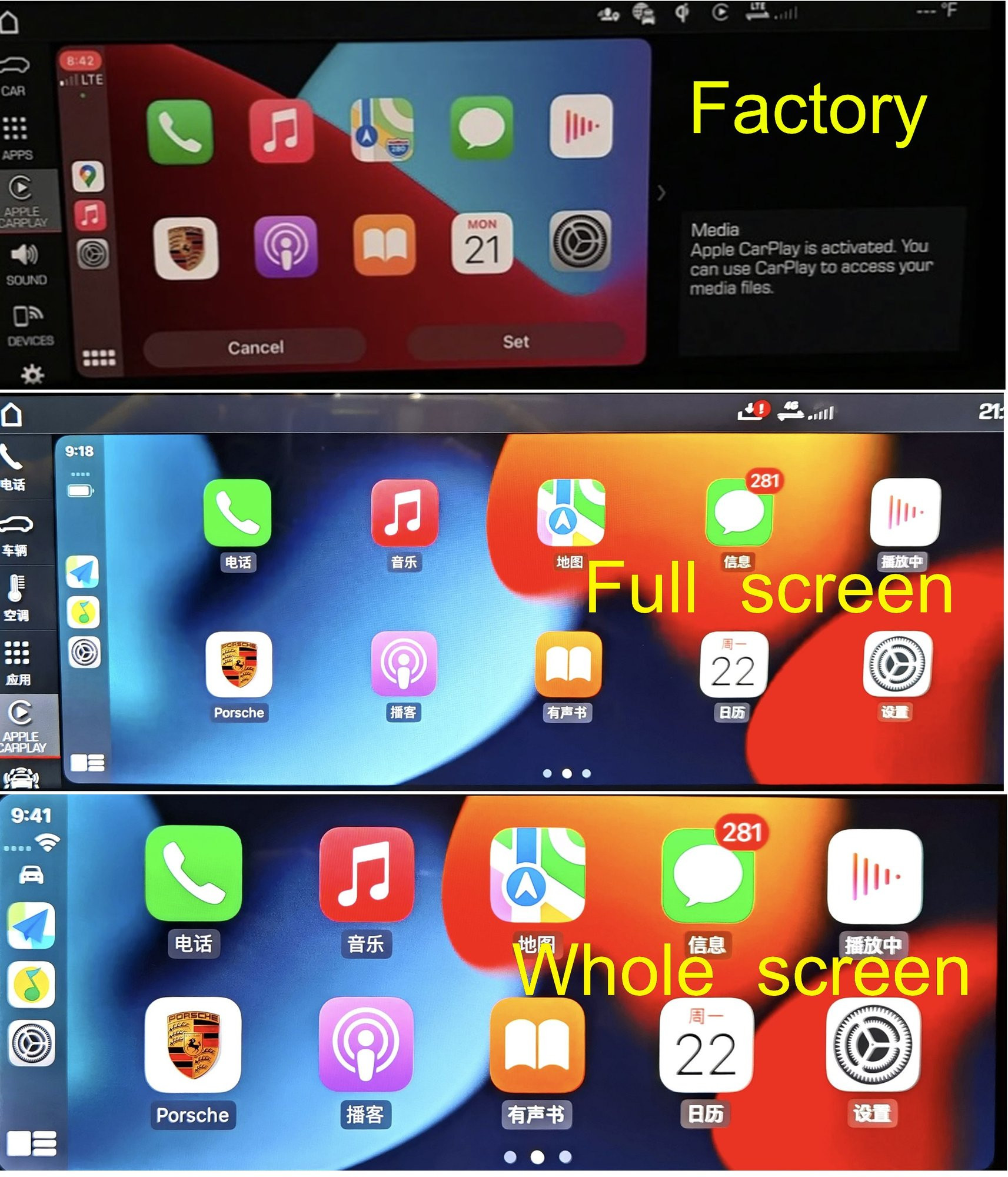OEM Xentry Diagnostic System Errors Fix Remotely
OEM Xentry Diagnostic System Errors Fix Remotely is essential for modern automotive repair, offering efficient solutions and minimizing downtime. At CARDIAGTECH.NET, we provide expert remote support to resolve any issues you encounter with your Xentry Diagnostic System, ensuring your workshop operates smoothly with advanced diagnostic capabilities. Explore how our services provide peace of mind.
1. Understanding the OEM Xentry Diagnostic System
The OEM Xentry Diagnostic System is Mercedes-Benz’s official diagnostic tool, used for comprehensive vehicle diagnostics, programming, and maintenance. It allows technicians to perform tasks such as reading fault codes, programming control units, and performing advanced system tests.
1.1. What is the XENTRY Diagnosis Kit 4?
The XENTRY Diagnosis Kit 4 is the latest version of the Mercedes-Benz diagnostic tool. It comprises:
- XENTRY Diagnosis Pad 2: A diagnostic computer with pre-installed software.
- XENTRY Diagnosis VCI: A multiplexer that interfaces between the vehicle and the computer.
- Cables: OBD and USB cables for connectivity.
1.2. Key Functions of XENTRY Diagnosis Kit 4
The XENTRY Diagnosis Kit 4 offers a wide array of functions, including:
- Basic Diagnostics: Quick tests, actuation, and display of actual and target values.
- Advanced Functionalities: Control module commissioning (XENTRY Flash) and integration with applications like XENTRY Tips and WIS/ASRA.
- Module Programming: Essential for replacing or updating control units.
1.3. Benefits of Using XENTRY Diagnosis Kit 4
Utilizing the XENTRY Diagnosis Kit 4 comes with several advantages:
- Ease of Use: User-friendly interface with a 13.3-inch full HD multitouch display.
- Speed: Powered by an Intel® CoreTM i5 processor and 16 GB DDR4 memory.
- Convenience: Wireless connection to XENTRY Diagnosis VCI and long battery life.
1.4. Technical Specifications
| Feature | XENTRY Diagnosis Pad 2 | XENTRY Diagnosis VCI |
|---|---|---|
| Operating System | Windows 10 IoT LTSC Enterprise | |
| Processor | Intel® CoreTM i5 (1.6 GHz, up to 3.9 GHz) | Intel MX6 Solo |
| Main Memory | 16 GB DDR4 | 512 MB DDR3 RAM |
| Hard Drive | 1 TB SSD (3000 MB/s read/write speed) | 512 MB flash |
| Display | 13.3″, Full HD Multitouch, 400 nits, 1920 x 1080 | |
| Network Connection | WLAN | USB 2.0, WiFi 802.11b/g/n |
| Dimensions | Approx. 338 x 240 x 33 mm (W x L x H) | |
| Weight | 2.3 kg | |
| Power Supply | 8V to 28V via diagnosis cable or USB | |
| Additional Features | Configurable buttons, passive cooling, no fan | 5 status LEDs |
2. Common Errors Encountered with XENTRY Diagnostic Systems
Despite its sophistication, the XENTRY Diagnostic System can encounter various errors. Understanding these common issues is the first step in finding effective solutions.
2.1. Software Installation Issues
One of the primary challenges is difficulties during software installation. This can include corrupted files, compatibility problems with the operating system, or incomplete installations.
- Solution: Ensure the software is downloaded from an official source, verify system requirements, and perform a clean installation.
2.2. Connectivity Problems
Connectivity errors between the XENTRY Diagnosis Pad 2 and the VCI (Vehicle Communication Interface) are frequent. These can stem from faulty cables, incorrect network settings, or driver issues.
- Solution: Check cable connections, update network drivers, and ensure the VCI is properly connected to the vehicle.
2.3. Activation and License Errors
Activation and license errors can prevent the system from functioning correctly. These errors often arise from incorrect license keys, expired subscriptions, or issues with the activation server.
- Solution: Verify the license key, check the subscription status, and contact support for assistance with activation issues.
2.4. Communication Errors with Vehicle Control Units
Communication errors with vehicle control units can occur due to software glitches, outdated firmware, or physical damage to the vehicle’s communication bus.
- Solution: Update the XENTRY software, check the vehicle’s CAN bus, and ensure all control units are properly powered.
2.5. Multi-Factor Authentication Issues
Since Mercedes-Benz implemented multi-factor authentication (MFA), users may encounter issues setting up or using their authentication app or USB security key.
- Solution: Follow the MFA Guide to set up MFA correctly. Ensure that your chosen authentication method (smartphone app or USB security key) is properly configured and supported.
3. The Importance of Remote Support for XENTRY Diagnostic System Errors
Remote support offers a swift and efficient means of resolving issues with the XENTRY Diagnostic System. It minimizes downtime and allows technicians to continue their work without significant interruptions.
3.1. Benefits of Remote Error Fixing
- Reduced Downtime: Remote support can quickly diagnose and fix issues, reducing the time a vehicle spends out of service.
- Cost-Effective: Eliminates the need for on-site visits, saving on travel and labor costs.
- Expert Assistance: Access to specialized technicians who are experts in XENTRY Diagnostic Systems.
- Convenience: Support is available at your convenience, regardless of location.
3.2. How Remote Support Works
Remote support typically involves:
- Initial Contact: Contacting a support provider like CARDIAGTECH.NET with details of the issue.
- Remote Connection: Allowing a technician to remotely access your XENTRY Diagnosis Pad 2.
- Diagnosis: The technician diagnoses the problem using remote tools.
- Resolution: Implementing fixes, updating software, or providing guidance to resolve the issue.
4. How CARDIAGTECH.NET Fixes OEM Xentry Diagnostic System Errors Remotely
At CARDIAGTECH.NET, we specialize in providing remote support for OEM Xentry Diagnostic Systems. Our experienced technicians use state-of-the-art tools to quickly diagnose and resolve a wide range of issues, ensuring your diagnostic system operates at peak performance.
4.1. Initial Assessment and Diagnosis
When you contact CARDIAGTECH.NET for remote support, our process begins with a comprehensive initial assessment to understand the specific errors you’re encountering. This involves:
- Gathering Information: We collect detailed information about the error messages, system behavior, and any recent changes made to the system.
- Remote Connection: Using secure remote access tools, we connect to your XENTRY Diagnosis Pad 2 to directly observe the issues.
- Diagnostic Scans: We run diagnostic scans to identify the root cause of the errors, reviewing logs and system configurations.
4.2. Step-by-Step Troubleshooting
Once the issue is identified, our technicians follow a structured, step-by-step troubleshooting process to resolve the errors:
-
Software Verification:
- We verify the integrity of the XENTRY software installation, checking for corrupted files or missing components.
- If necessary, we perform a clean reinstallation of the software to ensure a stable environment.
-
Connectivity Checks:
- We ensure that all physical connections, such as USB and OBD cables, are securely connected.
- We verify network settings and update drivers to ensure seamless communication between the XENTRY Diagnosis Pad 2 and the VCI.
-
License and Activation Validation:
- We confirm that your XENTRY software license is valid and properly activated.
- We troubleshoot any activation errors by verifying license keys and subscription status with the server.
-
Vehicle Communication Interface (VCI) Diagnostics:
- We perform diagnostics on the VCI to ensure it is functioning correctly.
- This includes firmware updates and hardware checks to resolve any communication issues with vehicle control units.
-
Multi-Factor Authentication (MFA) Support:
- We guide you through the MFA setup process, ensuring that your authentication app or USB security key is correctly configured.
- We troubleshoot common MFA issues, such as incorrect setup or device recognition problems.
4.3. Advanced Solutions and Custom Fixes
In some cases, standard troubleshooting steps may not be sufficient. For complex or unique issues, CARDIAGTECH.NET offers advanced solutions and custom fixes tailored to your specific situation:
- Firmware Updates: We provide and install the latest firmware updates for the XENTRY Diagnosis Pad 2 and VCI to address known bugs and improve performance.
- Software Configuration: We optimize software settings and configurations to ensure compatibility and smooth operation.
- Custom Scripting: For unique error scenarios, we develop custom scripts to automate fixes and prevent future occurrences.
- Hardware Diagnostics: If hardware issues are suspected, we guide you through diagnostic steps to identify faulty components and recommend appropriate replacements.
4.4. Real-World Examples
To illustrate the effectiveness of our remote support services, here are a few real-world examples of how CARDIAGTECH.NET has helped clients resolve XENTRY Diagnostic System errors:
- Case Study 1: A Mercedes-Benz dealership in Los Angeles was experiencing frequent communication errors between their XENTRY Diagnosis Pad 2 and the vehicle’s control units. Their technicians were spending hours troubleshooting the issue, resulting in significant downtime. CARDIAGTECH.NET remotely accessed their system, diagnosed a corrupted driver, and installed an updated version. The issue was resolved within an hour, saving the dealership valuable time and resources.
- Case Study 2: An independent repair shop in Houston was struggling with activation errors after renewing their XENTRY software subscription. Despite multiple attempts, they couldn’t activate the software, rendering their diagnostic system useless. CARDIAGTECH.NET remotely verified their license key, identified a server-side issue, and worked with Mercedes-Benz support to resolve the activation problem. The system was up and running within a few hours.
- Case Study 3: A mobile mechanic in Miami was having trouble setting up multi-factor authentication (MFA) on his XENTRY system. He was locked out of his account and couldn’t perform essential diagnostic tasks. CARDIAGTECH.NET provided step-by-step guidance over a remote session, helping him configure his authentication app correctly and regain access to his system.
4.5. Benefits of Choosing CARDIAGTECH.NET
Choosing CARDIAGTECH.NET for your remote XENTRY Diagnostic System support offers numerous benefits:
- Expertise: Our technicians are highly trained and experienced in XENTRY Diagnostic Systems, with a deep understanding of Mercedes-Benz vehicles.
- Rapid Response: We offer prompt and efficient support, minimizing downtime and getting you back to work quickly.
- Custom Solutions: We provide tailored solutions to address your specific needs, ensuring the best possible outcome.
- Cost-Effective: Our remote support services are competitively priced, offering excellent value for your investment.
- Peace of Mind: With CARDIAGTECH.NET, you can trust that your XENTRY Diagnostic System is in good hands.
5. Step-by-Step Guide to Resolving Common XENTRY Errors Remotely
To provide more hands-on guidance, here’s a step-by-step guide to resolving some common XENTRY errors remotely.
5.1. Fixing Software Installation Issues
- Download the Latest Version: Ensure you have the latest version of the XENTRY software from the official Mercedes-Benz portal.
- Uninstall Previous Versions: Completely uninstall any previous versions of the software.
- Run as Administrator: Right-click on the installer and select “Run as administrator.”
- Follow Prompts: Follow the on-screen prompts, ensuring all components are installed correctly.
- Restart Your Computer: Restart your computer after the installation is complete.
5.2. Resolving Connectivity Problems
- Check Cable Connections: Verify that the OBD and USB cables are securely connected to the vehicle and the XENTRY Diagnosis Pad 2.
- Update Network Drivers:
- Open Device Manager.
- Locate the network adapter.
- Right-click and select “Update driver.”
- Choose “Search automatically for drivers.”
- Restart Devices: Restart the XENTRY Diagnosis Pad 2 and the vehicle.
- Test Connection: Run a diagnostic test to check the connection.
5.3. Addressing Activation and License Errors
- Verify License Key: Double-check the license key entered into the system.
- Check Subscription Status: Ensure your XENTRY software subscription is active.
- Contact Support: If the issue persists, contact Mercedes-Benz support or CARDIAGTECH.NET for assistance. Provide your license key and subscription details.
5.4. Fixing Communication Errors with Vehicle Control Units
- Update XENTRY Software: Ensure you are using the latest version of the XENTRY software.
- Check Vehicle CAN Bus: Inspect the vehicle’s CAN bus for any physical damage or loose connections.
- Verify Power Supply: Ensure all control units are receiving adequate power.
- Run Diagnostic Tests: Use the XENTRY system to run diagnostic tests on the control units.
5.5. Troubleshooting Multi-Factor Authentication Issues
- Ensure Compatibility: Verify that your smartphone or USB security key is compatible with the XENTRY system.
- Follow Setup Guide: Follow the MFA Guide for detailed setup instructions.
- Re-sync Authentication: If you are experiencing issues with the authentication app, try re-syncing it with the XENTRY system.
- Contact Support: If the problem persists, contact CARDIAGTECH.NET for remote assistance.
6. Tools and Software Used in Remote Diagnostics
Remote diagnostics rely on a variety of tools and software to effectively identify and resolve issues.
6.1. Remote Access Software
Remote access software allows technicians to connect to the XENTRY Diagnosis Pad 2 and perform diagnostics as if they were physically present. Popular options include:
- TeamViewer: Widely used for its ease of use and security features.
- AnyDesk: Known for its high-performance and low latency.
- Chrome Remote Desktop: A simple, browser-based solution for remote access.
6.2. Diagnostic Software
In addition to the XENTRY Diagnostic System, other diagnostic software can be used to supplement remote diagnostics:
- Mercedes-Benz XENTRY Developer Mode: Provides advanced diagnostic and programming capabilities.
- Vediamo: Used for ECU programming and advanced diagnostics.
6.3. Network Analysis Tools
Network analysis tools help diagnose connectivity issues between the XENTRY Diagnosis Pad 2 and the vehicle. These tools can identify network bottlenecks, packet loss, and other communication problems.
- Wireshark: A popular network protocol analyzer.
- Ping and Traceroute: Command-line tools for testing network connectivity.
7. Maintaining Your XENTRY Diagnostic System to Prevent Errors
Preventive maintenance is crucial for ensuring the long-term reliability of your XENTRY Diagnostic System.
7.1. Regular Software Updates
Keep your XENTRY software up to date to benefit from the latest bug fixes, performance improvements, and security patches.
- Schedule Updates: Set a regular schedule for checking and installing software updates.
- Backup Data: Before updating, back up your diagnostic data to prevent data loss.
7.2. Hardware Maintenance
Proper hardware maintenance can prevent many common issues.
- Clean Equipment: Keep the XENTRY Diagnosis Pad 2 and VCI clean and free from dust.
- Inspect Cables: Regularly inspect cables for damage and replace them as needed.
- Proper Storage: Store the equipment in a safe, dry place when not in use.
7.3. Network Security
Protect your XENTRY Diagnostic System from unauthorized access by implementing robust network security measures.
- Strong Passwords: Use strong, unique passwords for all accounts.
- Firewall: Enable a firewall to block unauthorized network traffic.
- VPN: Use a Virtual Private Network (VPN) to encrypt your network connection.
7.4. User Training
Ensure all technicians are properly trained on the use of the XENTRY Diagnostic System.
- Comprehensive Training: Provide comprehensive training on the system’s features and functions.
- Regular Refreshers: Conduct regular refresher courses to keep technicians up to date with the latest best practices.
8. Multi-Factor Authentication (MFA) for XENTRY Applications
As of April 1, 2025, multi-factor authentication (MFA) will be mandatory for all XENTRY applications. MFA adds an extra layer of security to protect your data and prevent unauthorized access.
8.1. Setting Up MFA
To set up MFA, you will need:
- A username and password.
- An authentication app (smartphone or Windows desktop) or a USB security key.
Follow these steps to set up MFA:
- Download Authentication App: Download an authentication app like Google Authenticator or Microsoft Authenticator to your smartphone or Windows desktop.
- Access MFA Guide: Visit the MFA Guide for detailed instructions.
- Enable MFA: Follow the prompts to enable MFA and link your authentication app or USB security key to your XENTRY account.
8.2. Using MFA
Once MFA is set up, you will need to use your authentication app or USB security key each time you log in to a XENTRY application.
- Enter Username and Password: Enter your username and password as usual.
- Authentication Code: Open your authentication app and enter the code provided.
- USB Security Key: If using a USB security key, insert the key into your computer and follow the prompts.
8.3. Troubleshooting MFA Issues
If you encounter issues with MFA, try the following:
- Re-sync Authentication App: Re-sync your authentication app with the XENTRY system.
- Verify Device: Ensure your smartphone or USB security key is properly recognized by the system.
- Contact Support: If the problem persists, contact CARDIAGTECH.NET for remote assistance.
9. Worldwide Availability and Support
CARDIAGTECH.NET provides worldwide availability and support for XENTRY Diagnostic Systems. We understand that downtime can be costly, so we offer prompt and efficient support regardless of your location.
9.1. Global Support Network
We have a global network of experienced technicians who are available to provide remote support for XENTRY Diagnostic Systems.
- 24/7 Availability: Our support team is available 24 hours a day, 7 days a week.
- Multilingual Support: We offer support in multiple languages to assist customers around the world.
9.2. Remote Support Capabilities
Our remote support capabilities allow us to quickly diagnose and resolve issues with XENTRY Diagnostic Systems, minimizing downtime and keeping your operations running smoothly.
- Remote Diagnostics: We can remotely access your XENTRY Diagnosis Pad 2 to diagnose and troubleshoot issues.
- Software Updates: We can remotely install software updates and patches.
- Configuration Assistance: We can provide guidance on configuring your XENTRY Diagnostic System.
9.3. Contact Information
For remote support and assistance with your XENTRY Diagnostic System, contact CARDIAGTECH.NET:
- Address: 276 Reock St, City of Orange, NJ 07050, United States
- WhatsApp: +1 (641) 206-8880
- Website: CARDIAGTECH.NET
10. Frequently Asked Questions (FAQ)
1. What is the OEM Xentry Diagnostic System?
The OEM Xentry Diagnostic System is Mercedes-Benz’s official diagnostic tool used for comprehensive vehicle diagnostics, programming, and maintenance.
2. What are the key components of the XENTRY Diagnosis Kit 4?
The key components include the XENTRY Diagnosis Pad 2 (diagnostic computer), XENTRY Diagnosis VCI (multiplexer), and OBD and USB cables.
3. What are some common errors encountered with XENTRY Diagnostic Systems?
Common errors include software installation issues, connectivity problems, activation and license errors, and communication errors with vehicle control units.
4. How does remote support work for XENTRY Diagnostic Systems?
Remote support involves contacting a support provider, allowing a technician to remotely access your XENTRY Diagnosis Pad 2, diagnosis of the problem, and implementation of fixes.
5. What tools and software are used in remote diagnostics?
Tools include remote access software (e.g., TeamViewer), diagnostic software (e.g., Mercedes-Benz XENTRY Developer Mode), and network analysis tools (e.g., Wireshark).
6. How can I prevent errors with my XENTRY Diagnostic System?
Preventive measures include regular software updates, hardware maintenance, network security, and user training.
7. What is multi-factor authentication (MFA) and why is it important?
MFA adds an extra layer of security to protect your data and prevent unauthorized access. It will be mandatory for all XENTRY applications as of April 1, 2025.
8. How do I set up multi-factor authentication for XENTRY applications?
You need a username and password, and an authentication app (smartphone or Windows desktop) or a USB security key. Follow the instructions in the MFA Guide.
9. What should I do if I encounter issues with multi-factor authentication?
Try re-syncing your authentication app, verifying your device, and contacting CARDIAGTECH.NET for remote assistance if the problem persists.
10. How can I contact CARDIAGTECH.NET for remote support?
You can contact CARDIAGTECH.NET via:
- Address: 276 Reock St, City of Orange, NJ 07050, United States
- WhatsApp: +1 (641) 206-8880
- Website: CARDIAGTECH.NET
Is your XENTRY Diagnostic System giving you headaches? Don’t let errors slow you down! Contact CARDIAGTECH.NET today for fast, reliable remote support and get back to diagnosing with confidence. Our team of experts is ready to help you overcome any challenge. Reach out now via WhatsApp at +1 (641) 206-8880 or visit our website CARDIAGTECH.NET for immediate assistance. We’re here to keep your business running smoothly!