GM MDI 2: Genuine Bosch Unit In-Depth Guide
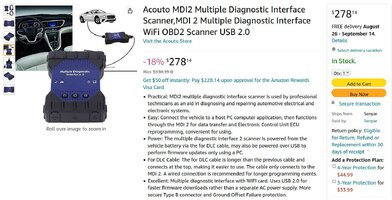
The GM MDI 2 GM Multiple Diagnostic Interface Genuine Bosch Unit is a powerful tool for automotive technicians. At CARDIAGTECH.NET, we understand the importance of having reliable diagnostic equipment. This guide explores the features, benefits, and potential challenges of using the GM MDI 2, providing solutions for maximizing its capabilities in your auto repair endeavors.
1. Understanding the GM MDI 2 Diagnostic Tool
The GM MDI 2 (Multiple Diagnostic Interface 2) is a vital tool for diagnosing and reprogramming General Motors vehicles. It serves as a communication link between the vehicle’s electronic control units (ECUs) and a diagnostic computer, enabling technicians to perform a wide range of functions. These functions include reading diagnostic trouble codes (DTCs), performing module programming, and accessing vehicle data. The GM MDI 2, especially the genuine Bosch unit, is designed for technicians who need to efficiently and accurately service modern GM vehicles.
1.1 What is the GM MDI 2?
The GM MDI 2 is a diagnostic interface used by automotive technicians to communicate with General Motors vehicles. It supports various diagnostic and programming functions necessary for modern vehicle maintenance. This tool is an upgrade from the original MDI, offering faster processing speeds, enhanced security, and broader vehicle coverage.
1.2 Key Features of the Genuine Bosch Unit
The genuine Bosch GM MDI 2 unit offers several advantages over clone versions. These include:
- Reliability: Bosch is a trusted brand known for producing high-quality automotive components.
- Software Compatibility: Genuine units are guaranteed to work seamlessly with GM’s diagnostic software.
- Support and Updates: Bosch provides regular software and firmware updates, ensuring the tool remains compatible with the latest GM vehicles.
- Security: Enhanced security features protect against unauthorized access and potential cyber threats.
- Performance: Faster processing speeds reduce diagnostic and programming times.
1.3 Distinguishing Genuine Bosch Units from Clones
Identifying a genuine Bosch GM MDI 2 unit from a clone can be challenging. Here are some indicators:
- Packaging: Genuine units come in professional packaging with Bosch branding.
- Build Quality: Bosch units have superior build quality and materials.
- Serial Numbers: Verify the serial number with Bosch to confirm authenticity.
- Software Registration: Genuine units require registration through official Bosch channels.
- Price: Authentic units are typically more expensive than clones.
2. Why Choose the Genuine Bosch GM MDI 2?
Investing in a genuine Bosch GM MDI 2 offers numerous benefits for automotive technicians and shop owners. These advantages range from enhanced reliability and software compatibility to superior security and support. Understanding these benefits can help you make an informed decision when purchasing diagnostic equipment.
2.1 Enhanced Reliability and Performance
Genuine Bosch units are built to last, ensuring consistent performance over time. The high-quality components and rigorous testing procedures result in a reliable tool that minimizes downtime and maximizes productivity.
2.2 Guaranteed Software Compatibility
Authentic GM MDI 2 units are designed to work seamlessly with GM’s diagnostic software, including GDS2 (Global Diagnostic System 2) and SPS (Service Programming System). This compatibility ensures that technicians can perform all necessary diagnostic and programming functions without encountering software-related issues.
2.3 Regular Updates and Support from Bosch
Bosch provides regular software and firmware updates for its genuine GM MDI 2 units. These updates keep the tool compatible with the latest GM vehicles and address any bugs or security vulnerabilities. Additionally, Bosch offers technical support to assist technicians with any issues they may encounter.
2.4 Superior Security Features
With the increasing threat of cyberattacks on vehicle systems, security is a critical consideration. Genuine Bosch GM MDI 2 units incorporate advanced security features to protect against unauthorized access and potential data breaches. These features safeguard both the vehicle and the technician’s diagnostic equipment.
2.5 Long-Term Cost Savings
While the initial investment in a genuine Bosch GM MDI 2 may be higher than that of a clone, the long-term cost savings can be significant. The reliability, software compatibility, and support offered by Bosch minimize downtime, reduce the risk of errors, and ensure that the tool remains a valuable asset for years to come.
3. Essential Software and Subscriptions for GM MDI 2
To fully utilize the capabilities of the GM MDI 2, technicians need access to the appropriate software and subscriptions. These resources provide the necessary tools and information for diagnosing and programming GM vehicles. Understanding the available options and their respective benefits is essential for maximizing the value of your GM MDI 2 investment.
3.1 GDS2 (Global Diagnostic System 2)
GDS2 is GM’s primary diagnostic software for vehicles model year 2010 and newer. It allows technicians to read DTCs, view live data, perform system tests, and control vehicle functions. A subscription to GDS2 is required to access the software and receive updates.
3.2 SPS (Service Programming System)
SPS is GM’s software for reprogramming vehicle ECUs. It enables technicians to update software calibrations, install new modules, and perform other programming-related tasks. Access to SPS requires a subscription and a compatible diagnostic interface, such as the GM MDI 2.
3.3 Tech2Win
Tech2Win is a software application that emulates the functionality of the Tech 2 handheld diagnostic tool. It is used for diagnosing and servicing older GM vehicles (typically model year 2009 and older). Tech2Win requires a subscription and a compatible interface, such as the GM MDI 2, to communicate with the vehicle.
3.4 ACDelco TDS (Technical Delivery System)
ACDelco TDS is GM’s online platform for accessing diagnostic software, service information, and calibration files. It provides a centralized location for technicians to manage their subscriptions, download software updates, and access technical resources. A subscription to ACDelco TDS is essential for maintaining up-to-date diagnostic capabilities.
3.5 Subscription Options and Costs
GM offers various subscription options for its diagnostic software and service information. These subscriptions can be purchased on a daily, monthly, or annual basis, depending on the technician’s needs. Subscription costs vary depending on the level of access and the duration of the subscription. Technicians should carefully evaluate their diagnostic requirements and choose the subscription option that best fits their needs and budget.
4. Step-by-Step Guide to Setting Up Your GM MDI 2
Setting up your GM MDI 2 correctly is crucial for ensuring smooth and efficient diagnostic operations. This section provides a detailed, step-by-step guide to help you through the setup process, from installing the necessary software to connecting the device to your vehicle.
4.1 Installing the MDI Manager Software
The MDI Manager software is essential for managing the communication between your computer and the GM MDI 2 device. Follow these steps to install it:
- Download the latest version of the MDI Manager software from the Bosch Diagnostics website or the ACDelco TDS platform.
- Run the installer and follow the on-screen prompts.
- Accept the license agreement and choose an installation location.
- Wait for the installation to complete.
- Restart your computer if prompted.
4.2 Registering Your Device with Bosch
Registering your GM MDI 2 with Bosch is necessary to access software updates and technical support. Here’s how to do it:
- Create an account on the Bosch Diagnostics website.
- Log in to your account and navigate to the product registration page.
- Enter the serial number of your GM MDI 2 device.
- Provide the required information and submit the registration form.
- Wait for Bosch to confirm your registration.
4.3 Connecting the MDI 2 to Your Computer
Connecting the GM MDI 2 to your computer is straightforward. Follow these steps:
- Connect the GM MDI 2 to your computer using the USB cable.
- Ensure that the MDI Manager software is running.
- The MDI Manager should automatically detect the GM MDI 2 device.
- If the device is not detected, try restarting the MDI Manager or reinstalling the drivers.
4.4 Connecting to the Vehicle
To connect the GM MDI 2 to the vehicle, follow these steps:
- Locate the vehicle’s diagnostic port (typically under the dashboard).
- Connect the GM MDI 2 to the diagnostic port using the DLC (Data Link Connector) cable.
- Turn on the vehicle’s ignition.
- Launch the diagnostic software (GDS2, Tech2Win, etc.).
- Follow the on-screen prompts to establish communication with the vehicle.
4.5 Updating Firmware and Software
Keeping your GM MDI 2 firmware and software up-to-date is essential for optimal performance and compatibility. Here’s how to do it:
- Open the MDI Manager software.
- Check for available updates.
- Follow the on-screen prompts to download and install the updates.
- Ensure that the GM MDI 2 remains connected to your computer during the update process.
- Restart the GM MDI 2 after the update is complete.
5. Using the GM MDI 2 for Diagnostics and Programming
Once your GM MDI 2 is set up, you can start using it for diagnosing and programming GM vehicles. This section provides guidance on performing common tasks, such as reading diagnostic trouble codes (DTCs) and reprogramming ECUs.
5.1 Reading Diagnostic Trouble Codes (DTCs)
Reading DTCs is a fundamental diagnostic task. Here’s how to do it with the GM MDI 2 and GDS2 software:
- Connect the GM MDI 2 to the vehicle.
- Launch the GDS2 software.
- Select the vehicle’s model and year.
- Navigate to the “Diagnostic” menu.
- Select “DTC Information.”
- The software will display any stored DTCs and their descriptions.
5.2 Clearing Diagnostic Trouble Codes
Clearing DTCs is often necessary after repairing a fault. Here’s how to do it:
- Connect the GM MDI 2 to the vehicle.
- Launch the GDS2 software.
- Select the vehicle’s model and year.
- Navigate to the “Diagnostic” menu.
- Select “DTC Information.”
- Choose the option to clear DTCs.
- Confirm the action and wait for the process to complete.
5.3 Performing Module Programming
Module programming is required when replacing or updating vehicle ECUs. Here’s how to do it with the GM MDI 2 and SPS software:
- Connect the GM MDI 2 to the vehicle.
- Launch the SPS software.
- Select the vehicle’s model and year.
- Choose the module you want to program.
- Follow the on-screen prompts to download and install the calibration files.
- Ensure that the vehicle’s battery is fully charged and stable during the programming process.
- Wait for the programming to complete.
- Verify that the module is functioning correctly after programming.
5.4 Accessing Vehicle Data and Parameters
Accessing live vehicle data and parameters can help diagnose intermittent issues. Here’s how to do it with the GM MDI 2 and GDS2 software:
- Connect the GM MDI 2 to the vehicle.
- Launch the GDS2 software.
- Select the vehicle’s model and year.
- Navigate to the “Data Display” menu.
- Choose the parameters you want to monitor.
- The software will display the live data in real-time.
5.5 Running System Tests and Calibrations
Running system tests and calibrations can help verify the functionality of vehicle components. Here’s how to do it with the GM MDI 2 and GDS2 software:
- Connect the GM MDI 2 to the vehicle.
- Launch the GDS2 software.
- Select the vehicle’s model and year.
- Navigate to the “Control Functions” menu.
- Choose the system test or calibration you want to perform.
- Follow the on-screen prompts to initiate and complete the test or calibration.
6. Troubleshooting Common Issues with GM MDI 2
Like any complex tool, the GM MDI 2 can sometimes encounter issues. This section provides troubleshooting tips for common problems, such as connectivity issues and software errors. Addressing these issues promptly can minimize downtime and ensure that you can continue diagnosing and repairing vehicles efficiently.
6.1 Connectivity Problems
Connectivity problems can prevent the GM MDI 2 from communicating with the vehicle or the computer. Here are some troubleshooting steps:
- Check the Cables: Ensure that all cables are securely connected to the GM MDI 2, the computer, and the vehicle.
- Restart the Devices: Restart the GM MDI 2, the computer, and the vehicle.
- Update the Drivers: Ensure that the latest drivers for the GM MDI 2 are installed on your computer.
- Check the Diagnostic Port: Inspect the vehicle’s diagnostic port for damage or corrosion.
- Try a Different USB Port: Try connecting the GM MDI 2 to a different USB port on your computer.
6.2 Software Errors
Software errors can occur when using GDS2, SPS, or other diagnostic applications. Here are some troubleshooting steps:
- Restart the Software: Close and restart the diagnostic software.
- Reinstall the Software: Uninstall and reinstall the diagnostic software.
- Check for Updates: Ensure that you have the latest version of the diagnostic software installed.
- Run as Administrator: Run the diagnostic software as an administrator.
- Check System Requirements: Verify that your computer meets the minimum system requirements for the diagnostic software.
6.3 Firmware Update Failures
Firmware update failures can render the GM MDI 2 unusable. Here’s how to troubleshoot them:
- Ensure Stable Power: Make sure the GM MDI 2 and your computer have a stable power supply during the update process.
- Check Internet Connection: Ensure that you have a stable internet connection.
- Restart the Update Process: Restart the firmware update process from the beginning.
- Contact Bosch Support: If the update continues to fail, contact Bosch support for assistance.
6.4 Vehicle Communication Errors
Vehicle communication errors can prevent the GM MDI 2 from communicating with the vehicle’s ECUs. Here are some troubleshooting steps:
- Verify Vehicle Compatibility: Ensure that the GM MDI 2 is compatible with the vehicle’s model and year.
- Check Ignition: Make sure the vehicle’s ignition is turned on.
- Check Battery Voltage: Verify that the vehicle’s battery has sufficient voltage.
- Check for DTCs: Check for any DTCs that may be interfering with communication.
- Try a Different Vehicle: Try connecting the GM MDI 2 to a different vehicle to rule out a problem with the tool itself.
6.5 License and Subscription Issues
License and subscription issues can prevent you from accessing diagnostic software and calibration files. Here’s how to resolve them:
- Verify Subscription Status: Check the status of your GDS2, SPS, or ACDelco TDS subscription.
- Renew Subscription: Renew your subscription if it has expired.
- Contact ACDelco Support: Contact ACDelco support for assistance with subscription-related issues.
- Check License Activation: Ensure that your diagnostic software license is properly activated.
7. Tips for Maximizing the Lifespan of Your GM MDI 2
Proper care and maintenance can significantly extend the lifespan of your GM MDI 2. This section provides practical tips for protecting your investment and ensuring that it remains a reliable tool for years to come.
7.1 Proper Storage and Handling
Proper storage and handling are essential for protecting the GM MDI 2 from damage. Here are some tips:
- Store in a Case: Store the GM MDI 2 in a protective case when not in use.
- Avoid Extreme Temperatures: Avoid exposing the GM MDI 2 to extreme temperatures or humidity.
- Handle with Care: Handle the GM MDI 2 with care to avoid dropping or damaging it.
- Protect Cables: Protect the cables from being pinched or damaged.
- Keep Clean: Keep the GM MDI 2 clean and free from dirt and debris.
7.2 Regular Cleaning and Maintenance
Regular cleaning and maintenance can help keep the GM MDI 2 in good working condition. Here are some tips:
- Clean the Connectors: Clean the connectors with a soft, dry cloth to remove any dirt or corrosion.
- Inspect Cables: Inspect the cables for damage and replace them if necessary.
- Check for Loose Connections: Check for loose connections and tighten them as needed.
- Update Software and Firmware: Keep the software and firmware up-to-date to ensure optimal performance.
- Calibrate Regularly: Calibrate the GM MDI 2 regularly to ensure accurate readings.
7.3 Keeping Software and Firmware Up-To-Date
Keeping the software and firmware up-to-date is crucial for maintaining compatibility and performance. Here’s why:
- Compatibility: Updates ensure compatibility with the latest GM vehicles and diagnostic protocols.
- Bug Fixes: Updates address any bugs or software glitches that may be affecting performance.
- Security: Updates provide the latest security patches to protect against cyber threats.
- New Features: Updates may include new features and enhancements that improve the functionality of the GM MDI 2.
7.4 Avoiding Physical Damage
Avoiding physical damage is essential for preserving the functionality of the GM MDI 2. Here are some tips:
- Protect from Drops: Protect the GM MDI 2 from accidental drops by using a secure grip and storing it in a safe location.
- Avoid Liquid Exposure: Avoid exposing the GM MDI 2 to liquids, as this can cause internal damage.
- Protect from Impact: Protect the GM MDI 2 from impact by avoiding placing it in areas where it could be struck by other objects.
- Use Proper Cables: Use only the cables that are specifically designed for the GM MDI 2 to avoid damaging the connectors.
7.5 Protecting Against Electrical Surges
Electrical surges can damage the GM MDI 2 and other electronic equipment. Here’s how to protect against them:
- Use a Surge Protector: Use a surge protector to protect the GM MDI 2 and your computer from electrical surges.
- Avoid Using During Storms: Avoid using the GM MDI 2 during thunderstorms, as lightning strikes can cause electrical surges.
- Ensure Proper Grounding: Ensure that your electrical outlets are properly grounded to prevent electrical surges.
- Disconnect During Power Outages: Disconnect the GM MDI 2 from the power outlet during power outages to protect it from surges when power is restored.
8. GM MDI 2 vs. Other Diagnostic Tools: A Comparison
When choosing a diagnostic tool, it’s essential to understand the differences between the GM MDI 2 and other options. This section compares the GM MDI 2 to other popular diagnostic tools, highlighting the strengths and weaknesses of each.
8.1 GM MDI 2 vs. Tech 2
The Tech 2 is an older handheld diagnostic tool used for GM vehicles manufactured before 2010. Here’s a comparison:
| Feature | GM MDI 2 | Tech 2 |
|---|---|---|
| Vehicle Coverage | 2010 and newer | Pre-2010 |
| Software | GDS2, SPS | Tech2Win |
| Updates | Regular software and firmware updates | Limited updates |
| Programming | Advanced module programming capabilities | Basic module programming capabilities |
| Connectivity | USB, Wi-Fi | Serial |
| Cost | Higher | Lower |
8.2 GM MDI 2 vs. Aftermarket Scanners
Aftermarket scanners offer a range of diagnostic capabilities and vehicle coverage. Here’s a comparison:
| Feature | GM MDI 2 | Aftermarket Scanners |
|---|---|---|
| Vehicle Coverage | GM vehicles only | Multiple makes and models |
| Software | GDS2, SPS | Varies by scanner |
| Updates | Regular software and firmware updates | Varies by scanner |
| Programming | Advanced module programming | Limited or no module programming |
| Cost | Higher | Varies by scanner |
| OEM Access | Direct access to GM’s diagnostic data | Limited access to OEM diagnostic data |
8.3 Choosing the Right Tool for Your Needs
When choosing a diagnostic tool, consider the following factors:
- Vehicle Coverage: Ensure that the tool covers the vehicles you service most often.
- Diagnostic Capabilities: Choose a tool that offers the diagnostic functions you need.
- Programming Capabilities: If you perform module programming, choose a tool with advanced programming capabilities.
- Updates and Support: Choose a tool that receives regular updates and offers reliable technical support.
- Cost: Consider the initial cost of the tool, as well as any ongoing subscription fees.
9. Purchasing Considerations: Where to Buy a Genuine GM MDI 2
Purchasing a genuine GM MDI 2 is crucial for ensuring reliability and compatibility. This section provides guidance on where to buy a genuine unit and what to look for when making a purchase.
9.1 Authorized Bosch Distributors
Buying from an authorized Bosch distributor is the best way to ensure that you are getting a genuine GM MDI 2. These distributors are authorized to sell Bosch products and provide technical support.
9.2 ACDelco Dealers
ACDelco dealers are another reliable source for purchasing a genuine GM MDI 2. ACDelco is GM’s parts and service brand, and their dealers are authorized to sell GM diagnostic tools.
9.3 Online Marketplaces: Proceed with Caution
While online marketplaces like Amazon and eBay may offer lower prices, it’s important to proceed with caution when purchasing a GM MDI 2 from these sources. Many of the units sold on these marketplaces are clones or counterfeit products.
9.4 Verifying Authenticity Before Purchase
Before purchasing a GM MDI 2, verify its authenticity by:
- Checking the Seller’s Reputation: Check the seller’s reputation and read reviews from other customers.
- Looking for Bosch Branding: Ensure that the unit has proper Bosch branding and packaging.
- Verifying the Serial Number: Verify the serial number with Bosch to confirm that the unit is genuine.
- Asking for a Warranty: Ask the seller for a warranty and ensure that it is backed by Bosch.
9.5 Budgeting for a Genuine Unit
A genuine GM MDI 2 can be a significant investment. Budget accordingly by:
- Researching Prices: Research prices from authorized distributors and ACDelco dealers to get an idea of the average cost.
- Considering Financing Options: Consider financing options if you cannot afford to pay for the unit upfront.
- Factoring in Subscription Costs: Factor in the cost of GDS2, SPS, and ACDelco TDS subscriptions.
- Evaluating Long-Term Savings: Evaluate the long-term savings of using a genuine unit, such as reduced downtime and improved diagnostic accuracy.
10. The Future of Automotive Diagnostics: GM MDI 2 and Beyond
The field of automotive diagnostics is constantly evolving, with new technologies and tools emerging all the time. This section explores the future of automotive diagnostics and the role of the GM MDI 2 in this evolving landscape.
10.1 Emerging Diagnostic Technologies
Emerging diagnostic technologies include:
- Remote Diagnostics: Remote diagnostics allows technicians to diagnose and repair vehicles remotely, using telematics data and video conferencing.
- Artificial Intelligence (AI): AI is being used to analyze diagnostic data and provide technicians with insights and recommendations.
- Augmented Reality (AR): AR is being used to overlay diagnostic information onto the vehicle, helping technicians visualize problems and perform repairs.
- Wireless Diagnostics: Wireless diagnostics allows technicians to diagnose vehicles without being physically connected to the diagnostic port.
10.2 The Role of the GM MDI 2 in Future Diagnostics
The GM MDI 2 will continue to play a vital role in automotive diagnostics for years to come. Its compatibility with GM vehicles and its advanced programming capabilities make it an essential tool for technicians.
10.3 Preparing for the Next Generation of Diagnostic Tools
To prepare for the next generation of diagnostic tools, technicians should:
- Stay Informed: Stay informed about emerging diagnostic technologies and trends.
- Invest in Training: Invest in training to learn how to use new diagnostic tools and techniques.
- Upgrade Equipment: Upgrade their diagnostic equipment as needed to stay current with the latest technologies.
- Embrace Change: Embrace change and be willing to adapt to new ways of diagnosing and repairing vehicles.
10.4 How CARDIAGTECH.NET Can Help You Stay Ahead
CARDIAGTECH.NET is committed to helping automotive technicians stay ahead of the curve by providing access to the latest diagnostic tools and information. We offer:
- A Wide Selection of Diagnostic Tools: We offer a wide selection of diagnostic tools, including the genuine Bosch GM MDI 2.
- Expert Advice: Our team of experts can provide you with advice on choosing the right diagnostic tools for your needs.
- Training and Support: We offer training and support to help you get the most out of your diagnostic tools.
- Competitive Pricing: We offer competitive pricing on all of our diagnostic tools.
Conclusion: The GM MDI 2 GM Multiple Diagnostic Interface Genuine Bosch Unit is an indispensable tool for modern automotive technicians. Understanding its features, benefits, and proper usage can significantly enhance your diagnostic and repair capabilities. Trust CARDIAGTECH.NET to provide you with the genuine tools and support you need to excel in your profession.
Is physical work and constant exposure to grease and chemicals making your job tougher? Do you struggle to keep up with the latest automotive technologies, facing time constraints and competition from other garages? Are you finding it hard to source the right quality tools?
Contact CARDIAGTECH.NET today! Let us help you enhance your work efficiency, improve accuracy, and boost your garage’s profitability. We offer a range of high-quality diagnostic tools tailored to your needs.
Contact us:
- Address: 276 Reock St, City of Orange, NJ 07050, United States
- WhatsApp: +1 (641) 206-8880
- Website: CARDIAGTECH.NET
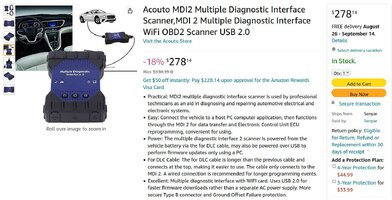 GMMDI2CLONE1.jpg
GMMDI2CLONE1.jpg
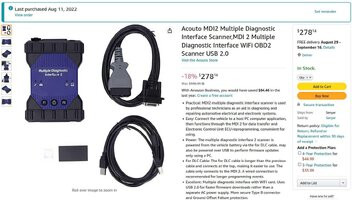 GMMDI2CLONE2.jpg
GMMDI2CLONE2.jpg
 GMMDI2CLONE3.jpg
GMMDI2CLONE3.jpg
FAQ: GM MDI 2 Diagnostic Tool
1. What is the GM MDI 2 and what is it used for?
The GM MDI 2 (Multiple Diagnostic Interface 2) is a diagnostic interface used by automotive technicians to communicate with General Motors vehicles. It supports various diagnostic and programming functions necessary for modern vehicle maintenance.
2. What are the key features of the genuine Bosch GM MDI 2 unit?
Key features include reliability, guaranteed software compatibility, regular updates and support from Bosch, superior security features, and long-term cost savings.
3. How can I distinguish a genuine Bosch GM MDI 2 unit from a clone?
Indicators include packaging, build quality, serial numbers, software registration, and price. Genuine units come in professional packaging with Bosch branding and have superior build quality.
4. What software and subscriptions are essential for using the GM MDI 2?
Essential software includes GDS2 (Global Diagnostic System 2), SPS (Service Programming System), and Tech2Win. Subscriptions to ACDelco TDS (Technical Delivery System) are also necessary.
5. How do I install the MDI Manager software for the GM MDI 2?
Download the latest version from the Bosch Diagnostics website, run the installer, accept the license agreement, choose an installation location, and restart your computer if prompted.
6. What steps are involved in connecting the GM MDI 2 to my computer and the vehicle?
Connect the GM MDI 2 to your computer using the USB cable, ensure that the MDI Manager software is running, and connect the GM MDI 2 to the vehicle’s diagnostic port using the DLC cable.
7. How do I update the firmware and software of my GM MDI 2?
Open the MDI Manager software, check for available updates, follow the on-screen prompts to download and install the updates, and ensure that the GM MDI 2 remains connected to your computer during the update process.
8. What should I do if I encounter connectivity problems with my GM MDI 2?
Check the cables, restart the devices, update the drivers, check the diagnostic port, and try a different USB port.
9. How can I maximize the lifespan of my GM MDI 2?
Proper storage and handling, regular cleaning and maintenance, keeping software and firmware up-to-date, avoiding physical damage, and protecting against electrical surges are essential.
10. Where is the best place to purchase a genuine GM MDI 2 unit?
Purchasing from an authorized Bosch distributor or an ACDelco dealer is the best way to ensure that you are getting a genuine GM MDI 2.



