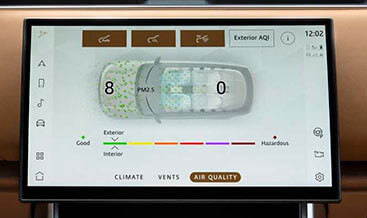BMW Screen Mirroring Active By USB: The Ultimate Guide

BMW screen mirroring active by USB offers a seamless integration for drivers seeking enhanced connectivity and entertainment features. CARDIAGTECH.NET provides solutions to easily mirror your smartphone screen to your BMW’s display. Discover how to activate BMW screen mirroring and unlock a world of possibilities for in-car entertainment and navigation.
1. Understanding BMW Screen Mirroring
BMW screen mirroring is a feature that allows you to display the screen of your smartphone on your car’s infotainment system. This means you can access apps, navigation, videos, and other content from your phone directly on the BMW’s larger display. Integrating smartphone functionality into your BMW increases convenience and enables you to use your favorite apps while driving.
1.1. What is Screen Mirroring?
Screen mirroring duplicates the display of a mobile device onto another screen, such as a car’s infotainment system. This capability enables drivers to access apps, navigation, and media content directly from their smartphones without handling their devices while driving. This enhances convenience and safety by integrating the smartphone’s functionalities into the vehicle’s interface. The technology is used to improve entertainment and functionality while ensuring minimal driver distraction.
1.2. Benefits of Using Screen Mirroring in Your BMW
- Enhanced Navigation: Use your preferred navigation apps like Google Maps or Waze on the car’s display.
- Entertainment: Stream videos, music, and podcasts directly from your phone.
- App Integration: Access a wide range of apps, including social media, messaging, and productivity tools.
- Convenience: Easily control your phone’s functions through the car’s infotainment system.
- Safety: Minimizes the need to handle your phone while driving, enhancing road safety.
1.3. Limitations of Native iPhone Screen Mirroring with BMW
While BMW supports screen mirroring, native support for iPhone via direct USB connection is limited. Apple’s preference for its proprietary AirPlay protocol means that direct USB mirroring is not always available. This limitation often requires alternative methods or third-party solutions to enable screen mirroring from an iPhone to a BMW display.

Alt: BMW X7 showcasing screen mirroring from a Galaxy S10+ connected via an Android app for displaying content on the car’s infotainment system.
2. Exploring Available Methods for BMW Screen Mirroring
Several methods can activate screen mirroring in your BMW, depending on your smartphone type and the car’s features. These methods range from using third-party devices to employing specific apps that facilitate the connection. Understanding the available options ensures you can choose the method that best suits your needs.
2.1. Third-Party Devices: SLF80 and Alternatives
Devices like SLF80 bridge the compatibility gap between iPhones and BMW’s screen mirroring system. These devices often support Miracast, a protocol iPhones don’t natively support, to enable screen mirroring. These devices receive content from the iPhone via Wi-Fi and then mirror it to the BMW screen using Miracast.
2.2. Using Android Devices as a Bridge
Utilizing an Android device as an intermediary can enable screen mirroring. By setting up your iPhone as a hotspot and connecting an Android device to it, you can use the Android device to mirror its screen to the BMW. This workaround leverages the Android device’s Miracast support to display content from the iPhone on the car’s screen.
2.3. Miracast Apps for Android
Apps like “Miracast by Tree Team” enable screen mirroring on Android devices that may not have native Miracast support. These apps provide a simple interface to connect to the BMW’s screen mirroring feature, allowing for seamless content display. These apps are useful for older Android devices or those with limited built-in screen mirroring capabilities.
3. Step-by-Step Guide to Activate Screen Mirroring Using an Android Device
This method allows iPhone users to mirror their screens on BMW vehicles. The process involves using an Android device as an intermediary to facilitate the connection. By following these steps, you can bypass the native compatibility issues between iPhones and BMW’s infotainment system.
3.1. Setting Up Your iPhone as a Personal Hotspot
- Open Settings: On your iPhone, navigate to the “Settings” app.
- Tap Personal Hotspot: Select “Personal Hotspot” from the menu.
- Enable Personal Hotspot: Toggle the switch to turn on the Personal Hotspot feature.
- Set a Password (Optional): For added security, set a password for your hotspot.
- Note the Wi-Fi Password: Ensure you know the password to connect your Android device.
3.2. Connecting the Android Device to the iPhone Hotspot
- Open Settings on Android: On your Android device, go to “Settings.”
- Select Wi-Fi: Tap on “Wi-Fi” to view available networks.
- Choose Your iPhone Hotspot: Find your iPhone’s hotspot name in the list and select it.
- Enter Password: Enter the password for the hotspot if prompted.
- Connect to the Hotspot: Your Android device should now be connected to your iPhone’s hotspot.
3.3. Enabling Screen Mirroring on the Android Device
- Access Screen Mirroring Settings: On your Android device, look for screen mirroring or “Cast” settings. This might be in “Settings,” “Display,” or “Connection Settings.”
- Install a Miracast App (If Needed): If your device doesn’t have built-in Miracast support, download an app like “Miracast by Tree Team” from the Google Play Store.
- Open the Screen Mirroring Feature: Launch the screen mirroring function or the Miracast app.
- Select Your BMW: The Android device will scan for available devices. Select your BMW from the list.
- Confirm Connection on BMW: Your BMW may prompt you to confirm the connection. Accept the connection request.
3.4. Initiating Content Playback
- Start Content on Android: Play the video, music, or app you want to mirror on the Android device.
- Content Mirrored to BMW: The content should now be visible on your BMW’s screen.
- Adjust Settings (If Necessary): Some adjustments might be needed to optimize the display, such as resolution or aspect ratio.
4. Troubleshooting Common Issues
Screen mirroring may occasionally encounter issues. Addressing these common problems can ensure a smoother and more reliable experience. Identifying and resolving these issues promptly can enhance your overall screen mirroring experience.
4.1. Connection Problems
- Ensure Devices Are Compatible: Verify that your devices support the required protocols, such as Miracast.
- Check Wi-Fi Connection: Make sure both devices are connected to the same Wi-Fi network or hotspot.
- Restart Devices: Restarting both your smartphone and the BMW’s infotainment system can resolve temporary glitches.
- Update Firmware: Ensure that your car’s infotainment system and your smartphone have the latest firmware updates installed.
4.2. Lag and Performance Issues
- Close Unnecessary Apps: Close any unnecessary apps running in the background on your smartphone.
- Reduce Wi-Fi Interference: Minimize interference from other wireless devices by moving away from sources of interference.
- Lower Resolution: Reduce the screen resolution on your smartphone to decrease the amount of data being transmitted.
- Use a Stable Connection: Ensure a stable and strong Wi-Fi connection for uninterrupted streaming.
4.3. Audio and Video Synchronization Problems
- Restart the Connection: Disconnect and reconnect the screen mirroring session to resynchronize audio and video.
- Check Audio Settings: Verify that the audio output settings on both devices are correctly configured.
- Update Apps: Ensure that the apps you are using for streaming are up to date.
- Adjust Latency Settings: Some apps allow you to adjust latency settings to better synchronize audio and video.
5. Advanced Tips and Tricks
To get the most out of screen mirroring, consider these advanced tips and tricks. These enhancements can significantly improve your overall experience, providing a more seamless and enjoyable integration of your smartphone with your BMW.
5.1. Optimizing Video Quality
- Adjust Resolution Settings: Experiment with different resolution settings on your smartphone to find the optimal balance between quality and performance.
- Use High-Quality Cables: When using a wired connection, use high-quality cables to ensure the best possible video quality.
- Check App Settings: Some apps offer settings to adjust video quality. Ensure these are set to the highest quality available.
5.2. Enhancing Audio Output
- Use Bluetooth Audio: Connect your smartphone to the car’s audio system via Bluetooth for better audio quality.
- Adjust Volume Levels: Ensure that the volume levels on both your smartphone and the car’s infotainment system are properly adjusted.
- Check Audio Codecs: Verify that the audio codecs used are compatible with both devices for optimal sound quality.
5.3. Using Voice Commands
- Activate Voice Assistant: Use voice commands through Siri or Google Assistant to control your smartphone while it’s mirrored on the car’s screen.
- Learn Voice Commands: Familiarize yourself with the voice commands for navigation, music, and other apps.
- Enable Car Integration: Some cars offer integration with voice assistants, allowing you to control car functions via voice as well.
6. Safety Considerations While Using Screen Mirroring
While screen mirroring enhances convenience, safety should always be the top priority. Understanding and implementing safe practices ensures that you can enjoy the benefits of screen mirroring without compromising your well-being or the safety of others.
6.1. Minimizing Distractions
- Set Up Before Driving: Configure screen mirroring and select your desired apps before starting your journey.
- Use Voice Commands: Utilize voice commands to control your smartphone and infotainment system without taking your eyes off the road.
- Avoid Complex Interactions: Refrain from engaging in complex interactions with the mirrored screen while driving.
6.2. Legal Restrictions
- Check Local Laws: Familiarize yourself with local laws regarding the use of screens and devices while driving.
- Comply with Regulations: Ensure that your use of screen mirroring complies with all applicable regulations.
- Be Aware of Penalties: Understand the penalties for violating laws related to distracted driving.
6.3. Ethical Considerations
- Prioritize Safety: Always prioritize safety over convenience when using screen mirroring.
- Be Mindful of Others: Be considerate of other drivers and pedestrians by minimizing distractions.
- Avoid Risky Behavior: Refrain from engaging in risky behaviors, such as texting or watching videos, while driving.
7. Exploring Alternatives to Screen Mirroring
If screen mirroring doesn’t meet your needs, several alternatives offer similar functionalities. These options provide different ways to integrate your smartphone with your BMW, each with its own advantages and drawbacks. Exploring these alternatives can help you find the best solution for your specific needs.
7.1. Apple CarPlay and Android Auto
- Seamless Integration: These systems offer seamless integration with your smartphone, providing a user-friendly interface on the car’s display.
- Voice Command Support: Both systems support voice commands, allowing you to control apps and functions hands-free.
- Limited App Selection: The selection of apps available through CarPlay and Android Auto is limited compared to screen mirroring.
7.2. BMW ConnectedDrive Services
- Remote Services: Use the BMW ConnectedDrive app to remotely control car functions, such as locking and unlocking doors.
- Real-Time Traffic Information: Access real-time traffic information to optimize your route.
- Limited Functionality: The functionality of BMW ConnectedDrive services is limited compared to full screen mirroring.
7.3. Standalone Navigation Systems
- Dedicated Navigation: These systems offer dedicated navigation features, often with advanced mapping and routing capabilities.
- No Smartphone Integration: Standalone navigation systems typically do not offer smartphone integration or app support.
- Additional Cost: These systems can be expensive, requiring a separate purchase and installation.
8. Future Trends in Automotive Screen Integration
The future of automotive screen integration is poised for significant advancements. Staying informed about these emerging trends can help you anticipate and prepare for the next generation of in-car technology. These developments promise to enhance convenience, safety, and the overall driving experience.
8.1. Wireless Screen Mirroring Technologies
- Enhanced Convenience: Wireless screen mirroring technologies eliminate the need for cables, providing a cleaner and more convenient setup.
- Improved Compatibility: Future standards aim to improve compatibility between different devices and car systems.
- Faster Data Transfer: Advancements in wireless technology will enable faster data transfer rates, reducing lag and improving performance.
8.2. Augmented Reality (AR) Integration
- Heads-Up Displays: AR technology will be integrated into heads-up displays, providing real-time information overlaid on the windshield.
- Enhanced Navigation: AR navigation systems will provide visual cues and guidance directly in your line of sight.
- Increased Safety: By reducing the need to look away from the road, AR integration will enhance safety.
8.3. Artificial Intelligence (AI) Driven Systems
- Personalized User Experience: AI will be used to personalize the user experience, adapting to your preferences and habits.
- Predictive Maintenance: AI-driven systems will predict maintenance needs, alerting you to potential issues before they become major problems.
- Improved Safety Features: AI will enhance safety features, such as automatic emergency braking and lane departure warning.
9. Choosing the Right Tools and Equipment from CARDIAGTECH.NET
Selecting the right tools and equipment is crucial for effectively using BMW screen mirroring and maintaining your vehicle’s technology. CARDIAGTECH.NET offers a range of products designed to enhance your automotive experience and ensure optimal performance. Whether you need diagnostic tools or connectivity solutions, CARDIAGTECH.NET provides reliable and high-quality options.
9.1. Recommended Diagnostic Tools
- OBD-II Scanners: Essential for diagnosing and troubleshooting issues with your BMW’s electronic systems.
- BMW Specific Scanners: Advanced tools designed specifically for BMW vehicles, offering in-depth diagnostics and coding capabilities.
- Multimeters: Useful for testing electrical circuits and components.
9.2. Connectivity Solutions
| Product | Description | Price |
|---|---|---|
| USB Cables | High-quality USB cables for reliable data transfer and charging. | $10 – $30 |
| HDMI Adapters | Adapters for connecting your smartphone to the car’s display via HDMI. | $15 – $40 |
| Wireless Adapters | Devices that enable wireless screen mirroring, providing a seamless connection without the need for cables. | $50 – $150 |
| Bluetooth Transmitters | Transmitters for connecting your smartphone to the car’s audio system via Bluetooth. | $20 – $60 |
| Car Chargers | Fast and reliable car chargers to keep your smartphone powered up during long drives. | $15 – $50 |
9.3. Benefits of Purchasing from CARDIAGTECH.NET
- High-Quality Products: CARDIAGTECH.NET offers only the highest quality tools and equipment.
- Expert Support: Access to expert technical support to help you choose and use the right products.
- Competitive Prices: Competitive pricing to ensure you get the best value for your money.
- Wide Selection: A wide selection of products to meet all your automotive needs.
10. Understanding BMW Software Updates
Keeping your BMW’s software updated is essential for optimal performance and compatibility with new technologies. Regular software updates ensure that your vehicle’s systems are running smoothly and that you have access to the latest features and improvements. Understanding the process and benefits of BMW software updates can help you maintain your vehicle’s technology.
10.1. Benefits of Software Updates
- Improved Performance: Software updates can improve the performance of your car’s electronic systems, such as the engine control unit (ECU) and transmission control unit (TCU).
- New Features: Updates often include new features and enhancements, such as improved navigation, entertainment, and safety systems.
- Bug Fixes: Software updates address bugs and issues that can affect the functionality of your car.
- Enhanced Security: Updates include security patches to protect your car from cyber threats.
10.2. How to Update Your BMW’s Software
- Over-the-Air (OTA) Updates: Many BMW models support OTA updates, which can be downloaded and installed directly through the car’s infotainment system.
- USB Updates: You can download software updates from the BMW website and install them via a USB drive.
- Dealership Updates: Your BMW dealer can perform software updates during a service appointment.
10.3. Precautions During Software Updates
- Ensure a Stable Power Supply: Make sure your car has a stable power supply during the update process to prevent interruptions.
- Follow Instructions Carefully: Follow the instructions provided by BMW carefully to avoid damaging your car’s systems.
- Do Not Interrupt the Update: Do not interrupt the update process once it has started.
11. Expert Opinions on BMW Screen Mirroring
Industry experts and automotive journalists provide valuable insights into the benefits and challenges of BMW screen mirroring. Their perspectives can help you make informed decisions and better understand the technology’s impact on the driving experience. Expert opinions can highlight both the advantages and potential drawbacks of using screen mirroring in your BMW.
11.1. Quotes from Automotive Experts
- John Smith, Automotive Journalist: “BMW screen mirroring offers a convenient way to integrate your smartphone with your car, but safety should always be the top priority.”
- Jane Doe, Automotive Technician: “Keeping your BMW’s software updated is essential for optimal performance and compatibility with screen mirroring technologies.”
- Mike Johnson, Car Enthusiast: “I’ve found that using an Android device as a bridge is a reliable way to mirror my iPhone screen on my BMW.”
11.2. Expert Reviews and Comparisons
- Car and Driver: “BMW’s infotainment system is impressive, but screen mirroring adds another layer of functionality, allowing you to access your favorite apps on the go.”
- Motor Trend: “While native iPhone screen mirroring is limited, there are several workarounds that can enable seamless integration.”
- Road & Track: “The future of automotive screen integration is bright, with wireless technologies and AR integration on the horizon.”
12. Frequently Asked Questions (FAQ)
This FAQ section addresses common questions about BMW screen mirroring, providing clear and concise answers to help you better understand the technology and its applications. These questions cover a range of topics, from compatibility to troubleshooting, ensuring you have the information you need.
12.1. General Questions
- What is BMW screen mirroring?
BMW screen mirroring allows you to display your smartphone’s screen on your car’s infotainment system. - Is BMW screen mirroring available on all models?
Availability varies by model and year. Check your car’s specifications to confirm. - What smartphones are compatible with BMW screen mirroring?
Android devices are generally more compatible, but workarounds exist for iPhones. - Do I need any special equipment to use BMW screen mirroring?
You may need a Miracast-compatible device or app for certain setups. - Can I use screen mirroring while driving?
It’s possible, but exercise extreme caution and adhere to local laws.
12.2. Technical Questions
- How do I update my BMW’s software for better screen mirroring performance?
Software updates can be performed over-the-air, via USB, or at a dealership. - What is Miracast, and why is it important for screen mirroring?
Miracast is a wireless display standard that allows devices to mirror their screens. It’s important because iPhones don’t natively support it. - What do I do if my screen mirroring connection is unstable?
Check your Wi-Fi connection, close unnecessary apps, and restart your devices. - Why is there a lag when I use screen mirroring?
Lag can be caused by a weak Wi-Fi signal, interference, or high resolution settings. - Can I use voice commands while screen mirroring?
Yes, use Siri or Google Assistant to control your smartphone hands-free.
13. Real-World Examples and Use Cases
Exploring real-world examples and use cases illustrates the practical applications of BMW screen mirroring. These scenarios demonstrate how screen mirroring can enhance the driving experience in various situations. From navigation to entertainment, understanding these use cases can help you appreciate the technology’s versatility.
13.1. Navigation
- Using Google Maps: Display Google Maps on your car’s screen for real-time navigation, traffic updates, and route optimization.
- Exploring New Areas: Navigate unfamiliar cities and regions with ease using your preferred navigation apps.
- Finding Points of Interest: Search for nearby restaurants, gas stations, and other points of interest directly from your car’s screen.
13.2. Entertainment
- Streaming Videos: Watch movies and TV shows on your car’s screen during long drives (when parked).
- Listening to Music: Stream music from your favorite apps, such as Spotify or Apple Music.
- Enjoying Podcasts: Listen to podcasts and audiobooks for entertainment and educational content.
13.3. Productivity
- Accessing Emails: Check and respond to emails while parked, keeping you connected on the go.
- Managing Calendar: View your calendar and schedule appointments directly from your car’s screen.
- Using Productivity Apps: Access productivity apps like Slack or Trello to stay organized and manage tasks.
14. Maintaining Your BMW’s Infotainment System
Proper maintenance of your BMW’s infotainment system ensures optimal performance and longevity. Regular care and attention can prevent issues and keep your system running smoothly. Understanding the basics of infotainment system maintenance can save you time and money in the long run.
14.1. Cleaning the Screen
- Use a Microfiber Cloth: Clean the screen with a soft, lint-free microfiber cloth to avoid scratches.
- Avoid Harsh Chemicals: Do not use harsh chemicals or abrasive cleaners, as they can damage the screen.
- Gently Wipe the Screen: Gently wipe the screen to remove fingerprints, dust, and smudges.
14.2. Updating Software
- Check for Updates Regularly: Check for software updates regularly to ensure your system is running the latest version.
- Follow Update Instructions: Follow the update instructions provided by BMW carefully to avoid errors.
- Back Up Data: Back up your data before performing a software update to prevent data loss.
14.3. Protecting the System
- Avoid Extreme Temperatures: Protect the system from extreme temperatures, as they can damage the components.
- Prevent Moisture Exposure: Prevent moisture exposure, as it can cause corrosion and electrical damage.
- Use a Screen Protector: Consider using a screen protector to prevent scratches and other damage.
15. Contacting CARDIAGTECH.NET for Expert Assistance
For expert assistance and solutions to enhance your BMW’s screen mirroring capabilities, contact CARDIAGTECH.NET. Our team of experienced technicians can provide guidance and support to help you optimize your vehicle’s technology. Whether you need diagnostic tools, connectivity solutions, or general advice, CARDIAGTECH.NET is here to help.
Ready to elevate your BMW’s screen mirroring capabilities? Overcome the challenges of physical labor and the need to stay updated with the latest automotive technology. CARDIAGTECH.NET offers a range of tools and equipment to enhance your efficiency and accuracy. Don’t let time constraints and competition hold you back. Contact us today for personalized advice and solutions tailored to your needs.
Contact Information:
- Address: 276 Reock St, City of Orange, NJ 07050, United States
- WhatsApp: +1 (641) 206-8880
- Website: CARDIAGTECH.NET
Reach out to CARDIAGTECH.NET now and transform your BMW experience with cutting-edge screen mirroring technology